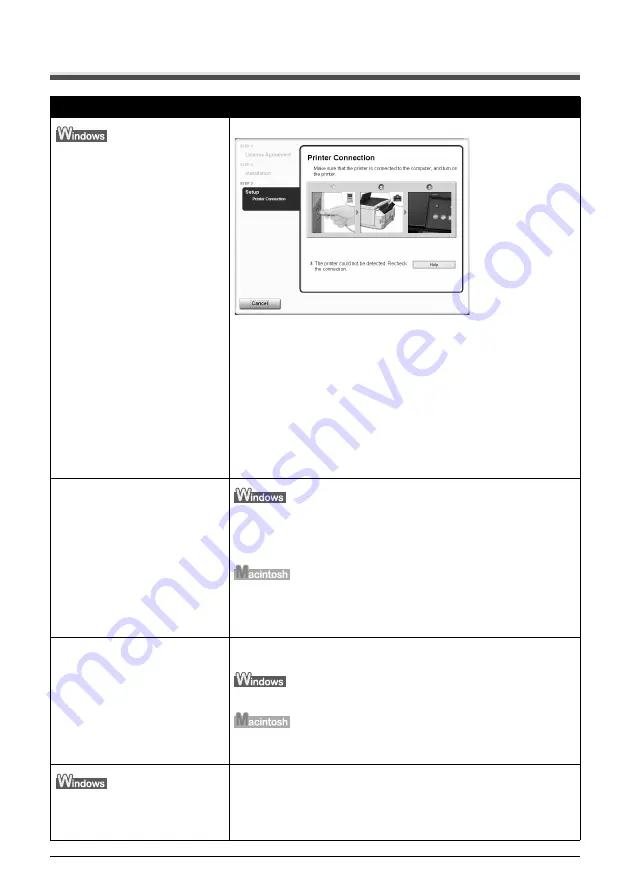
134
Chapter 12
Troubleshooting
Cannot Install the MP Drivers
Cause
Action
Unable to proceed beyond the
Printer Connection screen
Reinstall the MP Drivers.
1. Click [Cancel] on the [Printer Connection] screen.
2. Click [Start Over] on the [Installation Failure] screen.
3. Click [Back] on the screen that appears next.
4. Click [Exit] on the [Welcome] screen, then remove the CD-ROM.
5. Turn the machine and the computer off.
6. Check the cable connection.
7. Restart the computer.
8. Make sure that no other applications (including anti-virus software) are
running in the background.
9. Carefully follow the procedures described in the
Easy Setup
Instructions
and reinstall the MP Drivers.
Installation does not start
automatically when the Setup CD-
ROM is inserted into the drive.
Click [Start], select [My Computer] and then double-click the CD-ROM
icon.
For non-Windows XP users, open the [My Computer] window and then
double-click the CD-ROM icon.
Double-click the CD-ROM icon on your desktop to start installation.
If the CD-ROM icon is not displayed on the desktop, there is a problem
with the CD-ROM.
Contact the Canon Customer Care Center.
You have a defective Setup CD-ROM.
If you have a defective Setup CD-ROM, please contact the Canon
Customer Care Center.
Make sure the CD-ROM is readable from Windows Explorer.
Reconfirm that the CD-ROM icon is displayed when you insert the CD-
ROM.
The computer has an old version of
the software installed. (Canon
MultiPASS is registered as a
program in the [Start] menu.)
Uninstall the old version of the software following the instructions in the
manual of that version, and reinstall the new version.
Содержание PIXMA MP950
Страница 1: ...QT5 0006 V07 XXXXXXXX CANON INC 2005 PRINTED IN THAILAND QT5 0006 V07 ENG User s Guide User s Guide ...
Страница 163: ...Chapter 14 161 ...
Страница 164: ...162 Chapter 14 ...
Страница 165: ...Chapter 14 163 ...
Страница 168: ...QT5 0006 V07 XXXXXXXX CANON INC 2005 PRINTED IN THAILAND QT5 0006 V07 ENG User s Guide User s Guide ...






























