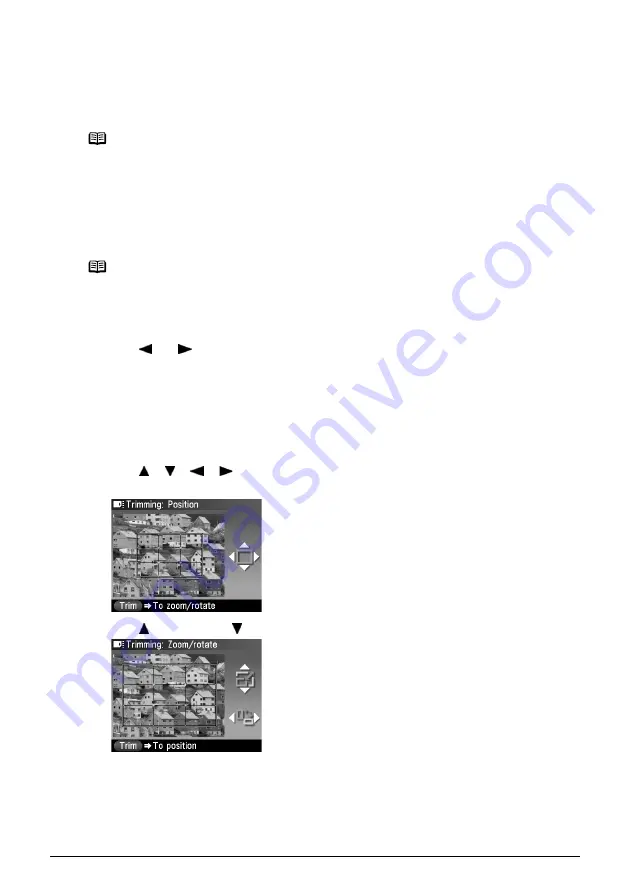
52
Chapter 3
Printing from a Memory Card
3
Start searching.
(1)
Press [OK].
The machine starts searching and the photos within the specified date range are
displayed.
Printing a Specified Area (Trimming)
You can edit images displayed on the LCD by cropping them.
1
Select the photo you want to crop.
(1)
Use [
] or [
] to select the photo you want to crop.
2
Display the trimming edit screen.
(1)
Press [Trimming].
The trimming edit screen is displayed.
3
Choose the area you want to print.
(1)
Use [
], [
], [
], [
] to position the cropping frame, then press [Trimming].
If you do not rotate or resize the cropping frame, go to main step 4.
(2)
Use [
] to enlarge or [
] to reduce the cropping frame size, respectively.
Note
z
The date to be specified is displayed according to the settings of <Date
display>. See
“Date display” on page 95
.
z
To exit Search mode, select <Cancel search> from the Search method
screen, and then press [OK]. You can also exit Search mode by
switching to any mode other than Memory card mode.
Note
Crop images after specifying the page size, media type, and bordered or
borderless printing in the Settings (Memory Card). If you change the
paper settings after cropping, the cropped area may be adjusted to match
the paper, or be disabled completely.
Содержание PIXMA MP950
Страница 1: ...QT5 0006 V07 XXXXXXXX CANON INC 2005 PRINTED IN THAILAND QT5 0006 V07 ENG User s Guide User s Guide ...
Страница 163: ...Chapter 14 161 ...
Страница 164: ...162 Chapter 14 ...
Страница 165: ...Chapter 14 163 ...
Страница 168: ...QT5 0006 V07 XXXXXXXX CANON INC 2005 PRINTED IN THAILAND QT5 0006 V07 ENG User s Guide User s Guide ...






























