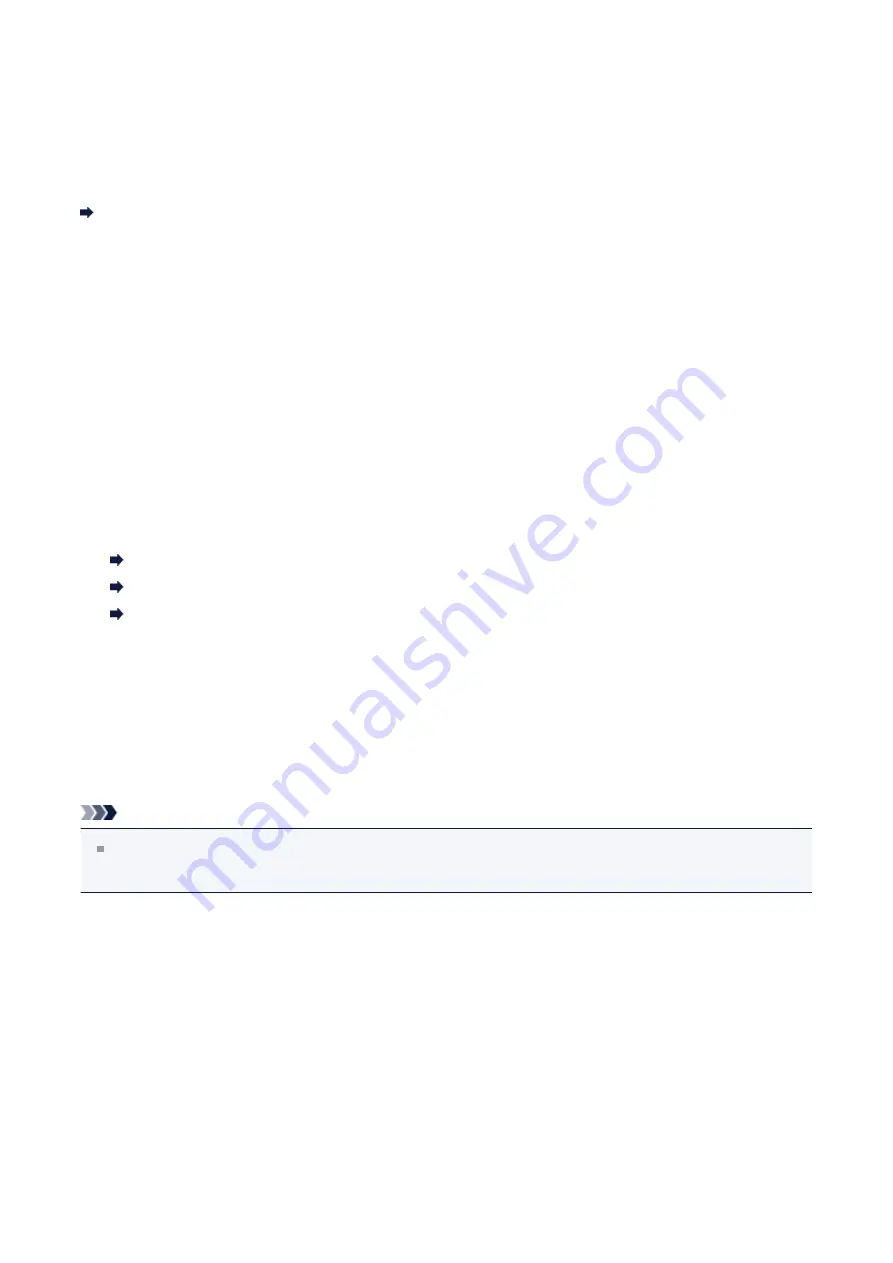
Scan Quality (Image Displayed on the Monitor) Is Poor
Check 1: Increase the scanning resolution if the image is
jagged.
Resolution
Check 2: Set the display size to 100 %.
Some applications do not display images clearly if the display size is too small.
Check 3: If moire (stripe pattern) appears, take the following
measures and scan again.
• Set one of the following settings in the
Settings (Document Scan)
dialog box,
Settings
(Custom Scan)
dialog box, or
Settings (Scan and Stitch)
dialog box of IJ Scan Utility,
then scan from the IJ Scan Utility main screen.
- Set
Select Source
to
Magazine
and set
Color Mode
to
Color
- Select the
Reduce moire
checkbox in
Image Processing Settings
Settings (Document Scan) Dialog Box
Settings (Custom Scan) Dialog Box
Settings (Scan and Stitch) Dialog Box
• On the
Basic Mode
tab of ScanGear (scanner driver), select
Magazine (Color)
in
Select Source
.
Refer to "Basic Mode Tab" for your model from Home of the
Online Manual
for details.
• On the
Advanced Mode
tab of ScanGear, set
Descreen
in
Image Settings
to
ON
.
Refer to "Image Settings" for your model from Home of the
Online Manual
for details.
Note
If moire appears when you scan a digital print photo, take the above measures and
scan again.
Check 4: Check the monitor's color depth.
Refer to Help of Windows or the monitor's manual for details on how to check the monitor's
color depth.
Check 5: Clean the platen and document cover.
Check 6: If the document is in poor condition (dirty, faded, etc.),
use Reduce Dust and Scratches, Fading Correction, Grain
76
Содержание PIXMA MG5550 Series
Страница 1: ...MG5500 series Online Manual Troubleshooting English ...
Страница 41: ...Problems with Printing Quality Print Results Not Satisfactory Ink Is Not Ejected 41 ...
Страница 43: ...Vertical Lines Are Printed on the Sides of the Printout Colors Are Uneven or Streaked 43 ...
Страница 62: ...Problems with Scanning Problems with Scanning Scan Results Not Satisfactory Software Problems 62 ...
Страница 100: ...About Errors Messages Displayed If an Error Occurs A Message Is Displayed 100 ...
Страница 109: ...B200 C000 About the support code for paper jam you can also refer to Support Code List When Paper Is Jammed 109 ...
Страница 124: ...1250 Cause The paper output tray is closed Action Open the paper output tray to resume printing 124 ...
Страница 126: ...1401 Cause The print head may be damaged Action Contact the service center 126 ...
Страница 127: ...1403 Cause The print head may be damaged Action Contact the service center 127 ...
Страница 128: ...1405 Cause The print head may be damaged Action Contact the service center 128 ...
Страница 135: ...1660 Cause The ink tank is not installed Action Install the ink tank 135 ...
Страница 161: ...5B00 Cause Printer error has occurred Action Contact the service center 161 ...
Страница 162: ...5B01 Cause Printer error has occurred Action Contact the service center 162 ...
Страница 163: ...5B12 Cause Printer error has occurred Action Contact the service center 163 ...
Страница 164: ...5B13 Cause Printer error has occurred Action Contact the service center 164 ...
Страница 165: ...5B14 Cause Printer error has occurred Action Contact the service center 165 ...
Страница 166: ...5B15 Cause Printer error has occurred Action Contact the service center 166 ...






























