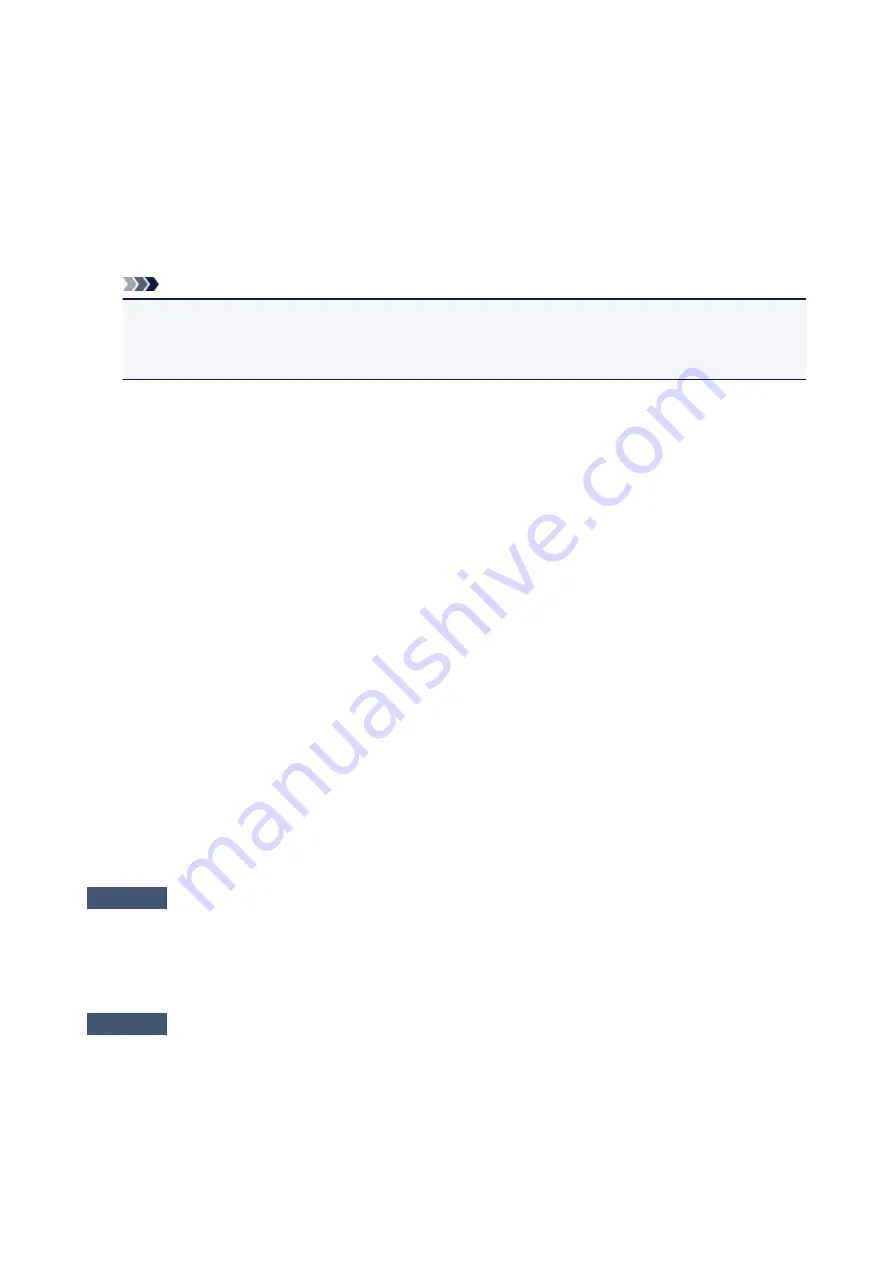
3. Open the properties of the printer driver for the machine.
• In Windows 8 or Windows 7, right-click the "Canon XXX Printer" icon (where "XXX" is your machine's
name), then select
Printer properties
.
• In Windows Vista or Windows XP, right-click the "Canon XXX Printer" icon (where "XXX" is your
machine's name), then select
Properties
.
4. Click the
Ports
tab to confirm the port settings.
Make sure that a port named "USBnnn" (where "n" is a number) with "Canon XXX Printer" appearing in the
Printer
column is selected for
Print to the following port(s)
.
Note
• When the machine is used over LAN, the port name of the machine is displayed as
"CNBJNP_xxxxxxxxxx". "xxxxxxxxxx" is the character string generated from the MAC address or a
character string specified by the user when setting up the machine.
• If the setting is incorrect:
Reinstall the MP Drivers with the Setup CD-ROM or install them from our website.
• Printing does not start even though the machine is connected to the computer using a USB cable and
the port named "USBnnn" is selected:
In Windows 8, select
My Printer
on the
Start
screen to start My Printer. If
My Printer
is not displayed
on the
Start
screen, select the
Search
charm, then search for "My Printer".
Set the correct printer port on
Diagnose and Repair Printer
. Follow the on-screen instructions to set
the correct printer port, then select your machine's name.
In Windows 7, Windows Vista, or Windows XP, click
Start
and select
All programs
,
Canon Utilities
,
Canon My Printer
,
Canon My Printer
, then select
Diagnose and Repair Printer
. Follow the on-
screen instructions to set the correct printer port, then select your machine's name.
If the problem is not resolved, reinstall the MP Drivers with the Setup CD-ROM or install them from our
website.
• Printing does not start even though the port named "CNBJNP_xxxxxxxxxx" is selected when the
machine is used over LAN:
Launch IJ Network Tool, and select "CNBJNP_xxxxxxxxxx" as you confirmed in step 4, then associate
the port with the printer using
Associate Port
in the
Settings
menu.
If the problem is not resolved, reinstall the MP Drivers with the Setup CD-ROM or install them from our
website.
Check7
Is the size of the print data extremely large?
Click
Print Options
on the
Page Setup
sheet on the printer driver. Then, set
Prevention of Print Data Loss
in
the displayed dialog to
On
.
* When
On
is selected for
Prevention of Print Data Loss
, print quality may be reduced.
Check8
Restart your computer if you are printing from the computer.
35
Содержание PIXMA MG5550 Series
Страница 1: ...MG5500 series Online Manual Troubleshooting English ...
Страница 41: ...Problems with Printing Quality Print Results Not Satisfactory Ink Is Not Ejected 41 ...
Страница 43: ...Vertical Lines Are Printed on the Sides of the Printout Colors Are Uneven or Streaked 43 ...
Страница 62: ...Problems with Scanning Problems with Scanning Scan Results Not Satisfactory Software Problems 62 ...
Страница 100: ...About Errors Messages Displayed If an Error Occurs A Message Is Displayed 100 ...
Страница 109: ...B200 C000 About the support code for paper jam you can also refer to Support Code List When Paper Is Jammed 109 ...
Страница 124: ...1250 Cause The paper output tray is closed Action Open the paper output tray to resume printing 124 ...
Страница 126: ...1401 Cause The print head may be damaged Action Contact the service center 126 ...
Страница 127: ...1403 Cause The print head may be damaged Action Contact the service center 127 ...
Страница 128: ...1405 Cause The print head may be damaged Action Contact the service center 128 ...
Страница 135: ...1660 Cause The ink tank is not installed Action Install the ink tank 135 ...
Страница 161: ...5B00 Cause Printer error has occurred Action Contact the service center 161 ...
Страница 162: ...5B01 Cause Printer error has occurred Action Contact the service center 162 ...
Страница 163: ...5B12 Cause Printer error has occurred Action Contact the service center 163 ...
Страница 164: ...5B13 Cause Printer error has occurred Action Contact the service center 164 ...
Страница 165: ...5B14 Cause Printer error has occurred Action Contact the service center 165 ...
Страница 166: ...5B15 Cause Printer error has occurred Action Contact the service center 166 ...






























