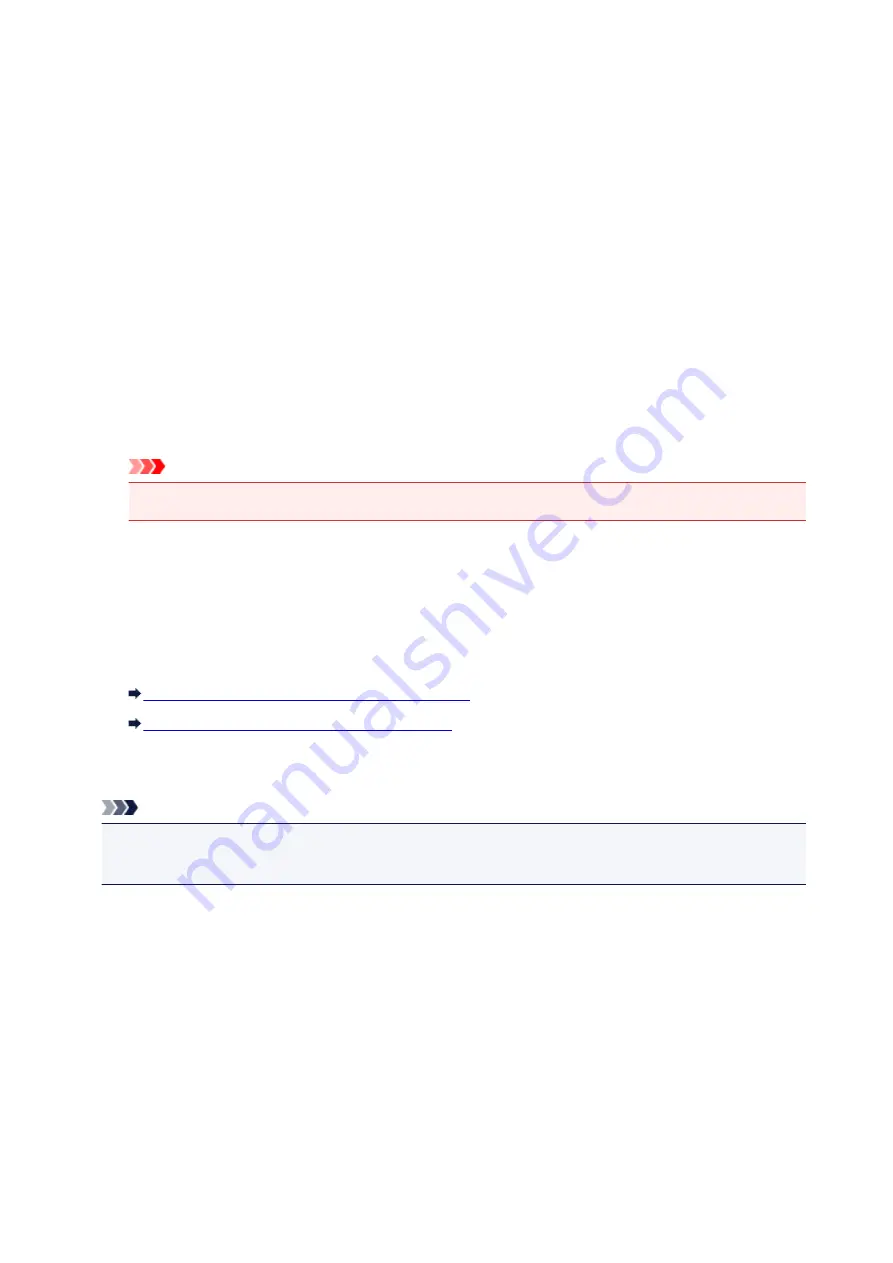
About Firewall
A firewall is a function of the security software installed in the computer or operation system for computer,
and is a system that is designed to prevent unauthorized access to a network.
Precautions When a Firewall Function is Enabled
• A firewall function may limit communications between a printer and a computer. This may disable
printer setup and communications.
• During the printer setup, you may be prompted to enable or disable communications, depending on
the firewall function of the security software or operation system. If so, choose to enable
communications.
• When using IJ Network Tool, you may be prompted to enable or disable communications, depending
on the firewall function of the security software. If so, choose to enable communications.
• If you cannot set up the printer, temporarily disable the firewall function of the security software or
operation system.
Important
• If you disabled the firewall function, disconnect your network from the Internet.
• Some applications (like the network configuration software) override firewall settings. Check the
application's settings beforehand.
• If the printer you use is set to
Get IP address automatically
, the IP address changes every time the
printer connects to the network. This may disable printer setup and communications, depending on
the firewall settings. In this case, either change the firewall settings or assign a fixed IP address to the
printer. An IP address can be set using IJ Network Tool.
Changing the Settings in the Wireless LAN Sheet
Changing the Settings in the Wired LAN Sheet
When assigning a fixed IP address to the printer, you will need to specify an IP address with which the
computer can communicate.
Note
• For the operation system firewall settings or the security software firewall settings, refer to the
instruction manual of the computer or software, or contact its manufacturer.
194
Содержание pixma ix6800 series
Страница 20: ...Note The designs of PREMIUM Contents provided in this page are subject to change without prior notice 20 ...
Страница 40: ...Safety Guide Safety Precautions Regulatory and Safety Information 40 ...
Страница 45: ...45 ...
Страница 46: ...Main Components and Basic Operations Main Components About the Power Supply of the Printer 46 ...
Страница 47: ...Main Components Front View Rear View Inside View 47 ...
Страница 55: ...Managing the Printer Power 55 ...
Страница 58: ...Loading Paper Loading Paper 58 ...
Страница 71: ...Printing Area Printing Area Other Sizes than Letter Legal Envelopes Letter Legal Envelopes 71 ...
Страница 76: ...Replacing an Ink Tank Replacing an Ink Tank Checking the Ink Status 76 ...
Страница 108: ...108 ...
Страница 109: ...Changing the Printer Settings Changing Printer Settings from Your Computer Initializing the Printer Settings 109 ...
Страница 117: ...Note The effects of the quiet mode may be less depending on the print quality settings 117 ...
Страница 121: ...Information about Network Connection Useful Information about Network Connection 121 ...
Страница 168: ...5 Delete Deletes the selected IP address from the list 168 ...
Страница 197: ...Checking the Ink Status with the Ink Lamps 197 ...
Страница 208: ...Printing Printing from a Computer Printing with Application Software that You are Using Printer Driver 208 ...
Страница 209: ...Printing from a Computer Printing with Application Software that You are Using Printer Driver 209 ...
Страница 227: ...Note Selecting Scaled changes the printable area of the document 227 ...
Страница 260: ...Note During Grayscale Printing inks other than black ink may be used as well 260 ...
Страница 265: ...Adjusting Brightness Adjusting Intensity Adjusting Contrast 265 ...
Страница 376: ...Check8 Restart your computer 376 ...
Страница 380: ...To open the printer driver setup window see How to Open the Printer Driver Setup Window 380 ...
Страница 382: ...Problems with Printing Quality Print Results Not Satisfactory Ink Is Not Ejected 382 ...
Страница 412: ...About Errors Messages Displayed If an Error Occurs A Message Is Displayed 412 ...
Страница 434: ...1200 Cause The top cover is open Action Close the top cover and wait for a while 434 ...
Страница 435: ...1250 Cause The front cover is closed Action Open the front cover to resume printing 435 ...
Страница 436: ...1401 Cause The print head may be damaged Action Contact the service center 436 ...
Страница 437: ...1403 Cause The print head may be damaged Action Contact the service center 437 ...
Страница 438: ...1405 Cause The print head may be damaged Action Contact the service center 438 ...
Страница 439: ...1410 Cause The ink tank cannot be recognized Action Open the top cover and replace the ink tank which lamp is off 439 ...
Страница 440: ...1411 Cause The ink tank cannot be recognized Action Open the top cover and replace the ink tank which lamp is off 440 ...
Страница 441: ...1412 Cause The ink tank cannot be recognized Action Open the top cover and replace the ink tank which lamp is off 441 ...
Страница 442: ...1413 Cause The ink tank cannot be recognized Action Open the top cover and replace the ink tank which lamp is off 442 ...
Страница 443: ...1414 Cause The ink tank cannot be recognized Action Open the top cover and replace the ink tank which lamp is off 443 ...
Страница 445: ...1660 Cause The ink tank is not installed Action Install the ink tank 445 ...
Страница 465: ...5B00 Cause Printer error has occurred Action Contact the service center 465 ...
Страница 466: ...5B01 Cause Printer error has occurred Action Contact the service center 466 ...
















































