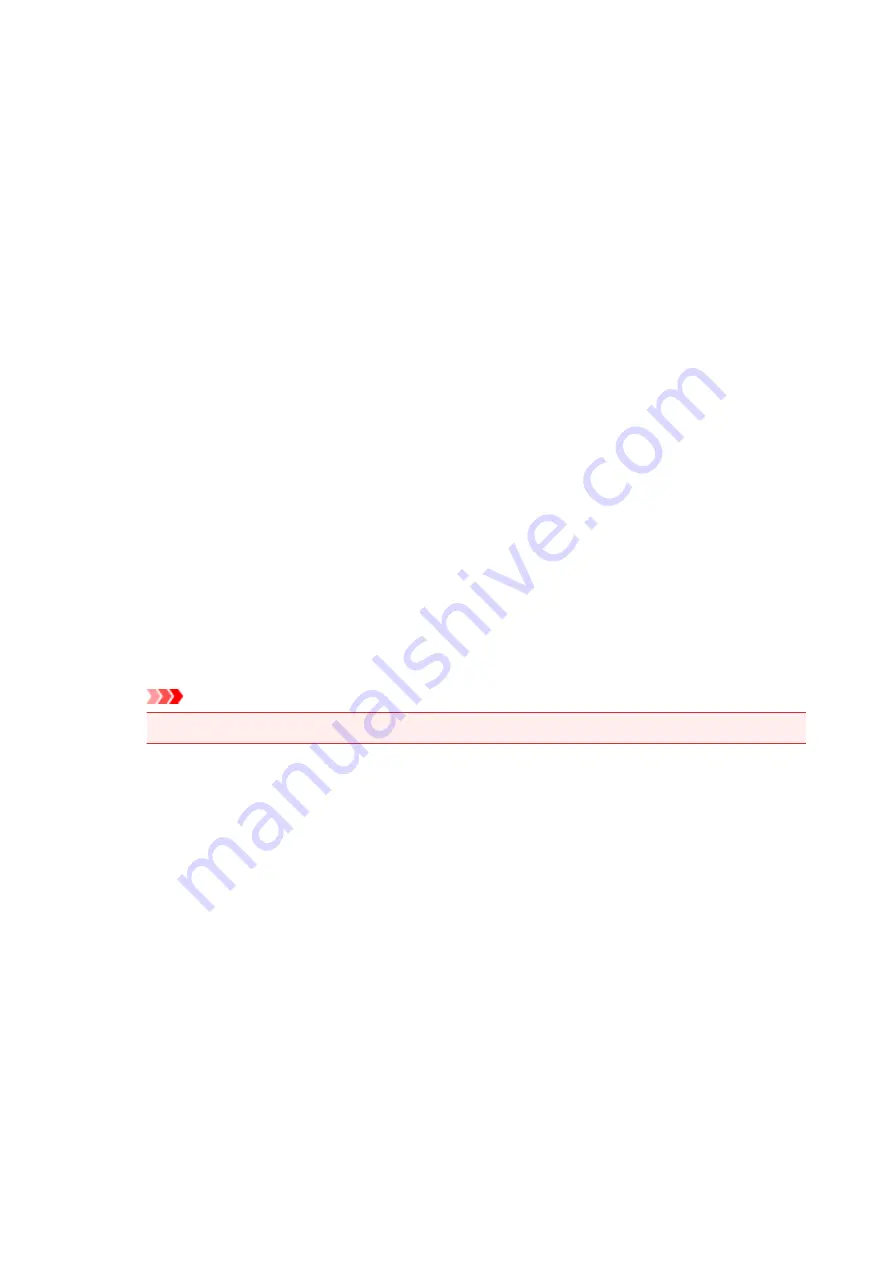
Select Background...
Opens the
Background Settings
dialog box.
You can register a bitmap as a background, and change layout method and intensity of the selected
background.
Background first page only
Selects whether to print the background on the first page only or print on all pages when the
document has two or more pages.
Check the
Background
check box to enable this.
Check this check box to print a background on the first page only.
Stamp Tab
The Stamp tab allows you to set the text and bitmap file (.bmp) to be used for a stamp.
Preview Window
Shows the status of the stamp configured in each tab.
Stamp Type
Specifies the stamp type.
Select
Text
to create a stamp with characters. Select
Bitmap
to create with a bitmap file. Select
Date/Time/User Name
to display the creation date/time and user name of the printed document.
The setting items in the
Stamp
tab change depending on the selected type.
When
Stamp Type
is
Text
or
Date/Time/User Name
Stamp Text
Specifies the stamp text string.
Up to 64 characters can be entered.
For
Date/Time/User Name
, the creation date/time and user name of the printed object are
displayed in
Stamp Text
.
Important
•
Stamp Text
appears grayed out and is unavailable if
Date/Time/User Name
is selected.
TrueType Font
Selects the font for the stamp text string.
Style
Selects the font style for the stamp text string.
Size
Selects the font size for the stamp text string.
Outline
Selects a frame that encloses the stamp text string.
If a large font size is selected for
Size
, characters may extend outside of the stamp border.
Color/Select Color...
Shows the current color for the stamp.
To select a different color, click
Select Color...
to open the
Color
dialog box, and select or create a
color you wish to use as a stamp.
When
Stamp Type
is
Bitmap
File
Specifies the name of the bitmap file to be used as the stamp.
316
Содержание pixma ix6800 series
Страница 20: ...Note The designs of PREMIUM Contents provided in this page are subject to change without prior notice 20 ...
Страница 40: ...Safety Guide Safety Precautions Regulatory and Safety Information 40 ...
Страница 45: ...45 ...
Страница 46: ...Main Components and Basic Operations Main Components About the Power Supply of the Printer 46 ...
Страница 47: ...Main Components Front View Rear View Inside View 47 ...
Страница 55: ...Managing the Printer Power 55 ...
Страница 58: ...Loading Paper Loading Paper 58 ...
Страница 71: ...Printing Area Printing Area Other Sizes than Letter Legal Envelopes Letter Legal Envelopes 71 ...
Страница 76: ...Replacing an Ink Tank Replacing an Ink Tank Checking the Ink Status 76 ...
Страница 108: ...108 ...
Страница 109: ...Changing the Printer Settings Changing Printer Settings from Your Computer Initializing the Printer Settings 109 ...
Страница 117: ...Note The effects of the quiet mode may be less depending on the print quality settings 117 ...
Страница 121: ...Information about Network Connection Useful Information about Network Connection 121 ...
Страница 168: ...5 Delete Deletes the selected IP address from the list 168 ...
Страница 197: ...Checking the Ink Status with the Ink Lamps 197 ...
Страница 208: ...Printing Printing from a Computer Printing with Application Software that You are Using Printer Driver 208 ...
Страница 209: ...Printing from a Computer Printing with Application Software that You are Using Printer Driver 209 ...
Страница 227: ...Note Selecting Scaled changes the printable area of the document 227 ...
Страница 260: ...Note During Grayscale Printing inks other than black ink may be used as well 260 ...
Страница 265: ...Adjusting Brightness Adjusting Intensity Adjusting Contrast 265 ...
Страница 376: ...Check8 Restart your computer 376 ...
Страница 380: ...To open the printer driver setup window see How to Open the Printer Driver Setup Window 380 ...
Страница 382: ...Problems with Printing Quality Print Results Not Satisfactory Ink Is Not Ejected 382 ...
Страница 412: ...About Errors Messages Displayed If an Error Occurs A Message Is Displayed 412 ...
Страница 434: ...1200 Cause The top cover is open Action Close the top cover and wait for a while 434 ...
Страница 435: ...1250 Cause The front cover is closed Action Open the front cover to resume printing 435 ...
Страница 436: ...1401 Cause The print head may be damaged Action Contact the service center 436 ...
Страница 437: ...1403 Cause The print head may be damaged Action Contact the service center 437 ...
Страница 438: ...1405 Cause The print head may be damaged Action Contact the service center 438 ...
Страница 439: ...1410 Cause The ink tank cannot be recognized Action Open the top cover and replace the ink tank which lamp is off 439 ...
Страница 440: ...1411 Cause The ink tank cannot be recognized Action Open the top cover and replace the ink tank which lamp is off 440 ...
Страница 441: ...1412 Cause The ink tank cannot be recognized Action Open the top cover and replace the ink tank which lamp is off 441 ...
Страница 442: ...1413 Cause The ink tank cannot be recognized Action Open the top cover and replace the ink tank which lamp is off 442 ...
Страница 443: ...1414 Cause The ink tank cannot be recognized Action Open the top cover and replace the ink tank which lamp is off 443 ...
Страница 445: ...1660 Cause The ink tank is not installed Action Install the ink tank 445 ...
Страница 465: ...5B00 Cause Printer error has occurred Action Contact the service center 465 ...
Страница 466: ...5B01 Cause Printer error has occurred Action Contact the service center 466 ...















































