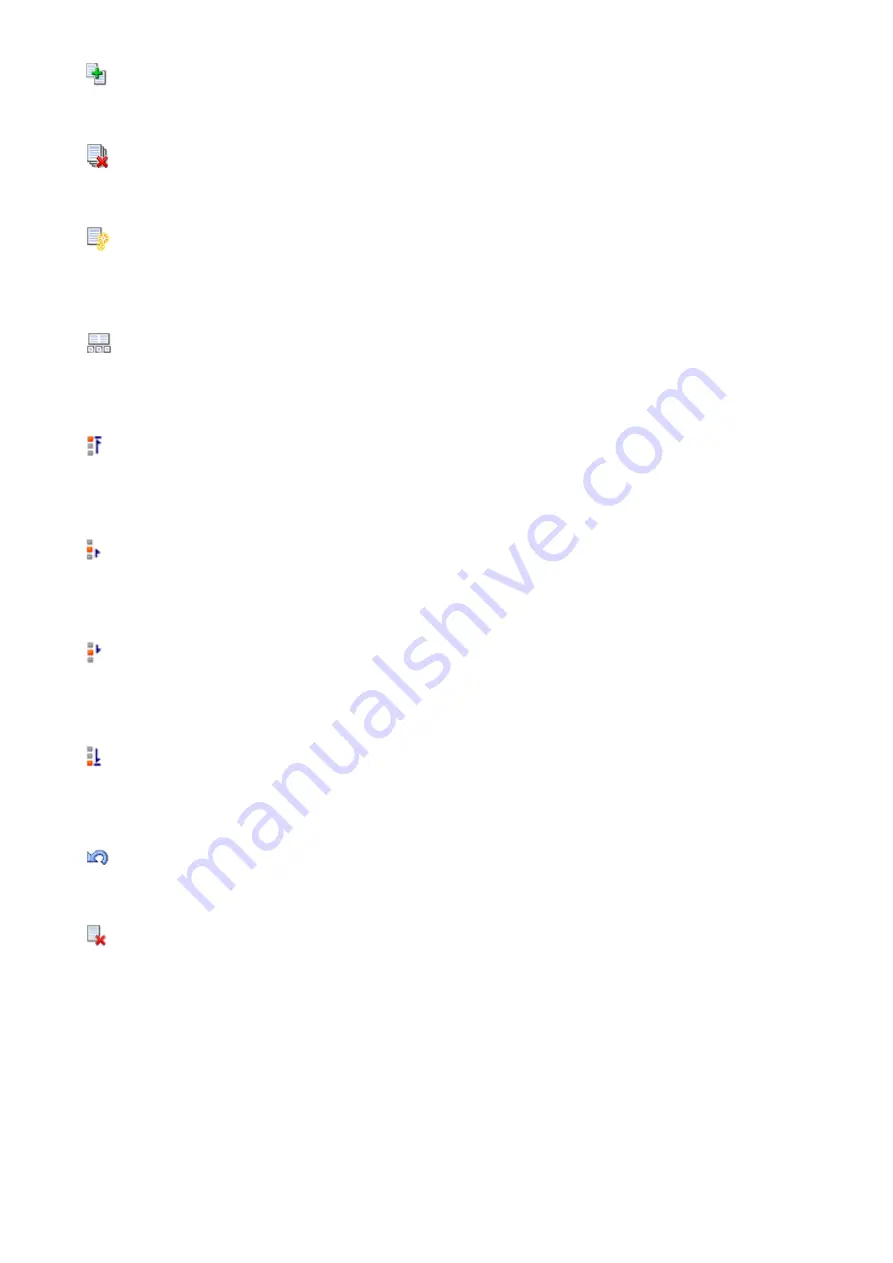
(Combine Documents)
Combines the documents selected in the document list into one document.
If only one document is selected, this command is grayed out and cannot be selected.
(Delete Document)
Deletes the selected document from the document list.
If the document list contains only one document, the document is grayed out and cannot be selected.
(Reset Documents)
Returns the document selected in the document list to their status before they were added to the Canon
IJ XPS Preview.
The combined documents are separated, and the original documents are restored.
(View Thumbnails)
Reduces all pages in the document selected in the document list and displays them at the bottom of the
preview window.
To hide the print pages, click
View Thumbnails
again.
(Move to First)
Moves the selected print document to the beginning of the document list.
If the currently selected document is the first document, this command is grayed out and cannot be
selected.
(Move Up One)
Moves the selected print document one up from its current position.
If the currently selected document is the first document, this command is grayed out and cannot be
selected.
(Move Down One)
Moves the selected print document one down from its current position.
If the currently selected document is the last document, this command is grayed out and cannot be
selected.
(Move to Last)
Moves the selected print document to the end of the document list.
If the currently selected document is the last document, this command is grayed out and cannot be
selected.
(Undo)
Reverses the previous change.
If the change cannot be reversed, this function is grayed out and cannot be selected.
(Delete Page)
Deletes the currently selected page.
If page layout printing is set, the pages enclosed with red frame will be deleted.
Document list
Displays the list of the print documents.
The document selected in the document list becomes the target for preview display and editing.
Document Name
Displays the name of the print document.
If you click the name of the selected print document, a text box is displayed, and you can rename
the document to any name.
335
Содержание pixma ix6800 series
Страница 20: ...Note The designs of PREMIUM Contents provided in this page are subject to change without prior notice 20 ...
Страница 40: ...Safety Guide Safety Precautions Regulatory and Safety Information 40 ...
Страница 45: ...45 ...
Страница 46: ...Main Components and Basic Operations Main Components About the Power Supply of the Printer 46 ...
Страница 47: ...Main Components Front View Rear View Inside View 47 ...
Страница 55: ...Managing the Printer Power 55 ...
Страница 58: ...Loading Paper Loading Paper 58 ...
Страница 71: ...Printing Area Printing Area Other Sizes than Letter Legal Envelopes Letter Legal Envelopes 71 ...
Страница 76: ...Replacing an Ink Tank Replacing an Ink Tank Checking the Ink Status 76 ...
Страница 108: ...108 ...
Страница 109: ...Changing the Printer Settings Changing Printer Settings from Your Computer Initializing the Printer Settings 109 ...
Страница 117: ...Note The effects of the quiet mode may be less depending on the print quality settings 117 ...
Страница 121: ...Information about Network Connection Useful Information about Network Connection 121 ...
Страница 168: ...5 Delete Deletes the selected IP address from the list 168 ...
Страница 197: ...Checking the Ink Status with the Ink Lamps 197 ...
Страница 208: ...Printing Printing from a Computer Printing with Application Software that You are Using Printer Driver 208 ...
Страница 209: ...Printing from a Computer Printing with Application Software that You are Using Printer Driver 209 ...
Страница 227: ...Note Selecting Scaled changes the printable area of the document 227 ...
Страница 260: ...Note During Grayscale Printing inks other than black ink may be used as well 260 ...
Страница 265: ...Adjusting Brightness Adjusting Intensity Adjusting Contrast 265 ...
Страница 376: ...Check8 Restart your computer 376 ...
Страница 380: ...To open the printer driver setup window see How to Open the Printer Driver Setup Window 380 ...
Страница 382: ...Problems with Printing Quality Print Results Not Satisfactory Ink Is Not Ejected 382 ...
Страница 412: ...About Errors Messages Displayed If an Error Occurs A Message Is Displayed 412 ...
Страница 434: ...1200 Cause The top cover is open Action Close the top cover and wait for a while 434 ...
Страница 435: ...1250 Cause The front cover is closed Action Open the front cover to resume printing 435 ...
Страница 436: ...1401 Cause The print head may be damaged Action Contact the service center 436 ...
Страница 437: ...1403 Cause The print head may be damaged Action Contact the service center 437 ...
Страница 438: ...1405 Cause The print head may be damaged Action Contact the service center 438 ...
Страница 439: ...1410 Cause The ink tank cannot be recognized Action Open the top cover and replace the ink tank which lamp is off 439 ...
Страница 440: ...1411 Cause The ink tank cannot be recognized Action Open the top cover and replace the ink tank which lamp is off 440 ...
Страница 441: ...1412 Cause The ink tank cannot be recognized Action Open the top cover and replace the ink tank which lamp is off 441 ...
Страница 442: ...1413 Cause The ink tank cannot be recognized Action Open the top cover and replace the ink tank which lamp is off 442 ...
Страница 443: ...1414 Cause The ink tank cannot be recognized Action Open the top cover and replace the ink tank which lamp is off 443 ...
Страница 445: ...1660 Cause The ink tank is not installed Action Install the ink tank 445 ...
Страница 465: ...5B00 Cause Printer error has occurred Action Contact the service center 465 ...
Страница 466: ...5B01 Cause Printer error has occurred Action Contact the service center 466 ...
















































