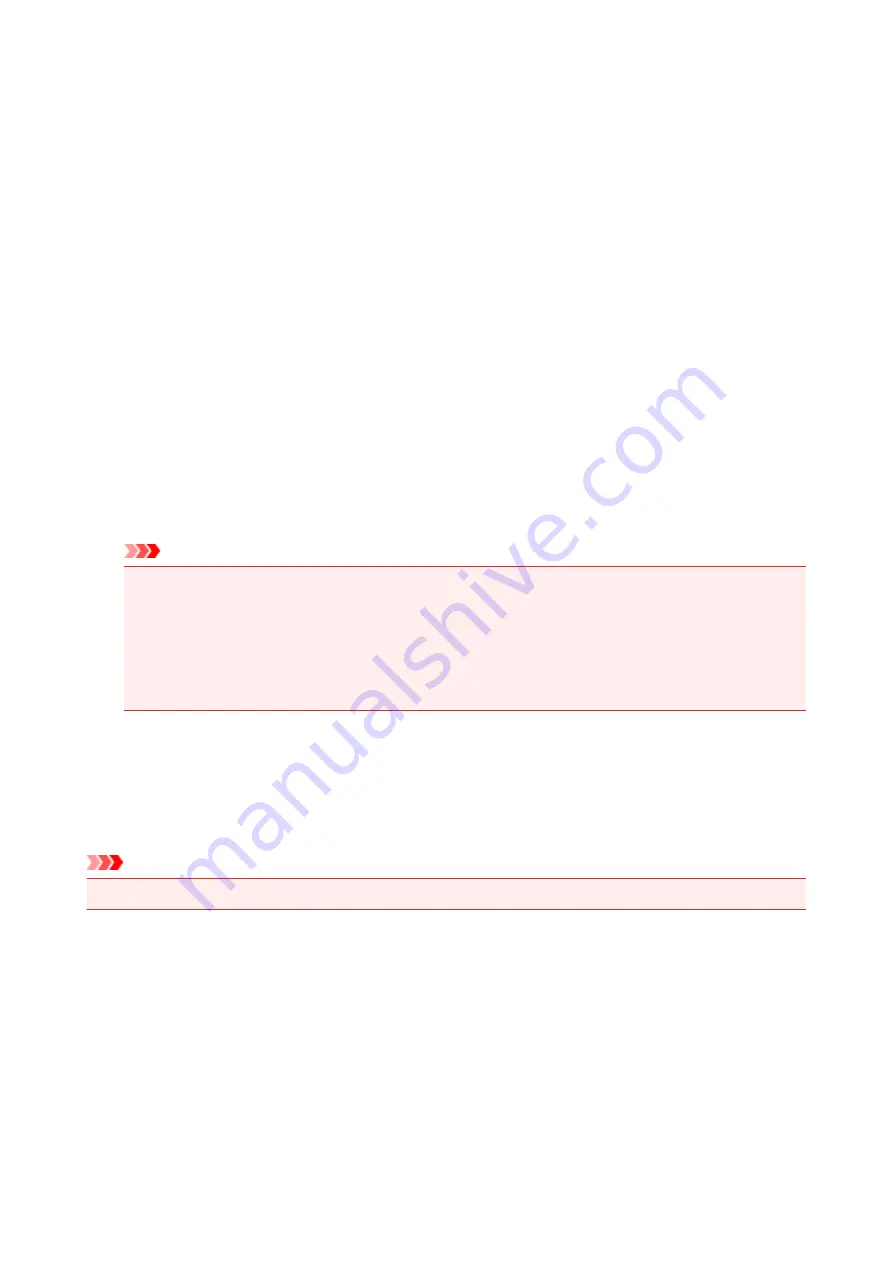
Deleting the Unnecessary Printer Driver
The printer driver which you no longer use can be deleted.
When deleting the printer driver, first exit all programs that are running.
The procedure to delete the unnecessary printer driver is as follows:
1. Start the uninstaller
• If you are using Windows 8, from the Desktop charms, select
Settings
->
Control Panel
->
Programs
->
Programs and Features
.
From the program list, select "XXX Printer Driver" (where "XXX" is your model name) and then
click
Uninstall
.
• If you are using Windows 7 or Windows Vista, select
Start
menu ->
Control Panel
->
Programs
-
>
Programs and Features
.
From the program list, select "XXX Printer Driver" (where "XXX" is your model name) and then
click
Uninstall
.
• If you are using Windows XP, select
Start
menu ->
Control Panel
->
Add or Remove Programs
.
From the program list, select "XXX Printer Driver" (where "XXX" is your model name) and then
click
Remove
.
The confirmation window for uninstalling the model appears.
Important
• In Windows 8, Windows 7, or Windows Vista, a confirmation/warning dialog box may appear when
starting, installing or uninstalling software.
This dialog box appears when administrative rights are required to perform a task.
When you are logged on to an administrator account, click
Yes
(or
Continue
,
Allow
) to continue.
Some applications require an administrator account to continue. In such cases, switch to an
administrator account, and restart the operation from the beginning.
2. Execute the uninstaller
Click
Execute
. When the confirmation message appears, click
Yes
.
When all the files have been deleted, click
Complete
.
The deletion of the printer driver is complete.
Important
• Printer driver and XPS printer driver will be deleted when you uninstall the Printer Driver.
343
Содержание pixma ix6800 series
Страница 20: ...Note The designs of PREMIUM Contents provided in this page are subject to change without prior notice 20 ...
Страница 40: ...Safety Guide Safety Precautions Regulatory and Safety Information 40 ...
Страница 45: ...45 ...
Страница 46: ...Main Components and Basic Operations Main Components About the Power Supply of the Printer 46 ...
Страница 47: ...Main Components Front View Rear View Inside View 47 ...
Страница 55: ...Managing the Printer Power 55 ...
Страница 58: ...Loading Paper Loading Paper 58 ...
Страница 71: ...Printing Area Printing Area Other Sizes than Letter Legal Envelopes Letter Legal Envelopes 71 ...
Страница 76: ...Replacing an Ink Tank Replacing an Ink Tank Checking the Ink Status 76 ...
Страница 108: ...108 ...
Страница 109: ...Changing the Printer Settings Changing Printer Settings from Your Computer Initializing the Printer Settings 109 ...
Страница 117: ...Note The effects of the quiet mode may be less depending on the print quality settings 117 ...
Страница 121: ...Information about Network Connection Useful Information about Network Connection 121 ...
Страница 168: ...5 Delete Deletes the selected IP address from the list 168 ...
Страница 197: ...Checking the Ink Status with the Ink Lamps 197 ...
Страница 208: ...Printing Printing from a Computer Printing with Application Software that You are Using Printer Driver 208 ...
Страница 209: ...Printing from a Computer Printing with Application Software that You are Using Printer Driver 209 ...
Страница 227: ...Note Selecting Scaled changes the printable area of the document 227 ...
Страница 260: ...Note During Grayscale Printing inks other than black ink may be used as well 260 ...
Страница 265: ...Adjusting Brightness Adjusting Intensity Adjusting Contrast 265 ...
Страница 376: ...Check8 Restart your computer 376 ...
Страница 380: ...To open the printer driver setup window see How to Open the Printer Driver Setup Window 380 ...
Страница 382: ...Problems with Printing Quality Print Results Not Satisfactory Ink Is Not Ejected 382 ...
Страница 412: ...About Errors Messages Displayed If an Error Occurs A Message Is Displayed 412 ...
Страница 434: ...1200 Cause The top cover is open Action Close the top cover and wait for a while 434 ...
Страница 435: ...1250 Cause The front cover is closed Action Open the front cover to resume printing 435 ...
Страница 436: ...1401 Cause The print head may be damaged Action Contact the service center 436 ...
Страница 437: ...1403 Cause The print head may be damaged Action Contact the service center 437 ...
Страница 438: ...1405 Cause The print head may be damaged Action Contact the service center 438 ...
Страница 439: ...1410 Cause The ink tank cannot be recognized Action Open the top cover and replace the ink tank which lamp is off 439 ...
Страница 440: ...1411 Cause The ink tank cannot be recognized Action Open the top cover and replace the ink tank which lamp is off 440 ...
Страница 441: ...1412 Cause The ink tank cannot be recognized Action Open the top cover and replace the ink tank which lamp is off 441 ...
Страница 442: ...1413 Cause The ink tank cannot be recognized Action Open the top cover and replace the ink tank which lamp is off 442 ...
Страница 443: ...1414 Cause The ink tank cannot be recognized Action Open the top cover and replace the ink tank which lamp is off 443 ...
Страница 445: ...1660 Cause The ink tank is not installed Action Install the ink tank 445 ...
Страница 465: ...5B00 Cause Printer error has occurred Action Contact the service center 465 ...
Страница 466: ...5B01 Cause Printer error has occurred Action Contact the service center 466 ...
















































