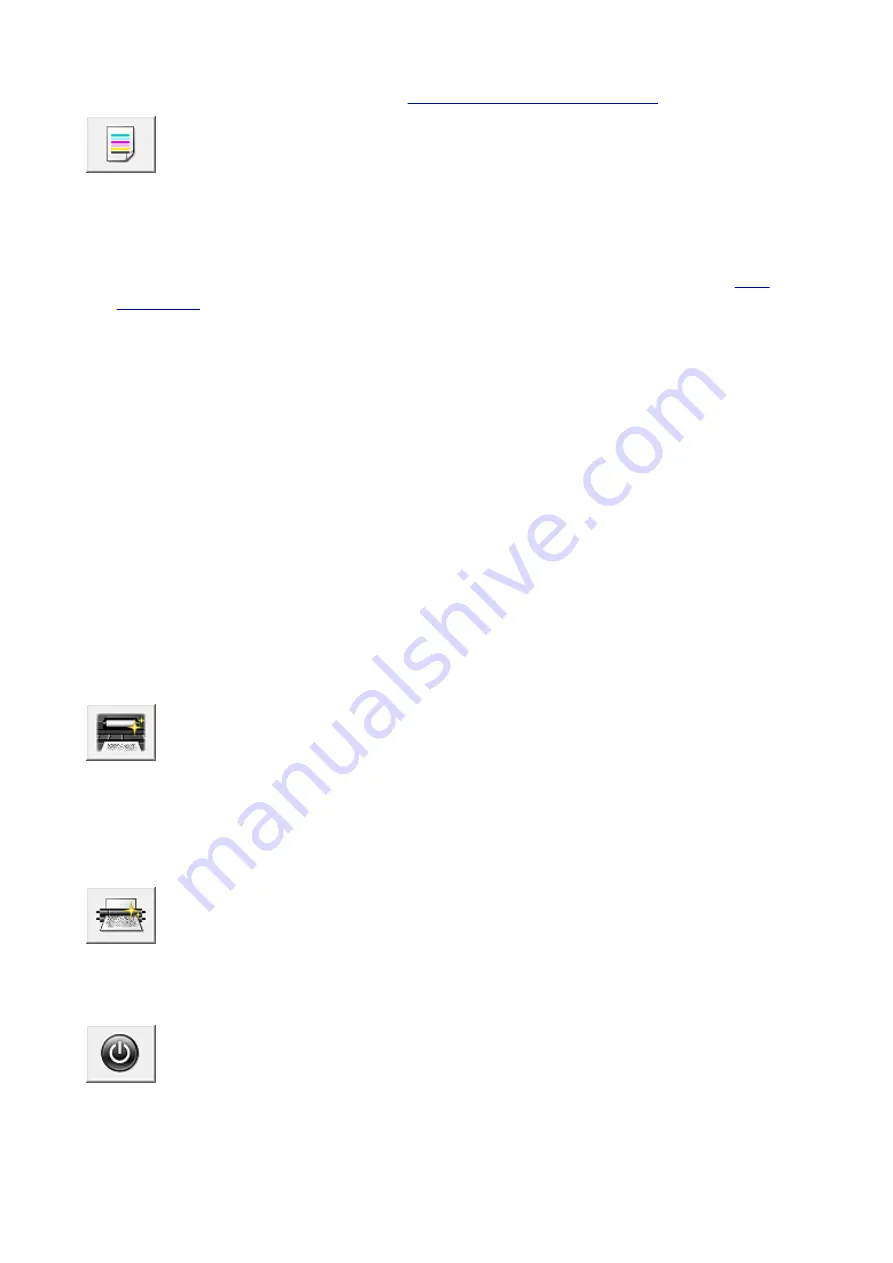
Align the print head immediately after installing the print head.
When you click
Print Head Alignment
, the
Start Print Head Alignment dialog box
Nozzle Check
Prints a nozzle check pattern.
Perform this function if printing becomes faint or a specific color fails to print. Print a nozzle check
pattern, and check whether the print head is working properly. If the print result for a specific color is
fainted, or if there are any unprinted sections, click
Cleaning
to clean the print head.
To display a list of items that you should check before printing the nozzle check pattern, click
.
Print Check Pattern
This function prints a pattern that allows you to check whether the any of the ink nozzles are
clogged.
Click
Print Check Pattern
. When the confirmation message is displayed, click
OK
. The
Pattern
Check
dialog box is then displayed.
Left-side bitmap (good)
The print head nozzles are not clogged.
Right-side bitmap (bad)
The print head nozzles may be clogged.
Exit
Closes the
Pattern Check
dialog box, and returns to the
Maintenance
tab.
Cleaning
Performs print head cleaning.
Print head cleaning removes any blockage in the print head nozzles.
Perform cleaning when printing becomes faint, or if a specific color fails to print, even though
all ink levels are sufficiently high.
Bottom Plate Cleaning
Performs cleaning of the bottom plate of the printer.
To prevent smudges on the back side of a sheet of paper, perform
Bottom Plate Cleaning
before you
perform duplex printing.
Also perform
Bottom Plate Cleaning
if ink smudges caused by something other than print data appear
on the printed page.
Roller Cleaning
Cleans the paper feed rollers.
Paper feeding may fail if paper dust has stuck to the printer's paper feed rollers. In this case, clean the
paper feed rollers to improve the print result.
Power Off
Turns off the printer from the printer driver.
Perform this function to turn off the printer when you cannot press the ON button (POWER button) on
the printer because the printer is out of your reach.
337
Содержание PIXMA IP8700 Series
Страница 11: ...6942 515 6943 516 6944 517 6945 518 6946 519 6A80 520 6A81 521 6A90 522 B200 523 C000 524 ...
Страница 22: ...Note The designs of PREMIUM Contents provided in this page are subject to change without prior notice 22 ...
Страница 42: ...Safety Guide Safety Precautions Regulatory and Safety Information 42 ...
Страница 47: ...47 ...
Страница 48: ...Main Components and Basic Operations Main Components About the Power Supply of the Printer 48 ...
Страница 49: ...Main Components Front View Rear View Inside View 49 ...
Страница 57: ...Managing the Printer Power 57 ...
Страница 60: ...Loading Paper Loading Paper Placing a Printable Disc 60 ...
Страница 75: ...75 ...
Страница 81: ... B 1 38 inches 35 0 mm C 0 25 inch 6 4 mm D 0 25 inch 6 3 mm 81 ...
Страница 91: ...Replacing an Ink Tank Replacing an Ink Tank Checking the Ink Status 91 ...
Страница 123: ...123 ...
Страница 124: ...Changing the Printer Settings Changing Printer Settings from Your Computer Initializing the Printer Settings 124 ...
Страница 132: ...Note The effects of the quiet mode may be less depending on the print quality settings 132 ...
Страница 136: ...Information about Network Connection Useful Information about Network Connection 136 ...
Страница 182: ...5 Delete Deletes the selected IP address from the list 182 ...
Страница 211: ...Checking the Ink Status with the Ink Lamps 211 ...
Страница 223: ...Printing from a Computer Printing with Application Software that You are Using Printer Driver 223 ...
Страница 241: ...Note Selecting Scaled changes the printable area of the document 241 ...
Страница 274: ...Note During Grayscale Printing inks other than black ink may be used as well Related Topic Adjusting Tone 274 ...
Страница 281: ...Adjusting Brightness Adjusting Intensity Adjusting Contrast 281 ...
Страница 400: ...Problems with Printing Quality Print Results Not Satisfactory Ink Is Not Ejected 400 ...
Страница 455: ...1200 Cause The top cover is open Action Close the top cover and wait for a while 455 ...
Страница 456: ...1250 Cause The front cover is closed Action Open the front cover to resume printing 456 ...
Страница 457: ...1401 Cause The print head may be damaged Action Contact the service center 457 ...
Страница 458: ...1403 Cause The print head may be damaged Action Contact the service center 458 ...
Страница 459: ...1405 Cause The print head may be damaged Action Contact the service center 459 ...
Страница 460: ...1410 Cause The ink tank cannot be recognized Action Open the top cover and replace the ink tank which lamp is off 460 ...
Страница 461: ...1411 Cause The ink tank cannot be recognized Action Open the top cover and replace the ink tank which lamp is off 461 ...
Страница 462: ...1412 Cause The ink tank cannot be recognized Action Open the top cover and replace the ink tank which lamp is off 462 ...
Страница 463: ...1413 Cause The ink tank cannot be recognized Action Open the top cover and replace the ink tank which lamp is off 463 ...
Страница 464: ...1414 Cause The ink tank cannot be recognized Action Open the top cover and replace the ink tank which lamp is off 464 ...
Страница 465: ...1415 Cause The ink tank cannot be recognized Action Open the top cover and replace the ink tank which lamp is off 465 ...
Страница 467: ...1660 Cause The ink tank is not installed Action Install the ink tank 467 ...
Страница 494: ...5B00 Cause Printer error has occurred Action Contact the service center 494 ...
Страница 495: ...5B01 Cause Printer error has occurred Action Contact the service center 495 ...






























