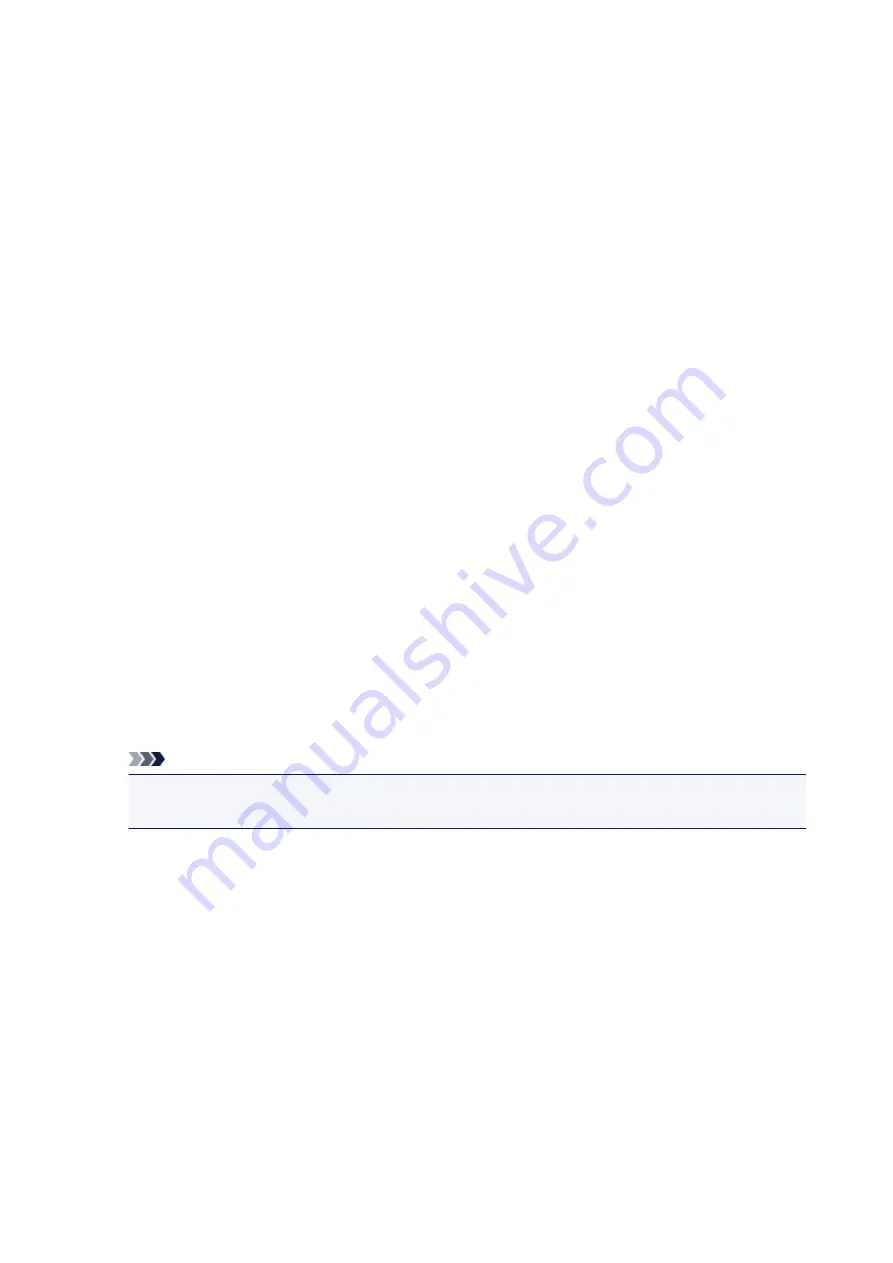
Instructions for Use (Printer Driver)
This printer driver is subject to the following restrictions. Keep the following points in mind when using the
printer driver.
Restrictions on the Printer Driver
• With some applications, the
Copies
setting in the
Page Setup
tab of the printer driver may not be
enabled.
In this case, use the copies setting in the
dialog box of the application software.
• If the selected
Language
in the
About
dialog box of the
Maintenance
tab does not match the
operating system interface language, the printer driver setup window may not be displayed properly.
• Do not change the
Advanced
tab items of the printer properties. If you change any of the items, you
will not be able to use the following functions correctly.
Also, if
Print to file
is selected in the
dialog box of the application software and with applications
that prohibit EMF spooling, such as Adobe Photoshop LE and MS Photo Editor, the following
functions will not operate.
◦
Preview before printing
on the
Main
tab
◦
Prevention of Print Data Loss
in the
Print Options
dialog box on the
Page Setup
tab
◦
Page Layout
,
Tiling/Poster
,
Booklet
,
Duplex Printing (Manual)
,
Specify Margin...
,
Print from
Last Page
,
Collate
, and
Stamp/Background...
(
Stamp...
) on the
Page Setup
tab
◦
Print a pattern for color adjustment
on the
Color Adjustment
tab in the
Manual Color
Adjustment
dialog box
• Since the resolution in the preview display differs from the printing resolution, text and lines in the
preview display may appear different from the actual print result.
• With some applications, the printing is divided into multiple print jobs.
To cancel printing, delete all divided print jobs.
• If image data is not printed correctly, display the
Print Options
dialog box from the
Page Setup
tab
and change the setting of
Disable ICM required from the application software
. This may solve the
problem.
Note
•
Disable ICM required from the application software
cannot be used when the XPS printer
driver is used.
• Do not start up the Canon IJ Network Tool while printing.
• Do not print when the Canon IJ Network Tool is running.
Points to Note About Applications with Restrictions
• There are following restrictions in Microsoft Word (Microsoft Corporation).
◦ When Microsoft Word has the same printing functions as the printer driver, use Word to specify
them.
◦ When
Fit-to-Page
,
Scaled
, or
Page Layout
is used for
Page Layout
on the
Page Setup
tab of
the printer driver, the document may not print normally in certain versions of Word.
◦ When
Page Size
in Word is set to "XXX Enlarge/Reduce", the document may not print normally in
certain versions of Word.
If this happens, follow the procedure below.
1. Open Word's
dialog box.
309
Содержание PIXMA IP8700 Series
Страница 11: ...6942 515 6943 516 6944 517 6945 518 6946 519 6A80 520 6A81 521 6A90 522 B200 523 C000 524 ...
Страница 22: ...Note The designs of PREMIUM Contents provided in this page are subject to change without prior notice 22 ...
Страница 42: ...Safety Guide Safety Precautions Regulatory and Safety Information 42 ...
Страница 47: ...47 ...
Страница 48: ...Main Components and Basic Operations Main Components About the Power Supply of the Printer 48 ...
Страница 49: ...Main Components Front View Rear View Inside View 49 ...
Страница 57: ...Managing the Printer Power 57 ...
Страница 60: ...Loading Paper Loading Paper Placing a Printable Disc 60 ...
Страница 75: ...75 ...
Страница 81: ... B 1 38 inches 35 0 mm C 0 25 inch 6 4 mm D 0 25 inch 6 3 mm 81 ...
Страница 91: ...Replacing an Ink Tank Replacing an Ink Tank Checking the Ink Status 91 ...
Страница 123: ...123 ...
Страница 124: ...Changing the Printer Settings Changing Printer Settings from Your Computer Initializing the Printer Settings 124 ...
Страница 132: ...Note The effects of the quiet mode may be less depending on the print quality settings 132 ...
Страница 136: ...Information about Network Connection Useful Information about Network Connection 136 ...
Страница 182: ...5 Delete Deletes the selected IP address from the list 182 ...
Страница 211: ...Checking the Ink Status with the Ink Lamps 211 ...
Страница 223: ...Printing from a Computer Printing with Application Software that You are Using Printer Driver 223 ...
Страница 241: ...Note Selecting Scaled changes the printable area of the document 241 ...
Страница 274: ...Note During Grayscale Printing inks other than black ink may be used as well Related Topic Adjusting Tone 274 ...
Страница 281: ...Adjusting Brightness Adjusting Intensity Adjusting Contrast 281 ...
Страница 400: ...Problems with Printing Quality Print Results Not Satisfactory Ink Is Not Ejected 400 ...
Страница 455: ...1200 Cause The top cover is open Action Close the top cover and wait for a while 455 ...
Страница 456: ...1250 Cause The front cover is closed Action Open the front cover to resume printing 456 ...
Страница 457: ...1401 Cause The print head may be damaged Action Contact the service center 457 ...
Страница 458: ...1403 Cause The print head may be damaged Action Contact the service center 458 ...
Страница 459: ...1405 Cause The print head may be damaged Action Contact the service center 459 ...
Страница 460: ...1410 Cause The ink tank cannot be recognized Action Open the top cover and replace the ink tank which lamp is off 460 ...
Страница 461: ...1411 Cause The ink tank cannot be recognized Action Open the top cover and replace the ink tank which lamp is off 461 ...
Страница 462: ...1412 Cause The ink tank cannot be recognized Action Open the top cover and replace the ink tank which lamp is off 462 ...
Страница 463: ...1413 Cause The ink tank cannot be recognized Action Open the top cover and replace the ink tank which lamp is off 463 ...
Страница 464: ...1414 Cause The ink tank cannot be recognized Action Open the top cover and replace the ink tank which lamp is off 464 ...
Страница 465: ...1415 Cause The ink tank cannot be recognized Action Open the top cover and replace the ink tank which lamp is off 465 ...
Страница 467: ...1660 Cause The ink tank is not installed Action Install the ink tank 467 ...
Страница 494: ...5B00 Cause Printer error has occurred Action Contact the service center 494 ...
Страница 495: ...5B01 Cause Printer error has occurred Action Contact the service center 495 ...






























