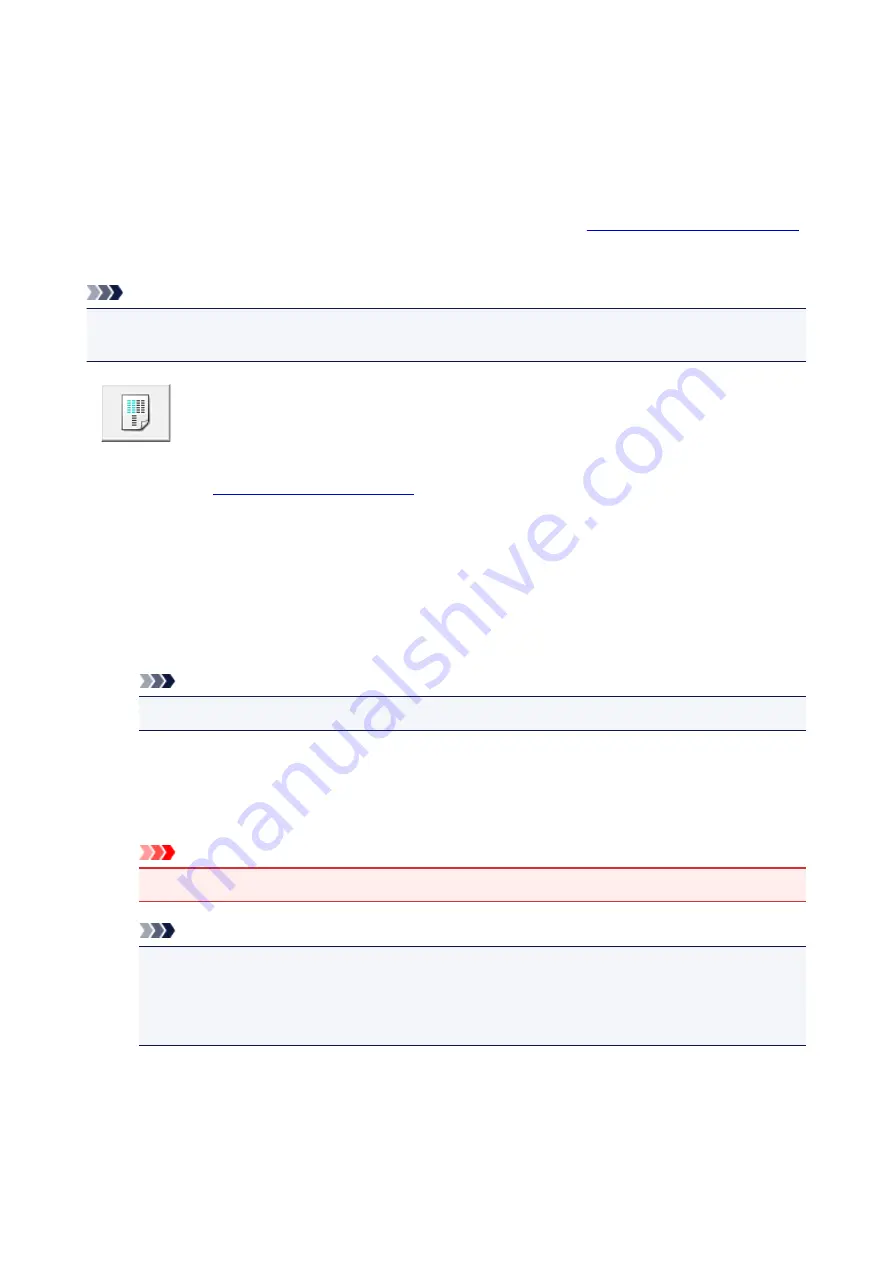
Aligning the Print Head Position from Your Computer
Print head alignment corrects the installation positions of the print head and improves deviated colors and
lines.
This printer supports two head alignment methods: automatic head alignment and manual head alignment.
Normally, the printer is set for automatic head alignment.
If the printing results of automatic print head alignment are not satisfactory,
The procedure for performing automatic print head alignment is as follows:
Note
• If the disc tray guide is open, close it.
• The pattern is printed only in black and blue.
Print Head Alignment
1. Open the
2. Click
Print Head Alignment
on the
Maintenance
tab
The
Start Print Head Alignment
dialog box opens.
3. Load paper in the printer
Load one sheet of A4 size or Letter size plain paper into the rear tray.
Note
• The number of sheets to be used differs when you select the manual head alignment.
4. Execute head alignment
Make sure that the printer is on and click
Align Print Head
.
Follow the instruction in the message.
Important
• Do not open the top cover while printing is in progress.
Note
• Wait until printing ends before performing other operations. Printing takes about 2 to 3 minutes
to complete.
• To print and check the current setting, open the
Start Print Head Alignment
dialog box, and
click
Print Alignment Value
.
113
Содержание PIXMA IP8700 Series
Страница 11: ...6942 515 6943 516 6944 517 6945 518 6946 519 6A80 520 6A81 521 6A90 522 B200 523 C000 524 ...
Страница 22: ...Note The designs of PREMIUM Contents provided in this page are subject to change without prior notice 22 ...
Страница 42: ...Safety Guide Safety Precautions Regulatory and Safety Information 42 ...
Страница 47: ...47 ...
Страница 48: ...Main Components and Basic Operations Main Components About the Power Supply of the Printer 48 ...
Страница 49: ...Main Components Front View Rear View Inside View 49 ...
Страница 57: ...Managing the Printer Power 57 ...
Страница 60: ...Loading Paper Loading Paper Placing a Printable Disc 60 ...
Страница 75: ...75 ...
Страница 81: ... B 1 38 inches 35 0 mm C 0 25 inch 6 4 mm D 0 25 inch 6 3 mm 81 ...
Страница 91: ...Replacing an Ink Tank Replacing an Ink Tank Checking the Ink Status 91 ...
Страница 123: ...123 ...
Страница 124: ...Changing the Printer Settings Changing Printer Settings from Your Computer Initializing the Printer Settings 124 ...
Страница 132: ...Note The effects of the quiet mode may be less depending on the print quality settings 132 ...
Страница 136: ...Information about Network Connection Useful Information about Network Connection 136 ...
Страница 182: ...5 Delete Deletes the selected IP address from the list 182 ...
Страница 211: ...Checking the Ink Status with the Ink Lamps 211 ...
Страница 223: ...Printing from a Computer Printing with Application Software that You are Using Printer Driver 223 ...
Страница 241: ...Note Selecting Scaled changes the printable area of the document 241 ...
Страница 274: ...Note During Grayscale Printing inks other than black ink may be used as well Related Topic Adjusting Tone 274 ...
Страница 281: ...Adjusting Brightness Adjusting Intensity Adjusting Contrast 281 ...
Страница 400: ...Problems with Printing Quality Print Results Not Satisfactory Ink Is Not Ejected 400 ...
Страница 455: ...1200 Cause The top cover is open Action Close the top cover and wait for a while 455 ...
Страница 456: ...1250 Cause The front cover is closed Action Open the front cover to resume printing 456 ...
Страница 457: ...1401 Cause The print head may be damaged Action Contact the service center 457 ...
Страница 458: ...1403 Cause The print head may be damaged Action Contact the service center 458 ...
Страница 459: ...1405 Cause The print head may be damaged Action Contact the service center 459 ...
Страница 460: ...1410 Cause The ink tank cannot be recognized Action Open the top cover and replace the ink tank which lamp is off 460 ...
Страница 461: ...1411 Cause The ink tank cannot be recognized Action Open the top cover and replace the ink tank which lamp is off 461 ...
Страница 462: ...1412 Cause The ink tank cannot be recognized Action Open the top cover and replace the ink tank which lamp is off 462 ...
Страница 463: ...1413 Cause The ink tank cannot be recognized Action Open the top cover and replace the ink tank which lamp is off 463 ...
Страница 464: ...1414 Cause The ink tank cannot be recognized Action Open the top cover and replace the ink tank which lamp is off 464 ...
Страница 465: ...1415 Cause The ink tank cannot be recognized Action Open the top cover and replace the ink tank which lamp is off 465 ...
Страница 467: ...1660 Cause The ink tank is not installed Action Install the ink tank 467 ...
Страница 494: ...5B00 Cause Printer error has occurred Action Contact the service center 494 ...
Страница 495: ...5B01 Cause Printer error has occurred Action Contact the service center 495 ...
















































