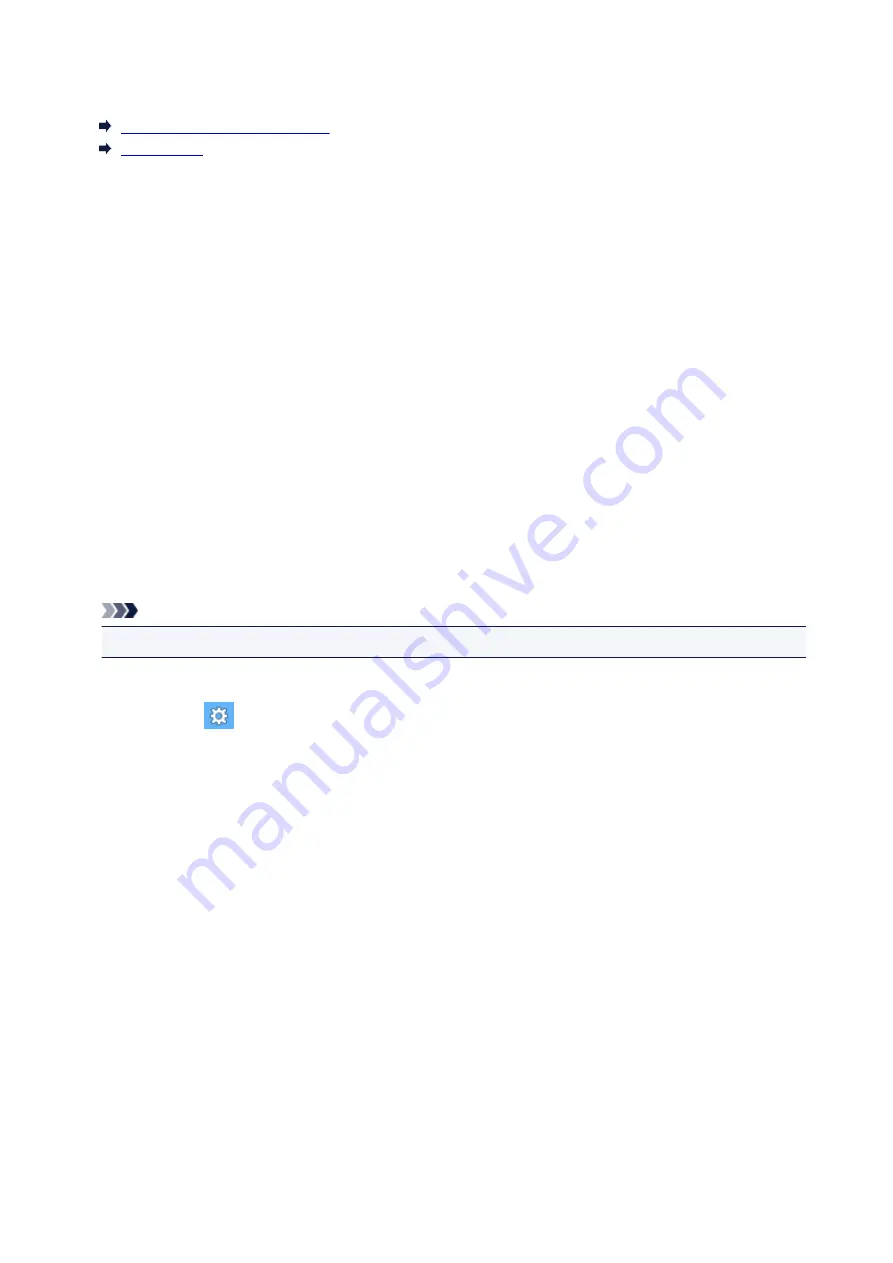
Read Me First
Notes on Online Manual Usage
How to Print
Notes on Online Manual Usage
• Reproduction, diversion or copying of any text, photo or image published in the
Online Manual
(hereinafter referred to as "this guide"), in whole or in part, is prohibited.
• In principle, Canon shall change or delete the contents of this guide without prior notice to customers.
In addition, Canon may suspend or stop the disclosure of this guide due to unavoidable reasons.
Canon shall not be liable for any damage suffered by customers as a result of changes in or deletion
of information in this guide, or suspension/stoppage of disclosure of this guide.
• Although the contents of this guide have been prepared with utmost care, please contact the service
center if you find any incorrect or missing information.
• In principle, the descriptions in this guide are based on the product at the time of its initial sale.
• This guide does not disclose the manuals of all the products sold by Canon. See the manual supplied
with the product when using a product that is not described in this guide.
How to Print
Use the print function of your Web browser to print this guide.
To set to print background colors and images, follow the steps below.
Note
• In Windows 8, print in the desktop version.
•
In Internet Explorer 9 or 10
1. Select
(Tools) >
>
Page setup...
.
2. Select the
Print Background Colors and Images
checkbox.
•
In Internet Explorer 8
1. Press the Alt key to display the menus.
Alternatively, from
Tools
, select
Toolbars
>
Menu Bar
to display the menus.
2. Select
Page Setup...
from the
File
menu.
3. Select the
Print Background Colors and Images
checkbox.
•
In Mozilla Firefox
1. Press the Alt key to display the menus.
Alternatively, click
Firefox
, then select
Menu Bar
from the right arrow of
Options
to display the
menus.
2. Select
Page Setup...
from the
File
menu.
3. Select the
Print Background (colors & images)
checkbox in
Format & Options
.
12
Содержание PIXMA IP8700 Series
Страница 11: ...6942 515 6943 516 6944 517 6945 518 6946 519 6A80 520 6A81 521 6A90 522 B200 523 C000 524 ...
Страница 22: ...Note The designs of PREMIUM Contents provided in this page are subject to change without prior notice 22 ...
Страница 42: ...Safety Guide Safety Precautions Regulatory and Safety Information 42 ...
Страница 47: ...47 ...
Страница 48: ...Main Components and Basic Operations Main Components About the Power Supply of the Printer 48 ...
Страница 49: ...Main Components Front View Rear View Inside View 49 ...
Страница 57: ...Managing the Printer Power 57 ...
Страница 60: ...Loading Paper Loading Paper Placing a Printable Disc 60 ...
Страница 75: ...75 ...
Страница 81: ... B 1 38 inches 35 0 mm C 0 25 inch 6 4 mm D 0 25 inch 6 3 mm 81 ...
Страница 91: ...Replacing an Ink Tank Replacing an Ink Tank Checking the Ink Status 91 ...
Страница 123: ...123 ...
Страница 124: ...Changing the Printer Settings Changing Printer Settings from Your Computer Initializing the Printer Settings 124 ...
Страница 132: ...Note The effects of the quiet mode may be less depending on the print quality settings 132 ...
Страница 136: ...Information about Network Connection Useful Information about Network Connection 136 ...
Страница 182: ...5 Delete Deletes the selected IP address from the list 182 ...
Страница 211: ...Checking the Ink Status with the Ink Lamps 211 ...
Страница 223: ...Printing from a Computer Printing with Application Software that You are Using Printer Driver 223 ...
Страница 241: ...Note Selecting Scaled changes the printable area of the document 241 ...
Страница 274: ...Note During Grayscale Printing inks other than black ink may be used as well Related Topic Adjusting Tone 274 ...
Страница 281: ...Adjusting Brightness Adjusting Intensity Adjusting Contrast 281 ...
Страница 400: ...Problems with Printing Quality Print Results Not Satisfactory Ink Is Not Ejected 400 ...
Страница 455: ...1200 Cause The top cover is open Action Close the top cover and wait for a while 455 ...
Страница 456: ...1250 Cause The front cover is closed Action Open the front cover to resume printing 456 ...
Страница 457: ...1401 Cause The print head may be damaged Action Contact the service center 457 ...
Страница 458: ...1403 Cause The print head may be damaged Action Contact the service center 458 ...
Страница 459: ...1405 Cause The print head may be damaged Action Contact the service center 459 ...
Страница 460: ...1410 Cause The ink tank cannot be recognized Action Open the top cover and replace the ink tank which lamp is off 460 ...
Страница 461: ...1411 Cause The ink tank cannot be recognized Action Open the top cover and replace the ink tank which lamp is off 461 ...
Страница 462: ...1412 Cause The ink tank cannot be recognized Action Open the top cover and replace the ink tank which lamp is off 462 ...
Страница 463: ...1413 Cause The ink tank cannot be recognized Action Open the top cover and replace the ink tank which lamp is off 463 ...
Страница 464: ...1414 Cause The ink tank cannot be recognized Action Open the top cover and replace the ink tank which lamp is off 464 ...
Страница 465: ...1415 Cause The ink tank cannot be recognized Action Open the top cover and replace the ink tank which lamp is off 465 ...
Страница 467: ...1660 Cause The ink tank is not installed Action Install the ink tank 467 ...
Страница 494: ...5B00 Cause Printer error has occurred Action Contact the service center 494 ...
Страница 495: ...5B01 Cause Printer error has occurred Action Contact the service center 495 ...



























