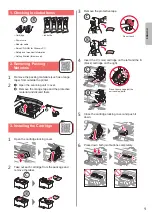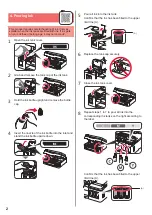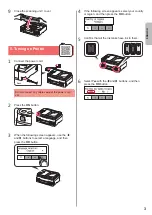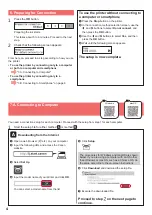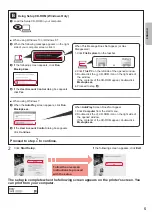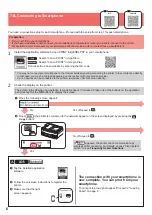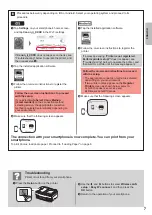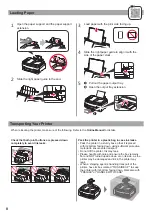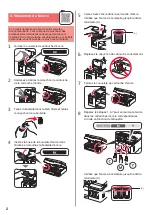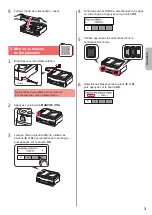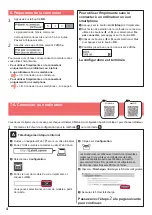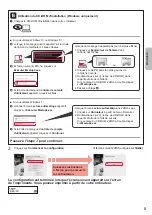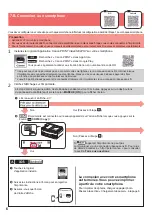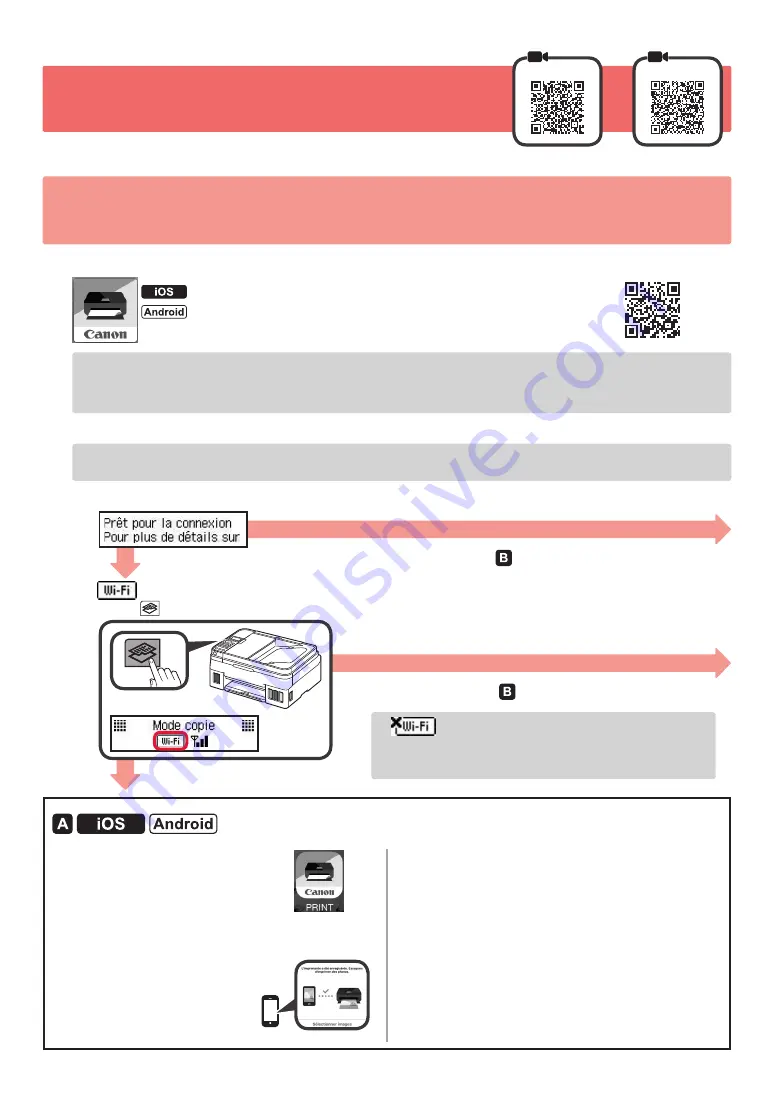
6
7-B. Connexion à un smartphone
iOS
Android
Vous devez configurer une connexion pour chaque smartphone. Effectuez la configuration à partir de l'étape
1
pour chaque smartphone.
Préparation
•
Activez Wi-Fi sur votre smartphone.
•
Si vous avez un routeur sans fil, connectez votre smartphone au routeur sans fil que vous voulez connecter à l'imprimante.
*
Pour le fonctionnement, reportez-vous aux manuels de votre smartphone et du routeur sans fil ou prenez contact avec les fabricants.
1
Installez le logiciel d'application Canon PRINT Inkjet/SELPHY sur votre smartphone.
: Recherchez « Canon PRINT » dans App Store
.
: Recherchez « Canon PRINT » dans Google Play
.
Vous pouvez également accéder au site Web Canon en numérisant le code QR.
*
Il se peut que vous ne parveniez pas à connecter votre smartphone via une connexion sans fil à Internet lorsque
l'imprimante est connectée directement au smartphone. Dans ce cas, vous risquez de devoir payer des frais
en fonction du contrat avec votre fournisseur de services.
*
Jusqu'à
5
périphériques peuvent être connectés directement à l'imprimante via une connexion réseau sans fil.
2
Vérifiez l'affichage sur l'imprimante.
L'écran s'éteint si aucune action n'est effectuée pendant environ 10 minutes. Appuyez sur un des boutons
du
panneau de contrôle (sauf sur le bouton
MARCHE (ON)
) pour afficher l'écran.
a
L'écran suivant s'affiche-t-il ?
b
(l'imprimante est connectée au réseau) apparaît-il sur l'écran affiché lorsque vous appuyez sur le
bouton
COPIE (Copy)
?
a
Touchez le logiciel
d'application installé.
b
Suivez les instructions à l'écran pour enregistrer
l'imprimante.
c
Assurez-vous que l'écran
de droite s'affiche.
La connexion avec votre smartphone
est terminée. Vous pouvez imprimer
à partir de votre smartphone.
Pour imprimer des photos, chargez du papier photo.
Passez à la section « Chargement de papier », à la page 8
.
Oui
Non
Oui (Passez à l'étape
.)
Non (Passez à l'étape
.)
Si
apparaît, l'imprimante ne peut pas
communiquer via une connexion réseau sans fil. Pour plus
de détails, accédez à « http://ij.start.canon » pour consulter
la section
Foire aux questions
.
Содержание PIXMA G4610 Series
Страница 19: ...RMC Regulatory Model Code K10472...