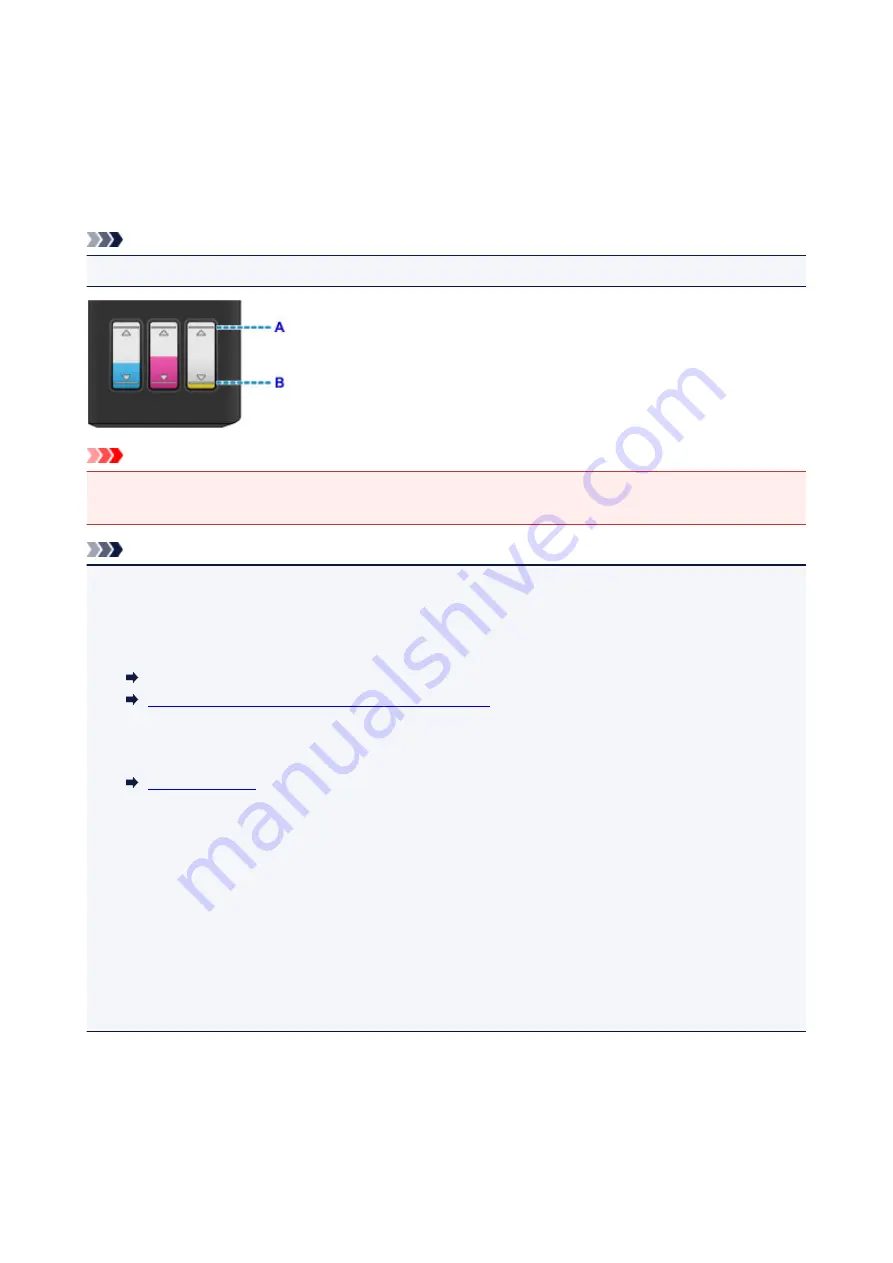
Checking Ink Status
Check ink status with the ink tank indicator on the front of the machine.
When ink reaches the upper limit line (A), ink is full.
When ink is near the lower limit line (B), ink is running low. Refill the ink tank.
Note
• To check the remaining ink level, visually inspect the remaining ink in the ink tank.
Important
• If printing is continued when the remaining ink level is below the lower limit line, the printer may
consume a certain amount of ink to return to printable status and may also become damaged.
Note
• This machine has a function for notifying the remaining ink level, called the remaining ink level
notification function. When the remaining ink level notification function is enabled, refill all ink tanks until
ink reaches the upper limit line (A). If ink does not reach the upper limit line, the remaining ink level is
not detected correctly.
Changing the remaining ink level notification setting (Windows)
Changing the remaining ink level notification setting
(Mac OS)
• If a remaining ink error occurs, the
Ink
lamp and the
Alarm
lamp will flash to inform you of the error.
Count the number of flashes of the
Ink
lamp and take appropriate action.
• The remaining ink level notification function works from initial printing to the time when one of the inks
reaches the lower limit line shown on the ink tank. For the remaining ink level notification function to
work appropriately, each ink tank must be filled with entire contents of the corresponding color ink bottle
bundled with the printer before printing. After the initial filling, if either of the ink tanks is refilled before
the remaining ink level reaches the lower limit line, a significant error may occur in the accuracy of the
remaining ink level notification function. If you want to refill an ink tank before the remaining ink level
reaches the lower limit line, be sure to follow the procedure in the manual.
• To ensure you receive premium print quality and to help protect your print head, a certain amount of ink
remains in the ink tank when the printer indicates to refill the ink tank. The estimated page yields of the
ink bottle do not include this amount.
If the remaining ink level notification function is enabled
You can check if ink has run out with the
Ink
lamp.
132
Содержание PIXMA G3200
Страница 1: ...G3000 series Online Manual Printer Functions Overview Printing Scanning Troubleshooting English ...
Страница 13: ...6945 640 6946 641 B202 642 B203 643 B204 644 B205 645 ...
Страница 25: ...Using the Machine Printing Photos from a Computer Copying Originals 25 ...
Страница 74: ...All registered users can register and delete apps freely 74 ...
Страница 76: ...4 The senior clerk selects Advanced management from 5 For Select how to manage the senior clerk selects Set 76 ...
Страница 113: ...Loading Paper Loading Plain Paper Photo Paper Loading Envelopes 113 ...
Страница 120: ...Loading Originals Loading Originals on the Platen Glass Originals You Can Load 120 ...
Страница 124: ...Refilling Ink Tanks Refilling Ink Tanks Checking Ink Status 124 ...
Страница 131: ...When an ink tank is out of ink promptly refill it Ink Tips 131 ...
Страница 161: ...161 ...
Страница 164: ...Safety Safety Precautions Regulatory Information 164 ...
Страница 178: ...Main Components and Their Use Main Components Power Supply 178 ...
Страница 179: ...Main Components Front View Rear View Inside View Operation Panel 179 ...
Страница 203: ...Changing Settings from Operation Panel Quiet setting Turning on off Machine Automatically 203 ...
Страница 208: ...Network Connection Network Connection Tips 208 ...
Страница 217: ...Network Communication Mac OS Checking and Changing Network Settings Network Communication Tips 217 ...
Страница 241: ...Network Communication Tips Using Card Slot over Network Technical Terms Restrictions 241 ...
Страница 272: ...Printing Area Printing Area Other Sizes than Letter Legal Envelopes Letter Legal Envelopes 272 ...
Страница 282: ...Printing Printing from Computer Printing from Smartphone Tablet 282 ...
Страница 313: ...Specifying Color Correction Adjusting Color Balance Adjusting Brightness Adjusting Intensity Adjusting Contrast 313 ...
Страница 348: ...Printing Using Canon Application Software My Image Garden Guide Easy PhotoPrint Guide 348 ...
Страница 350: ...Printing Using a Web Service Using PIXMA MAXIFY Cloud Link Printing with Google Cloud Print 350 ...
Страница 362: ...4 When confirmation screen to delete machine is displayed select Yes 362 ...
Страница 363: ...Printing from Smartphone Tablet Printing Directly from Smartphone Tablet Printing Using a Web Service 363 ...
Страница 368: ...Printing Using a Web Service Using PIXMA MAXIFY Cloud Link Printing with Google Cloud Print 368 ...
Страница 372: ...Copying Making Copies on Plain Paper Basics Switching Page Size between A4 and Letter 372 ...
Страница 375: ...Scanning Scanning from Computer Windows Scanning from Computer Mac OS Scanning Using Smartphone Tablet 375 ...
Страница 393: ...5 Select Select Source according to the items to be scanned 6 Select Auto scan for Paper Size then click OK 393 ...
Страница 422: ...Instructions Opens this guide Defaults You can restore the settings in the displayed screen to the default settings 422 ...
Страница 437: ...Instructions Opens this guide Defaults You can restore the settings in the displayed screen to the default settings 437 ...
Страница 448: ...Related Topic Scanning Originals Larger than the Platen Image Stitch 448 ...
Страница 459: ...Scanning Tips Resolution Data Formats 459 ...
Страница 470: ...Network Communication Problems Cannot Find Machine on Network Network Connection Problems Other Network Problems 470 ...
Страница 502: ...Problems while Printing Scanning from Smartphone Tablet Cannot Print Scan from Smartphone Tablet 502 ...
















































