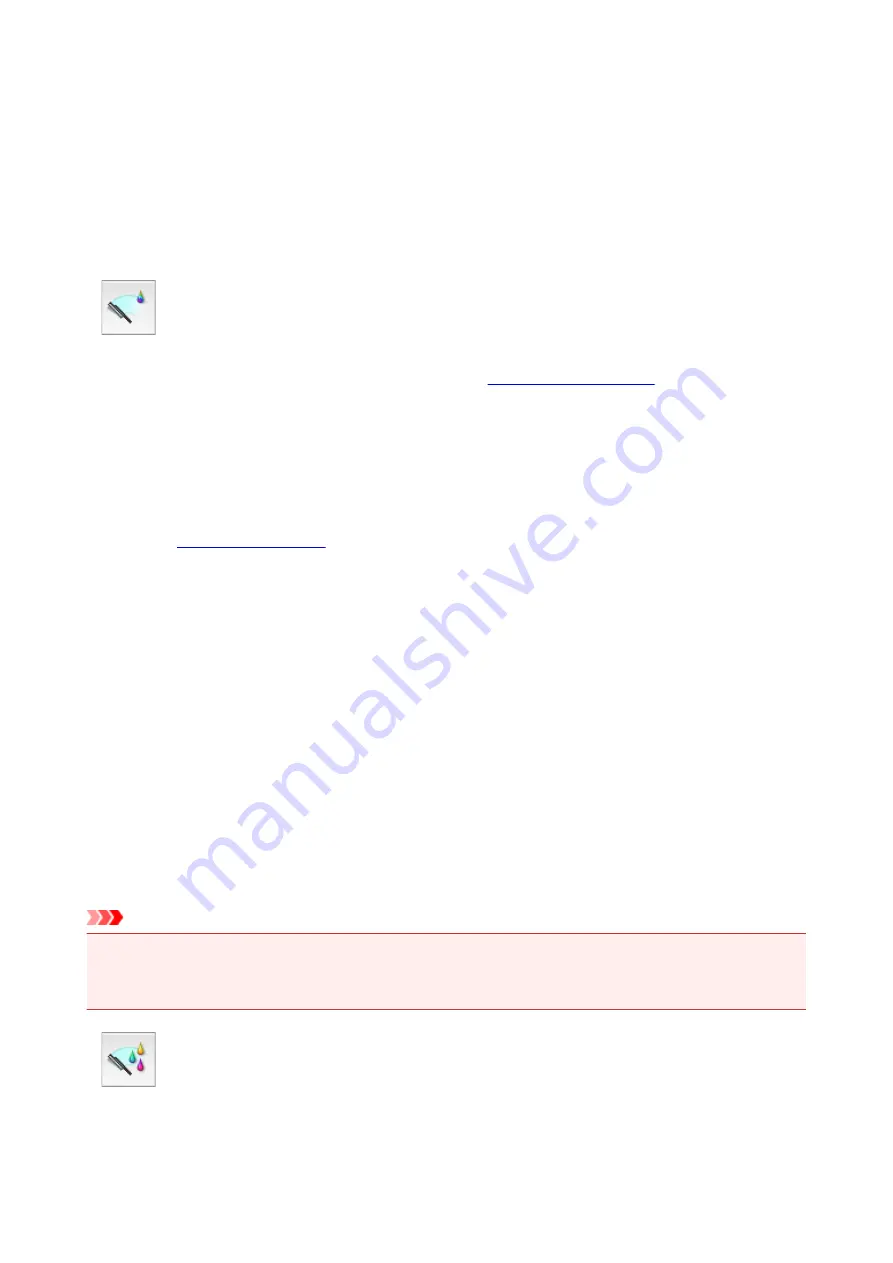
Cleaning the Print Heads
The print head cleaning and deep cleaning functions allow you to clear up clogged print head nozzle.
Perform print head cleaning if printing is faint or a specific color fails to print, even though there is enough
ink.
If you perform deep cleaning and the condition still does not improve, perform system cleaning.
The procedure for cleaning is as follows:
Cleaning
1. Select
Cleaning
from the pop-up menu on the
2. Click the
Cleaning
icon
When the dialog opens, select the ink group for which cleaning is to be performed.
Before running
Cleaning
, check that the printer power is on.
Then check the following item:
•
3. Execute cleaning
Make sure that the printer is on and then click
OK
.
Print head cleaning starts.
4. Complete cleaning
Next, the message for nozzle check pattern printing is displayed.
5. Check the results
To check whether the print quality has improved, click
Print Check Pattern
. To cancel the check
process, click
Cancel
.
If cleaning the head once does not resolve the print head problem, clean it once more.
Important
•
Cleaning
consumes a small amount of ink.
Cleaning the print head frequently will rapidly deplete your printer's ink supply. Consequently, perform
cleaning only when necessary.
Deep Cleaning
Deep Cleaning
is more thorough than cleaning. Perform deep cleaning when two
Cleaning
attempts do
not resolve the print head problem.
145
Содержание PIXMA G3200
Страница 1: ...G3000 series Online Manual Printer Functions Overview Printing Scanning Troubleshooting English ...
Страница 13: ...6945 640 6946 641 B202 642 B203 643 B204 644 B205 645 ...
Страница 25: ...Using the Machine Printing Photos from a Computer Copying Originals 25 ...
Страница 74: ...All registered users can register and delete apps freely 74 ...
Страница 76: ...4 The senior clerk selects Advanced management from 5 For Select how to manage the senior clerk selects Set 76 ...
Страница 113: ...Loading Paper Loading Plain Paper Photo Paper Loading Envelopes 113 ...
Страница 120: ...Loading Originals Loading Originals on the Platen Glass Originals You Can Load 120 ...
Страница 124: ...Refilling Ink Tanks Refilling Ink Tanks Checking Ink Status 124 ...
Страница 131: ...When an ink tank is out of ink promptly refill it Ink Tips 131 ...
Страница 161: ...161 ...
Страница 164: ...Safety Safety Precautions Regulatory Information 164 ...
Страница 178: ...Main Components and Their Use Main Components Power Supply 178 ...
Страница 179: ...Main Components Front View Rear View Inside View Operation Panel 179 ...
Страница 203: ...Changing Settings from Operation Panel Quiet setting Turning on off Machine Automatically 203 ...
Страница 208: ...Network Connection Network Connection Tips 208 ...
Страница 217: ...Network Communication Mac OS Checking and Changing Network Settings Network Communication Tips 217 ...
Страница 241: ...Network Communication Tips Using Card Slot over Network Technical Terms Restrictions 241 ...
Страница 272: ...Printing Area Printing Area Other Sizes than Letter Legal Envelopes Letter Legal Envelopes 272 ...
Страница 282: ...Printing Printing from Computer Printing from Smartphone Tablet 282 ...
Страница 313: ...Specifying Color Correction Adjusting Color Balance Adjusting Brightness Adjusting Intensity Adjusting Contrast 313 ...
Страница 348: ...Printing Using Canon Application Software My Image Garden Guide Easy PhotoPrint Guide 348 ...
Страница 350: ...Printing Using a Web Service Using PIXMA MAXIFY Cloud Link Printing with Google Cloud Print 350 ...
Страница 362: ...4 When confirmation screen to delete machine is displayed select Yes 362 ...
Страница 363: ...Printing from Smartphone Tablet Printing Directly from Smartphone Tablet Printing Using a Web Service 363 ...
Страница 368: ...Printing Using a Web Service Using PIXMA MAXIFY Cloud Link Printing with Google Cloud Print 368 ...
Страница 372: ...Copying Making Copies on Plain Paper Basics Switching Page Size between A4 and Letter 372 ...
Страница 375: ...Scanning Scanning from Computer Windows Scanning from Computer Mac OS Scanning Using Smartphone Tablet 375 ...
Страница 393: ...5 Select Select Source according to the items to be scanned 6 Select Auto scan for Paper Size then click OK 393 ...
Страница 422: ...Instructions Opens this guide Defaults You can restore the settings in the displayed screen to the default settings 422 ...
Страница 437: ...Instructions Opens this guide Defaults You can restore the settings in the displayed screen to the default settings 437 ...
Страница 448: ...Related Topic Scanning Originals Larger than the Platen Image Stitch 448 ...
Страница 459: ...Scanning Tips Resolution Data Formats 459 ...
Страница 470: ...Network Communication Problems Cannot Find Machine on Network Network Connection Problems Other Network Problems 470 ...
Страница 502: ...Problems while Printing Scanning from Smartphone Tablet Cannot Print Scan from Smartphone Tablet 502 ...






























