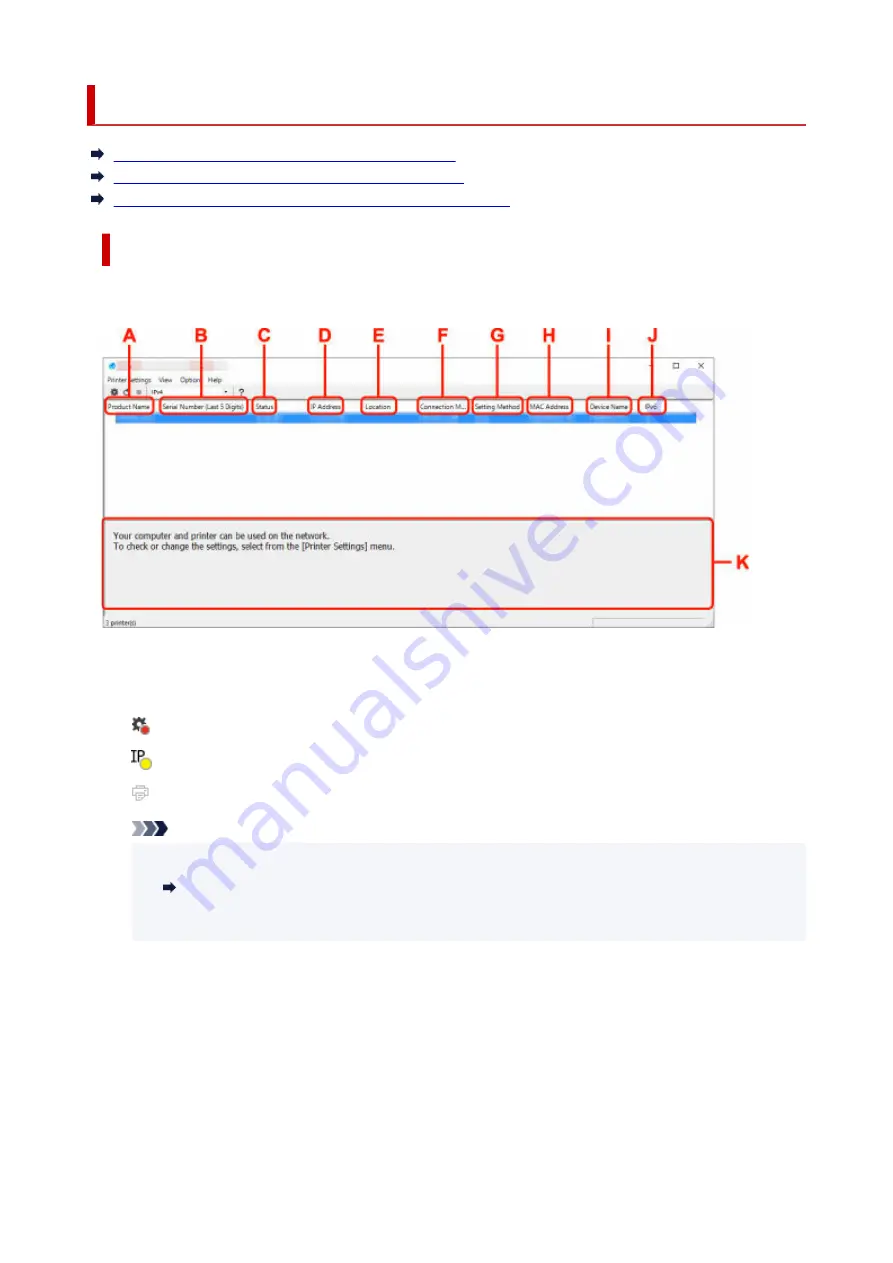
Canon Wi-Fi Connection Assistant Screen
Items on Canon Wi-Fi Connection Assistant Screen
Menus on Canon Wi-Fi Connection Assistant Screen
Items on Canon Wi-Fi Connection Assistant Screen Toolbar
Items on Canon Wi-Fi Connection Assistant Screen
The screen below appears when you start up Wi-Fi Connection Assistant and select
Printer Network
Setup
. Detected printers are listed on the screen and the items below are shown.
A: Product Name
Displays the product name of detected printer. The icon below appears on the left if the printer cannot
be used.
: Appears when the printer requires setup or has not been configured.
: Appears when the IP address is duplicated to another printer.
: Appears when you cannot communicate with the printer.
Note
• If a printer you want to use is not detected, try to set the criteria for printer search.
•
Setting Criteria for Printer Search/Searching Specific Printer
• Right-clicking a printer displays setting items or items to confirm.
•
B: Serial Number (Last 5 Digits)
Displays the last five digits of printer's serial number.
C: Status
Displays the printer status as shown below.
•
Available
•
Indicates the printer is available.
•
Setup Completed
•
48
Содержание PIXMA G3070 Series
Страница 1: ...G3070 series Online Manual English ...
Страница 13: ...Trademarks and Licenses Trademarks Licenses 13 ...
Страница 37: ...Restrictions Notices when printing using web service Notice for Web Service Printing 37 ...
Страница 47: ...Performing Changing Network Settings Canon Wi Fi Connection Assistant Screen Performing Network Settings 47 ...
Страница 64: ... TR9530 series TS3300 series E3300 series 64 ...
Страница 70: ...Handling Paper Originals Ink Tanks etc Loading Paper Loading Originals Refilling Ink Tanks 70 ...
Страница 71: ...Loading Paper Loading Photo Paper Plain Paper Loading Envelopes 71 ...
Страница 89: ...89 ...
Страница 90: ...Refilling Ink Tanks Refilling Ink Tanks Checking Ink Level Ink Tips 90 ...
Страница 122: ...Important Be sure to turn off the power and unplug the power cord before cleaning the printer 122 ...
Страница 128: ...Safety Safety Precautions Regulatory Information WEEE 128 ...
Страница 153: ...Main Components Front View Rear View Inside View Operation Panel 153 ...
Страница 155: ...G Document Cover Open to load an original on the platen H Platen Load an original here 155 ...
Страница 160: ...Power Supply Checking that Power Is On Turning the Printer On and Off Unplugging the Printer 160 ...
Страница 176: ...Changing Printer Settings from Your Computer macOS Managing the Printer Power Changing the Printer Operation Mode 176 ...
Страница 202: ...Information about Paper Supported Media Types Paper Load Limit Unsupported Media Types Handling Paper Print Area 202 ...
Страница 283: ...Printing Using Canon Application Software Easy PhotoPrint Editor Guide 283 ...
Страница 284: ...Printing from Smartphone Tablet Printing from iPhone iPad iPod touch iOS Printing from Smartphone Tablet Android 284 ...
Страница 287: ...Copying Making Copies Basics Reducing Enlarging Copies Special Copy Menu 287 ...
Страница 291: ...Scanning Scanning in Windows Scanning in macOS Scanning from Operation Panel 291 ...
Страница 295: ...Note To set the applications to integrate with see Settings Dialog Box 295 ...
Страница 309: ...ScanGear Scanner Driver Screens Basic Mode Tab Advanced Mode Tab Preferences Dialog Box 309 ...
Страница 338: ...Note To set the applications to integrate with see Settings Dialog 338 ...
Страница 341: ...Scanning Tips Positioning Originals Scanning from Computer 341 ...
Страница 388: ...Problems While Printing Scanning from Smartphone Tablet Cannot Print Scan from Smartphone Tablet 388 ...
Страница 417: ...Scanning Problems Windows Scanning Problems 417 ...
Страница 418: ...Scanning Problems Scanner Does Not Work ScanGear Scanner Driver Does Not Start 418 ...
Страница 421: ...Scanning Problems macOS Scanning Problems 421 ...
Страница 422: ...Scanning Problems Scanner Does Not Work Scanner Driver Does Not Start 422 ...
Страница 438: ...For details on how to resolve errors without Support Codes see Message Is Displayed 438 ...
















































