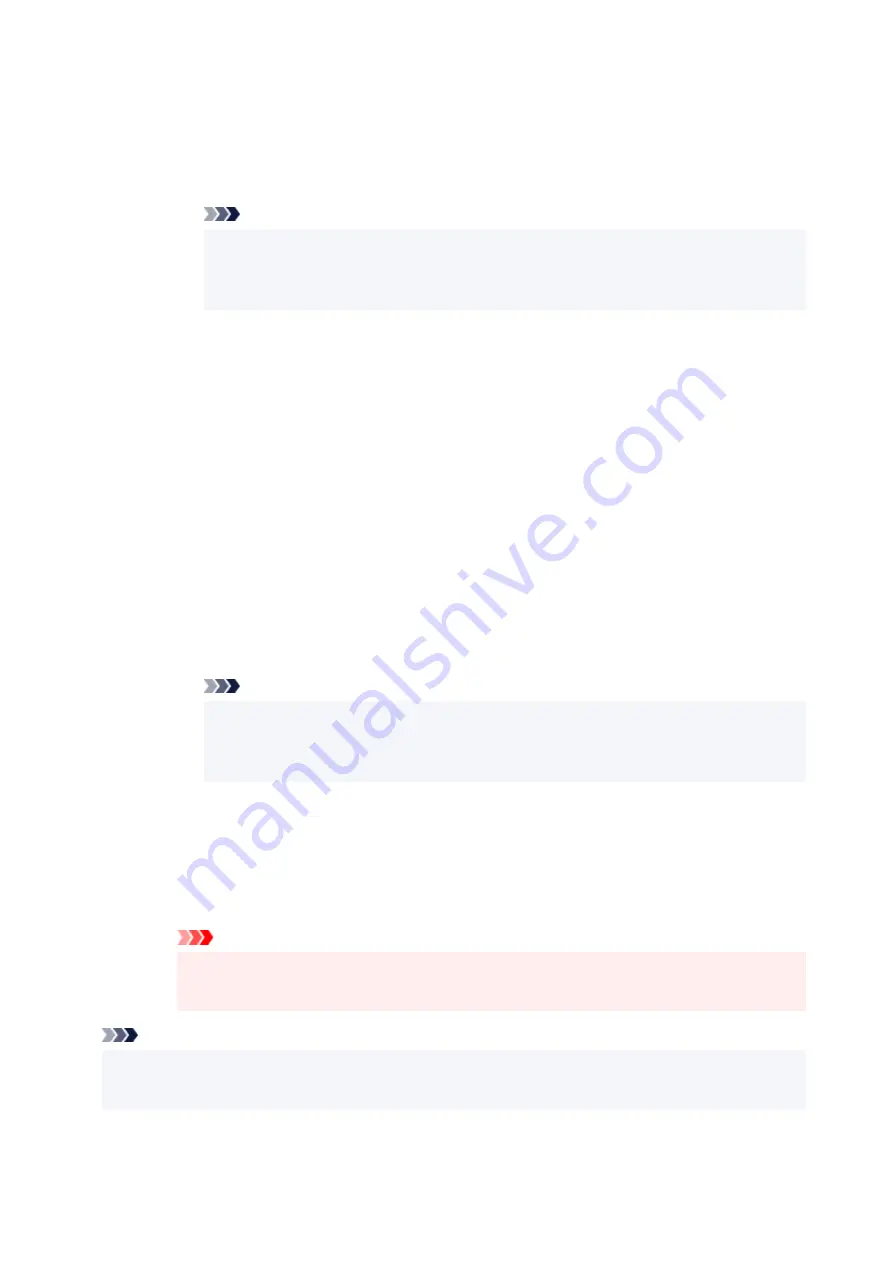
◦ To set automatically
◦
1. Select
Auto update
and press
OK
button.
1.
2. Select
Yes
and press
OK
button.
2.
You can check the updated setting.
Note
• When displaying the setting information, a screen appears asking whether to display
•
the password at the same time. To display the password, select
ON
. To not display the
password, select
OFF
.
•
Change password
•
Change the password for Wireless Direct.
◦ To set manually.
◦
1. Select
Change manually
and press
OK
button.
1.
2. Select Next and press
OK
button.
2.
3. Enter the new password (10 characters).
3.
Change using the keyboard that appears.
4. When you have finished making changes, select OK and press
OK
button.
4.
◦ To set automatically
◦
1. Select
Auto update
and press
OK
button.
1.
2. Select
Yes
and press
OK
button.
2.
You can check the updated setting.
Note
• When displaying the setting information, a screen appears asking whether to display
•
the password at the same time. To display the password, select
ON
. To not display the
password, select
OFF
.
•
Confirm connection request
•
Change the confirmation screen setting when a Wi-Fi Direct compatible device is connecting to
the printer.
If you want the printer to display the screen to inform you a Wi-Fi Direct compatible device is
connecting to the printer, select
ON
.
Important
• To prevent an unauthorized access, we recommend you should select the setting to display
•
the confirmation screen.
Note
• If you change the Wireless Direct setting of the printer, also change the wireless router setting of the
•
device.
387
Содержание PIXMA G3070 Series
Страница 1: ...G3070 series Online Manual English ...
Страница 13: ...Trademarks and Licenses Trademarks Licenses 13 ...
Страница 37: ...Restrictions Notices when printing using web service Notice for Web Service Printing 37 ...
Страница 47: ...Performing Changing Network Settings Canon Wi Fi Connection Assistant Screen Performing Network Settings 47 ...
Страница 64: ... TR9530 series TS3300 series E3300 series 64 ...
Страница 70: ...Handling Paper Originals Ink Tanks etc Loading Paper Loading Originals Refilling Ink Tanks 70 ...
Страница 71: ...Loading Paper Loading Photo Paper Plain Paper Loading Envelopes 71 ...
Страница 89: ...89 ...
Страница 90: ...Refilling Ink Tanks Refilling Ink Tanks Checking Ink Level Ink Tips 90 ...
Страница 122: ...Important Be sure to turn off the power and unplug the power cord before cleaning the printer 122 ...
Страница 128: ...Safety Safety Precautions Regulatory Information WEEE 128 ...
Страница 153: ...Main Components Front View Rear View Inside View Operation Panel 153 ...
Страница 155: ...G Document Cover Open to load an original on the platen H Platen Load an original here 155 ...
Страница 160: ...Power Supply Checking that Power Is On Turning the Printer On and Off Unplugging the Printer 160 ...
Страница 176: ...Changing Printer Settings from Your Computer macOS Managing the Printer Power Changing the Printer Operation Mode 176 ...
Страница 202: ...Information about Paper Supported Media Types Paper Load Limit Unsupported Media Types Handling Paper Print Area 202 ...
Страница 283: ...Printing Using Canon Application Software Easy PhotoPrint Editor Guide 283 ...
Страница 284: ...Printing from Smartphone Tablet Printing from iPhone iPad iPod touch iOS Printing from Smartphone Tablet Android 284 ...
Страница 287: ...Copying Making Copies Basics Reducing Enlarging Copies Special Copy Menu 287 ...
Страница 291: ...Scanning Scanning in Windows Scanning in macOS Scanning from Operation Panel 291 ...
Страница 295: ...Note To set the applications to integrate with see Settings Dialog Box 295 ...
Страница 309: ...ScanGear Scanner Driver Screens Basic Mode Tab Advanced Mode Tab Preferences Dialog Box 309 ...
Страница 338: ...Note To set the applications to integrate with see Settings Dialog 338 ...
Страница 341: ...Scanning Tips Positioning Originals Scanning from Computer 341 ...
Страница 388: ...Problems While Printing Scanning from Smartphone Tablet Cannot Print Scan from Smartphone Tablet 388 ...
Страница 417: ...Scanning Problems Windows Scanning Problems 417 ...
Страница 418: ...Scanning Problems Scanner Does Not Work ScanGear Scanner Driver Does Not Start 418 ...
Страница 421: ...Scanning Problems macOS Scanning Problems 421 ...
Страница 422: ...Scanning Problems Scanner Does Not Work Scanner Driver Does Not Start 422 ...
Страница 438: ...For details on how to resolve errors without Support Codes see Message Is Displayed 438 ...






























