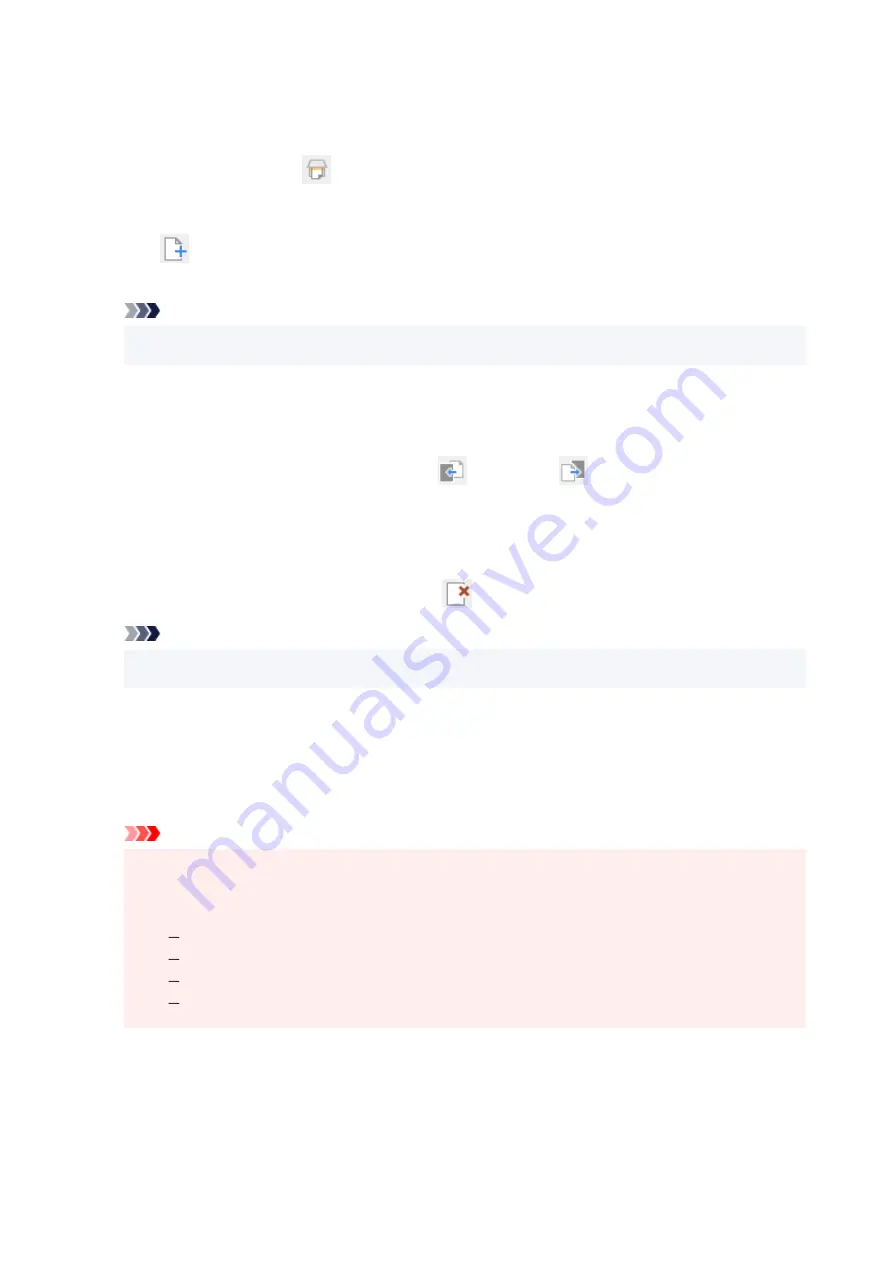
6.
Add pages as needed.
6.
When scanning and adding more items:
Place items, and then click
(Scan) on the Toolbar.
When adding existing images or PDF files:
Click
(Add Page) on the Toolbar. After the
Open
dialog box appears, select the image(s) or PDF
file(s) you want to add, and then click
Open
.
Note
• You can also add images or PDF files from
Add Page from Saved Data...
in the
File
menu.
•
7.
Edit pages as needed.
7.
When changing page order:
Click the page you want to move, and then click
(Page Up) or
(Page Down) on the Toolbar to
change the page order. You can also change the page order by dragging and dropping a page to the
target location.
When deleting pages:
Click the page you want to delete, and then click
(Delete Page) on the Toolbar.
Note
• These buttons appear when two or more pages have been created.
•
8.
Select
Save As...
in
File
menu.
8.
The
Save
dialog box appears.
9.
Specify save settings.
9.
Important
• The following items cannot be set for images whose resolution is outside the range of 75 dpi to
•
600 dpi or whose number of pixels in the vertical or horizontal direction is between 10201 pixels
and 10500 pixels.
PDF Compression
Create a PDF file that supports keyword search
Correct slanted text originals
Detect the orientation of text original and rotate image
File Name
Enter a file name for the PDF file to be saved. When two or more pages have been created and you
are saving each page separately, a sequential number is appended to the file names.
299
Содержание PIXMA G3070 Series
Страница 1: ...G3070 series Online Manual English ...
Страница 13: ...Trademarks and Licenses Trademarks Licenses 13 ...
Страница 37: ...Restrictions Notices when printing using web service Notice for Web Service Printing 37 ...
Страница 47: ...Performing Changing Network Settings Canon Wi Fi Connection Assistant Screen Performing Network Settings 47 ...
Страница 64: ... TR9530 series TS3300 series E3300 series 64 ...
Страница 70: ...Handling Paper Originals Ink Tanks etc Loading Paper Loading Originals Refilling Ink Tanks 70 ...
Страница 71: ...Loading Paper Loading Photo Paper Plain Paper Loading Envelopes 71 ...
Страница 89: ...89 ...
Страница 90: ...Refilling Ink Tanks Refilling Ink Tanks Checking Ink Level Ink Tips 90 ...
Страница 122: ...Important Be sure to turn off the power and unplug the power cord before cleaning the printer 122 ...
Страница 128: ...Safety Safety Precautions Regulatory Information WEEE 128 ...
Страница 153: ...Main Components Front View Rear View Inside View Operation Panel 153 ...
Страница 155: ...G Document Cover Open to load an original on the platen H Platen Load an original here 155 ...
Страница 160: ...Power Supply Checking that Power Is On Turning the Printer On and Off Unplugging the Printer 160 ...
Страница 176: ...Changing Printer Settings from Your Computer macOS Managing the Printer Power Changing the Printer Operation Mode 176 ...
Страница 202: ...Information about Paper Supported Media Types Paper Load Limit Unsupported Media Types Handling Paper Print Area 202 ...
Страница 283: ...Printing Using Canon Application Software Easy PhotoPrint Editor Guide 283 ...
Страница 284: ...Printing from Smartphone Tablet Printing from iPhone iPad iPod touch iOS Printing from Smartphone Tablet Android 284 ...
Страница 287: ...Copying Making Copies Basics Reducing Enlarging Copies Special Copy Menu 287 ...
Страница 291: ...Scanning Scanning in Windows Scanning in macOS Scanning from Operation Panel 291 ...
Страница 295: ...Note To set the applications to integrate with see Settings Dialog Box 295 ...
Страница 309: ...ScanGear Scanner Driver Screens Basic Mode Tab Advanced Mode Tab Preferences Dialog Box 309 ...
Страница 338: ...Note To set the applications to integrate with see Settings Dialog 338 ...
Страница 341: ...Scanning Tips Positioning Originals Scanning from Computer 341 ...
Страница 388: ...Problems While Printing Scanning from Smartphone Tablet Cannot Print Scan from Smartphone Tablet 388 ...
Страница 417: ...Scanning Problems Windows Scanning Problems 417 ...
Страница 418: ...Scanning Problems Scanner Does Not Work ScanGear Scanner Driver Does Not Start 418 ...
Страница 421: ...Scanning Problems macOS Scanning Problems 421 ...
Страница 422: ...Scanning Problems Scanner Does Not Work Scanner Driver Does Not Start 422 ...
Страница 438: ...For details on how to resolve errors without Support Codes see Message Is Displayed 438 ...






























