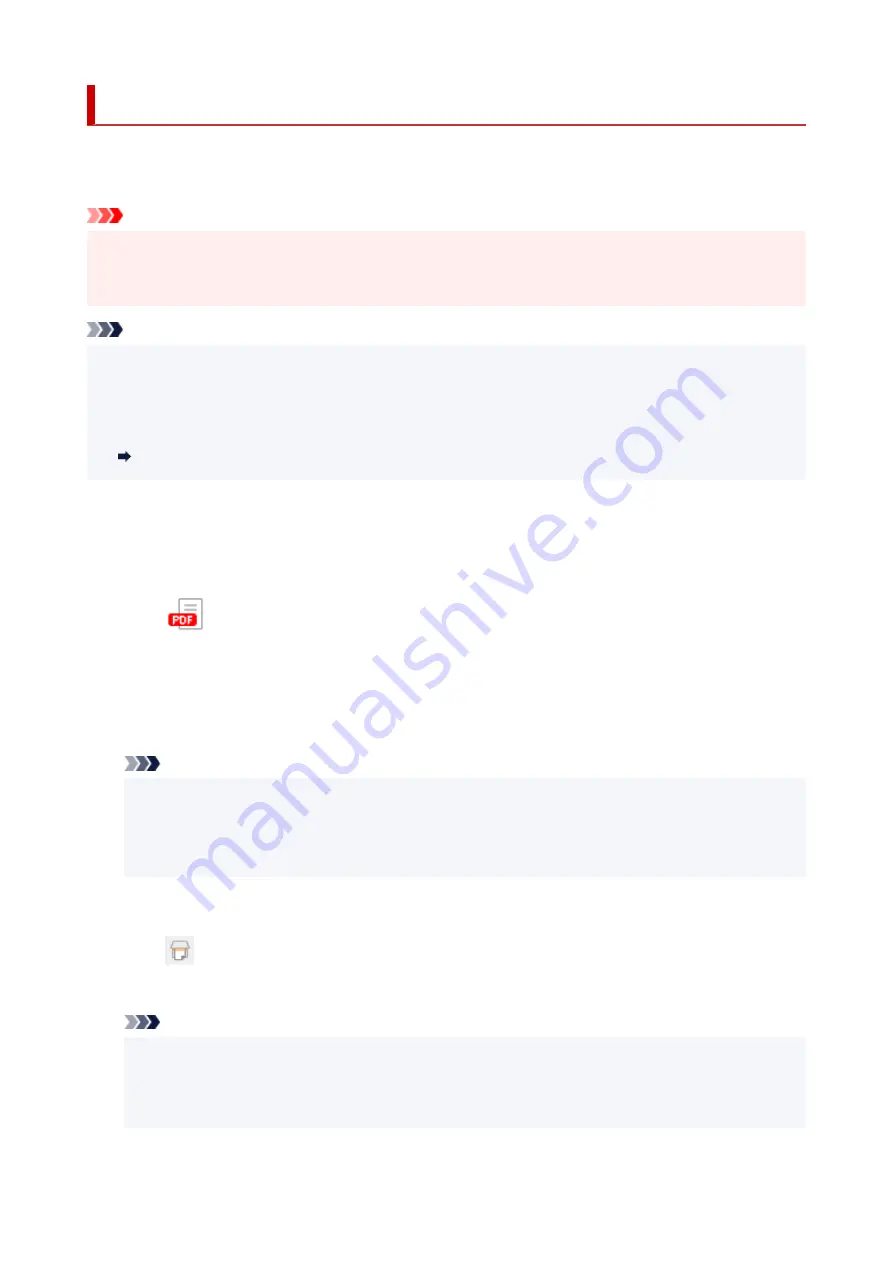
Creating/Editing PDF Files
You can create PDF files by scanning items placed on the platen or ADF (Auto Document Feeder). Add,
delete, rearrange pages or make other edits in the created PDF files.
Important
• You can create or edit up to 100 pages of a PDF file at one time.
• Only PDF files created or edited in IJ Scan Utility or IJ PDF Editor are supported. PDF files created or
edited in other applications are not supported.
Note
• You can also create PDF files from images saved on a computer.
• Selectable file formats are PDF, JPEG, TIFF, and PNG.
• Images whose number of pixels in the vertical or horizontal direction is 10501 or more cannot be used.
• When you select a password-protected PDF file, you must enter the password.
•
Editing Password-Protected PDF Files
1.
Place items on platen or ADF.
1.
2.
Start IJ Scan Utility.
2.
3.
Click
PDF Editor
in the IJ Scan Utility main screen.
3.
IJ PDF Editor starts.
4.
To specify the paper size, resolution, and other settings, click
Settings...
from the
File
4.
menu, and then set each item in the Settings (Scanning from a Computer) dialog box.
Note
• Once settings are made in the Settings dialog box, the same settings can be used for scanning
from the next time.
• In the Settings dialog box, specify image processing settings such as slant correction and outline
emphasis.
When setting is completed, click
OK
.
5.
Click
(Scan) on Toolbar.
5.
Scanning starts.
Note
• To open a file saved on the computer, click
Open...
from the
File
menu, and then select the file
•
you want to edit.
• You can switch the view with the Toolbar buttons. For details, see PDF Edit Screen.
•
298
Содержание PIXMA G3070 Series
Страница 1: ...G3070 series Online Manual English ...
Страница 13: ...Trademarks and Licenses Trademarks Licenses 13 ...
Страница 37: ...Restrictions Notices when printing using web service Notice for Web Service Printing 37 ...
Страница 47: ...Performing Changing Network Settings Canon Wi Fi Connection Assistant Screen Performing Network Settings 47 ...
Страница 64: ... TR9530 series TS3300 series E3300 series 64 ...
Страница 70: ...Handling Paper Originals Ink Tanks etc Loading Paper Loading Originals Refilling Ink Tanks 70 ...
Страница 71: ...Loading Paper Loading Photo Paper Plain Paper Loading Envelopes 71 ...
Страница 89: ...89 ...
Страница 90: ...Refilling Ink Tanks Refilling Ink Tanks Checking Ink Level Ink Tips 90 ...
Страница 122: ...Important Be sure to turn off the power and unplug the power cord before cleaning the printer 122 ...
Страница 128: ...Safety Safety Precautions Regulatory Information WEEE 128 ...
Страница 153: ...Main Components Front View Rear View Inside View Operation Panel 153 ...
Страница 155: ...G Document Cover Open to load an original on the platen H Platen Load an original here 155 ...
Страница 160: ...Power Supply Checking that Power Is On Turning the Printer On and Off Unplugging the Printer 160 ...
Страница 176: ...Changing Printer Settings from Your Computer macOS Managing the Printer Power Changing the Printer Operation Mode 176 ...
Страница 202: ...Information about Paper Supported Media Types Paper Load Limit Unsupported Media Types Handling Paper Print Area 202 ...
Страница 283: ...Printing Using Canon Application Software Easy PhotoPrint Editor Guide 283 ...
Страница 284: ...Printing from Smartphone Tablet Printing from iPhone iPad iPod touch iOS Printing from Smartphone Tablet Android 284 ...
Страница 287: ...Copying Making Copies Basics Reducing Enlarging Copies Special Copy Menu 287 ...
Страница 291: ...Scanning Scanning in Windows Scanning in macOS Scanning from Operation Panel 291 ...
Страница 295: ...Note To set the applications to integrate with see Settings Dialog Box 295 ...
Страница 309: ...ScanGear Scanner Driver Screens Basic Mode Tab Advanced Mode Tab Preferences Dialog Box 309 ...
Страница 338: ...Note To set the applications to integrate with see Settings Dialog 338 ...
Страница 341: ...Scanning Tips Positioning Originals Scanning from Computer 341 ...
Страница 388: ...Problems While Printing Scanning from Smartphone Tablet Cannot Print Scan from Smartphone Tablet 388 ...
Страница 417: ...Scanning Problems Windows Scanning Problems 417 ...
Страница 418: ...Scanning Problems Scanner Does Not Work ScanGear Scanner Driver Does Not Start 418 ...
Страница 421: ...Scanning Problems macOS Scanning Problems 421 ...
Страница 422: ...Scanning Problems Scanner Does Not Work Scanner Driver Does Not Start 422 ...
Страница 438: ...For details on how to resolve errors without Support Codes see Message Is Displayed 438 ...






























