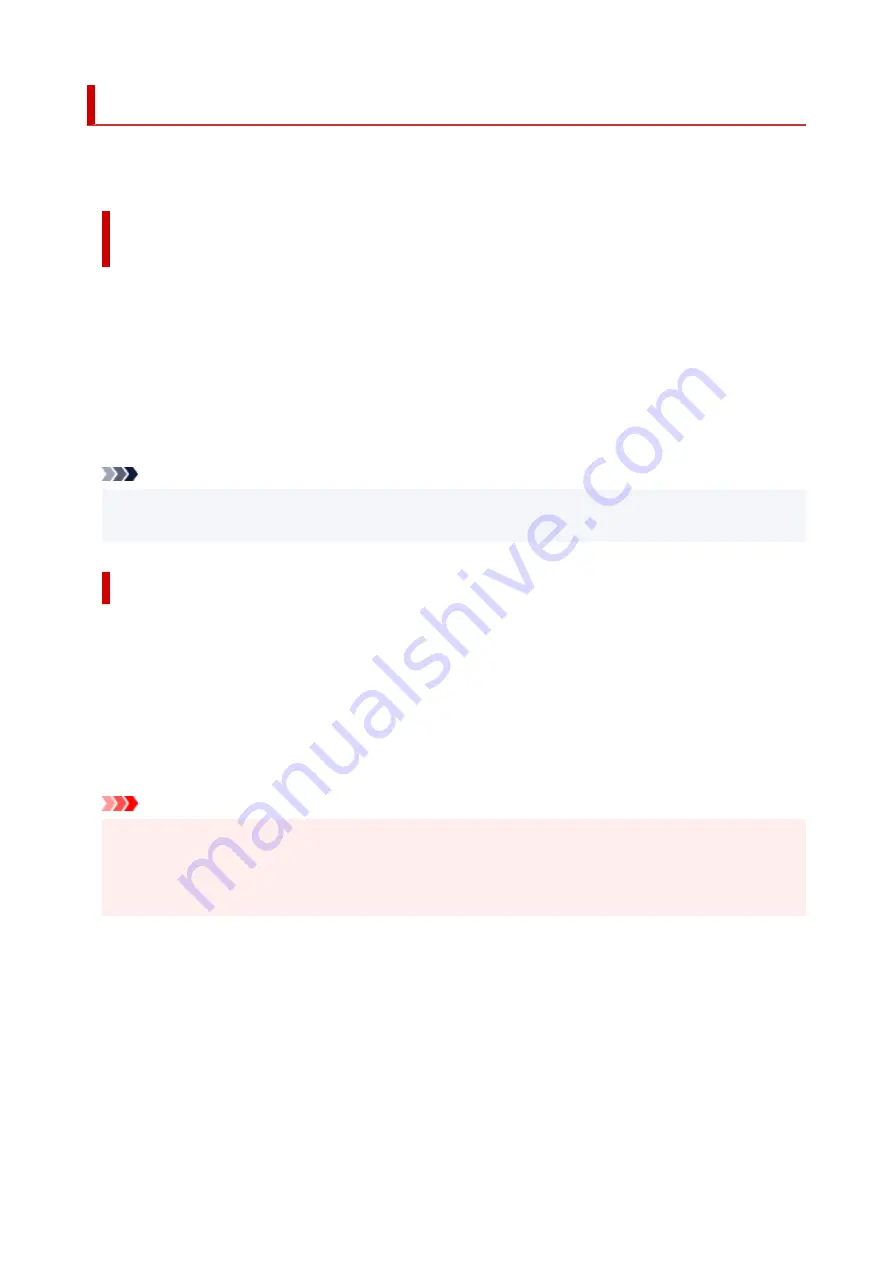
Opening Printer Driver's Setup Screen
You can display the printer driver's setup screen from your application software or by clicking the printer
icon.
Displaying the Printer Driver's Setup Screen from Your Application
Software
Perform this procedure to set up the print settings during printing.
1.
Select print command from application software
1.
The
command can generally be found in the
File
menu.
2.
Select your printer model, and click
Preferences
(or
Properties
)
2.
The printer driver's setup screen appears.
Note
• Depending on the application software you are using, the command and menu names, and the
number of steps may vary. For details, refer to the operating instructions of your application software.
Displaying the Printer Driver's Setup Screen by Clicking the Printer Icon
From the setup screen you can perform printer maintenance operations such as print head cleaning, or
set print settings to be shared by all application software.
1.
Select
Control Panel
->
Hardware and Sound
->
Devices and Printers
1.
2.
Right-click the icon of your model. When the menu appears, select
Printing preferences
2.
The printer driver's setup screen appears.
Important
• Opening the printer driver setup window through
Printer properties
displays such tabs regarding
the Windows functions as the
Ports
(or
Advanced
) tab. Those tabs do not appear when opening
through
Printing preferences
or application software. For tabs regarding Windows functions, refer to
the user's manual for the Windows.
259
Содержание PIXMA G3070 Series
Страница 1: ...G3070 series Online Manual English ...
Страница 13: ...Trademarks and Licenses Trademarks Licenses 13 ...
Страница 37: ...Restrictions Notices when printing using web service Notice for Web Service Printing 37 ...
Страница 47: ...Performing Changing Network Settings Canon Wi Fi Connection Assistant Screen Performing Network Settings 47 ...
Страница 64: ... TR9530 series TS3300 series E3300 series 64 ...
Страница 70: ...Handling Paper Originals Ink Tanks etc Loading Paper Loading Originals Refilling Ink Tanks 70 ...
Страница 71: ...Loading Paper Loading Photo Paper Plain Paper Loading Envelopes 71 ...
Страница 89: ...89 ...
Страница 90: ...Refilling Ink Tanks Refilling Ink Tanks Checking Ink Level Ink Tips 90 ...
Страница 122: ...Important Be sure to turn off the power and unplug the power cord before cleaning the printer 122 ...
Страница 128: ...Safety Safety Precautions Regulatory Information WEEE 128 ...
Страница 153: ...Main Components Front View Rear View Inside View Operation Panel 153 ...
Страница 155: ...G Document Cover Open to load an original on the platen H Platen Load an original here 155 ...
Страница 160: ...Power Supply Checking that Power Is On Turning the Printer On and Off Unplugging the Printer 160 ...
Страница 176: ...Changing Printer Settings from Your Computer macOS Managing the Printer Power Changing the Printer Operation Mode 176 ...
Страница 202: ...Information about Paper Supported Media Types Paper Load Limit Unsupported Media Types Handling Paper Print Area 202 ...
Страница 283: ...Printing Using Canon Application Software Easy PhotoPrint Editor Guide 283 ...
Страница 284: ...Printing from Smartphone Tablet Printing from iPhone iPad iPod touch iOS Printing from Smartphone Tablet Android 284 ...
Страница 287: ...Copying Making Copies Basics Reducing Enlarging Copies Special Copy Menu 287 ...
Страница 291: ...Scanning Scanning in Windows Scanning in macOS Scanning from Operation Panel 291 ...
Страница 295: ...Note To set the applications to integrate with see Settings Dialog Box 295 ...
Страница 309: ...ScanGear Scanner Driver Screens Basic Mode Tab Advanced Mode Tab Preferences Dialog Box 309 ...
Страница 338: ...Note To set the applications to integrate with see Settings Dialog 338 ...
Страница 341: ...Scanning Tips Positioning Originals Scanning from Computer 341 ...
Страница 388: ...Problems While Printing Scanning from Smartphone Tablet Cannot Print Scan from Smartphone Tablet 388 ...
Страница 417: ...Scanning Problems Windows Scanning Problems 417 ...
Страница 418: ...Scanning Problems Scanner Does Not Work ScanGear Scanner Driver Does Not Start 418 ...
Страница 421: ...Scanning Problems macOS Scanning Problems 421 ...
Страница 422: ...Scanning Problems Scanner Does Not Work Scanner Driver Does Not Start 422 ...
Страница 438: ...For details on how to resolve errors without Support Codes see Message Is Displayed 438 ...






























