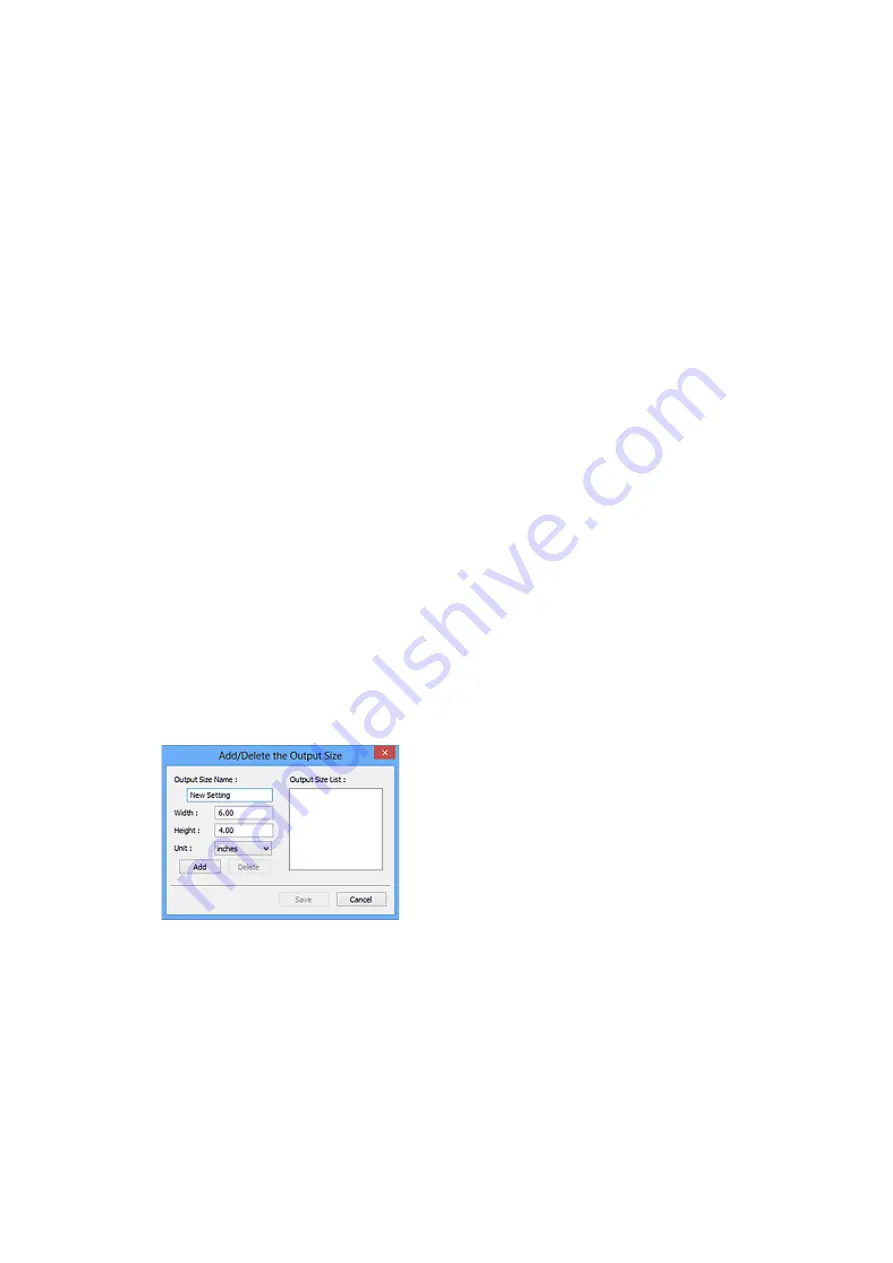
"OCR software" is software that converts text scanned as an image into text data that can be
edited in word processors and other programs.
Output Size
Select an output size.
Output size options vary by the item selected in
Destination
.
Flexible
Adjust the cropping frames (scan areas) freely.
In thumbnail view:
Drag the mouse over a thumbnail to display a cropping frame. When a cropping frame is
displayed, the portion within the cropping frame will be scanned. When no cropping frame is
displayed, each frame is scanned individually.
In whole image view:
When no cropping frame is displayed, the entire Preview area will be scanned. When a cropping
frame is displayed, the portion within the cropping frame will be scanned.
Paper Size (such as L or A4)
Select an output paper size. The portion within the cropping frame will be scanned at the size of
the selected paper size. Drag the cropping frame to enlarge/reduce it while maintaining the
aspect ratio.
Monitor Size (such as 1024 x 768 pixels)
Select an output size in pixels. A cropping frame of the selected monitor size will appear and the
portion within the cropping frame will be scanned. Drag the cropping frame to enlarge/reduce it
while maintaining the aspect ratio.
Add/Delete...
Displays the
Add/Delete the Output Size
dialog box for specifying custom output sizes. This
option can be selected when
Destination
is
or
Image display
.
In the
Add/Delete the Output Size
dialog box, multiple output sizes can be specified and then
saved at one time. Saved items will be registered to the
Output Size
list and can be selected,
along with the predefined items.
Adding:
Enter
Output Size Name
,
Width
, and
Height
, and then click
Add
. For
Unit
, select
inches
or
mm
if
Destination
is
; if it is
Image display
, only
pixels
can be selected. The name of the
added size appears in
Output Size List
. Click
Save
to save the items listed in
Output Size List
.
249
Содержание PIXMA G2020 Series
Страница 1: ...G2020 series Online Manual English ...
Страница 29: ...Handling Paper Originals Ink Tanks etc Loading Paper Loading Originals Refilling Ink Tanks 29 ...
Страница 30: ...Loading Paper Loading Plain Paper Photo Paper Loading Envelopes 30 ...
Страница 40: ...Note Do not load envelopes higher than the load limit mark F 8 Close feed slot cover gently 40 ...
Страница 50: ...50 ...
Страница 51: ...Refilling Ink Tanks Refilling Ink Tanks Checking Ink Level Ink Tips 51 ...
Страница 62: ...Adjusting Print Head Position 62 ...
Страница 79: ...10 Turn the printer on 79 ...
Страница 82: ...Safety Safety Precautions Regulatory Information WEEE EU EEA 82 ...
Страница 107: ...Main Components and Their Use Main Components Power Supply LCD and Operation Panel 107 ...
Страница 108: ...Main Components Front View Rear View Inside View Operation Panel 108 ...
Страница 110: ...I Platen Load an original here 110 ...
Страница 146: ...Information about Paper Supported Media Types Paper Load Limit Unsupported Media Types Handling Paper Print Area 146 ...
Страница 155: ...Printing Printing from Computer Printing Using Operation Panel Using PIXMA MAXIFY Cloud Link Paper Settings 155 ...
Страница 187: ...In such cases take the appropriate action as described Related Topic Canon IJ Status Monitor Description 187 ...
Страница 218: ...Related Topic Canon IJ Status Monitor 218 ...
Страница 220: ...Printing Using Canon Application Software Easy PhotoPrint Editor Guide 220 ...
Страница 224: ...Copying Making Copies Basics Reducing Enlarging Copies Special Copy Menu 224 ...
Страница 229: ...Scanning Scanning from Computer Windows Scanning from Computer macOS Scanning from Operation Panel 229 ...
Страница 233: ...Note To set the applications to integrate with see Settings Dialog Box 233 ...
Страница 246: ...ScanGear Scanner Driver Screens Basic Mode Tab Advanced Mode Tab 246 ...
Страница 263: ...Scanning Tips Positioning Originals Scanning from Computer 263 ...
Страница 279: ...Back of Paper Is Smudged Uneven or Streaked Colors 279 ...
Страница 294: ...Scanning Problems Windows Scanning Problems 294 ...
Страница 295: ...Scanning Problems Scanner Does Not Work ScanGear Scanner Driver Does Not Start 295 ...
Страница 301: ...Scanner Tab 301 ...
Страница 305: ...Installation and Download Problems Failed to MP Drivers Installation Windows 305 ...






























