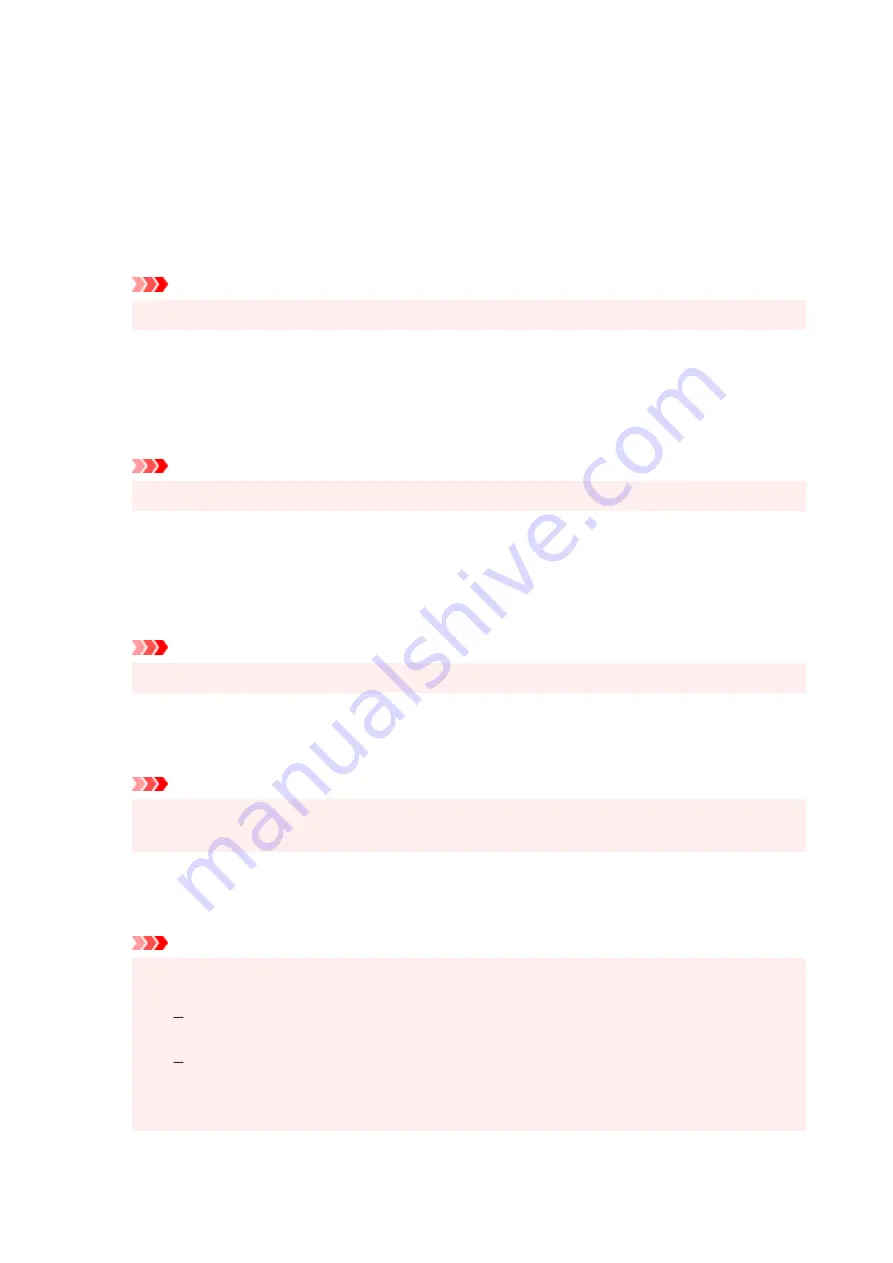
Ungroup Papers
Sets the display method of
Media Type
,
Page Size
, and
Printer Paper Size
.
To display the items separately, select the check box.
To display the items as a group, clear the check box.
Do not allow application software to compress print data
Compression of the application software print data is prohibited.
If the print result has missing image data or unintended colors, selecting this check box may improve
the condition.
Important
• Uncheck this check box under normal circumstances.
Print after creating print data by page
The print data is created in page units, and printing starts after the processing of one page of print
data is complete.
If a printed document contains unintended results such as streaks, selecting this check box may
improve the results.
Important
• Uncheck this check box under normal circumstances.
Prevention of Print Data Loss
You can reduce the size of the print data that was created with the application software and then print
the data.
Depending on the application software being used, the image data may be cut off or may not be
printed properly. In such cases, select
On
. If you will not be using this function, select
Off
.
Important
• When using this function, the print quality may drop depending on the print data.
Unit of Print Data Processing
Selects the processing unit of the print data to be sent to the printer.
Select
Recommended
under normal circumstances.
Important
• A large amount of memory may be used for certain settings.
Do not change the setting if your computer has a small amount of memory.
Print With
Specify the ink to be used when printing.
Select from
All Colors (Default)
and
Black Only
.
Important
• When the following settings are specified,
Black Only
does not function because the printer
uses an ink other than black to print documents.
Other than
Plain Paper
,
Envelope
,
Ink Jet Hagaki (A)
,
Hagaki K (A)
,
Hagaki (A)
, or
Hagaki
is selected for
Media Type
on the
Main
tab
Borderless
is selected from the
Page Layout
list on the
Page Setup
tab
• Do not detach the print head that is not in use. Printing cannot be performed while either print
head is detached.
208
Содержание PIXMA G2020 Series
Страница 1: ...G2020 series Online Manual English ...
Страница 29: ...Handling Paper Originals Ink Tanks etc Loading Paper Loading Originals Refilling Ink Tanks 29 ...
Страница 30: ...Loading Paper Loading Plain Paper Photo Paper Loading Envelopes 30 ...
Страница 40: ...Note Do not load envelopes higher than the load limit mark F 8 Close feed slot cover gently 40 ...
Страница 50: ...50 ...
Страница 51: ...Refilling Ink Tanks Refilling Ink Tanks Checking Ink Level Ink Tips 51 ...
Страница 62: ...Adjusting Print Head Position 62 ...
Страница 79: ...10 Turn the printer on 79 ...
Страница 82: ...Safety Safety Precautions Regulatory Information WEEE EU EEA 82 ...
Страница 107: ...Main Components and Their Use Main Components Power Supply LCD and Operation Panel 107 ...
Страница 108: ...Main Components Front View Rear View Inside View Operation Panel 108 ...
Страница 110: ...I Platen Load an original here 110 ...
Страница 146: ...Information about Paper Supported Media Types Paper Load Limit Unsupported Media Types Handling Paper Print Area 146 ...
Страница 155: ...Printing Printing from Computer Printing Using Operation Panel Using PIXMA MAXIFY Cloud Link Paper Settings 155 ...
Страница 187: ...In such cases take the appropriate action as described Related Topic Canon IJ Status Monitor Description 187 ...
Страница 218: ...Related Topic Canon IJ Status Monitor 218 ...
Страница 220: ...Printing Using Canon Application Software Easy PhotoPrint Editor Guide 220 ...
Страница 224: ...Copying Making Copies Basics Reducing Enlarging Copies Special Copy Menu 224 ...
Страница 229: ...Scanning Scanning from Computer Windows Scanning from Computer macOS Scanning from Operation Panel 229 ...
Страница 233: ...Note To set the applications to integrate with see Settings Dialog Box 233 ...
Страница 246: ...ScanGear Scanner Driver Screens Basic Mode Tab Advanced Mode Tab 246 ...
Страница 263: ...Scanning Tips Positioning Originals Scanning from Computer 263 ...
Страница 279: ...Back of Paper Is Smudged Uneven or Streaked Colors 279 ...
Страница 294: ...Scanning Problems Windows Scanning Problems 294 ...
Страница 295: ...Scanning Problems Scanner Does Not Work ScanGear Scanner Driver Does Not Start 295 ...
Страница 301: ...Scanner Tab 301 ...
Страница 305: ...Installation and Download Problems Failed to MP Drivers Installation Windows 305 ...
















































