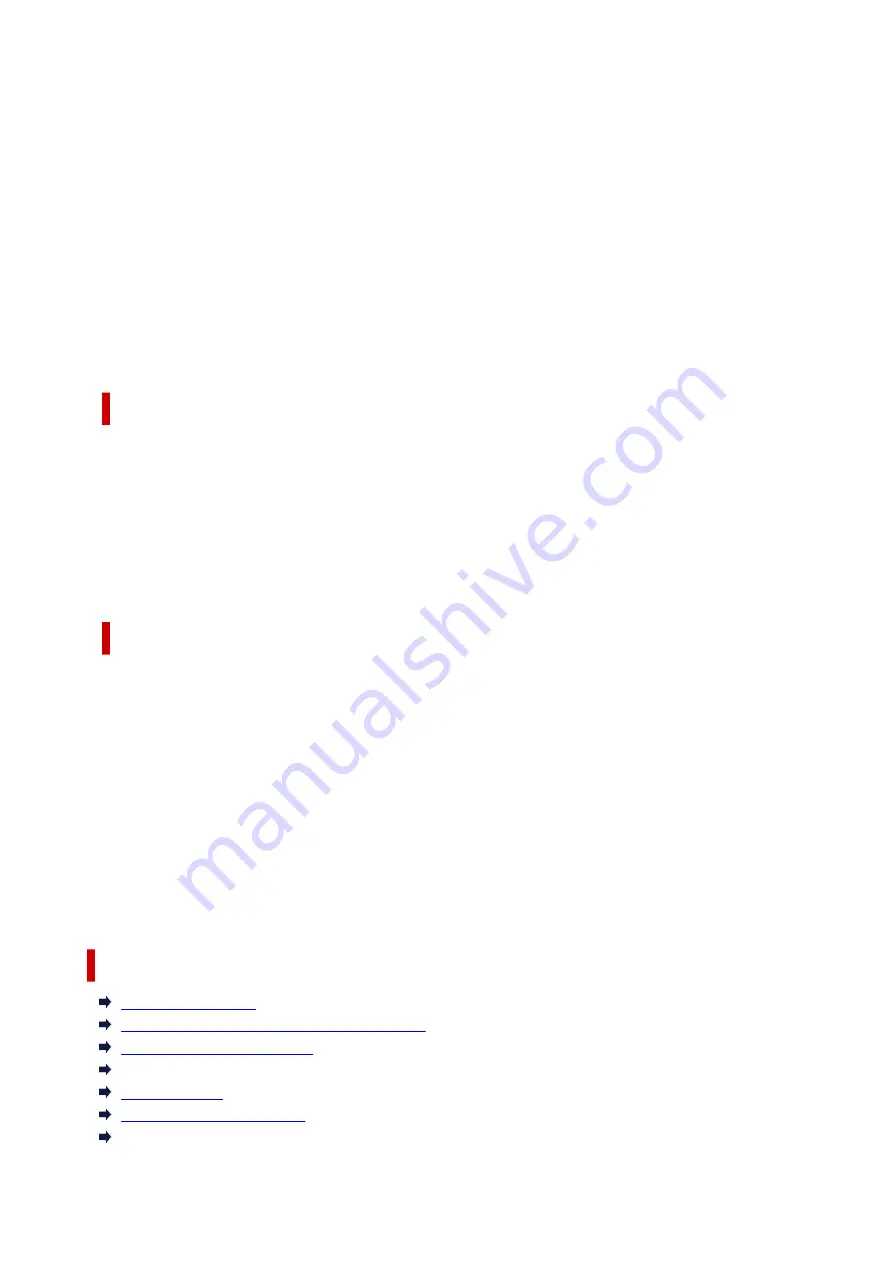
Save the orientation setting
Saves the
Orientation
to the printing profile in
Commonly Used Settings
.
To apply the saved print orientation when the printing profile is selected, check this check box.
If this check box is unchecked, the print orientation is not saved, and consequently the
Orientation
setting is not applied when the printing profile is selected. Instead the printer prints with the print
orientation specified with the application software.
Save the copies setting
Saves the
Copies
setting to the printing profile in
Commonly Used Settings
.
To apply the saved copies setting when the printing profile is selected, check this check box.
If this check box is unchecked, the copies setting is not saved, and consequently the
Copies
setting is not applied when the printing profile is selected. Instead the printer prints with the copies
setting specified with the application software.
Custom Paper Size dialog box
This dialog box allows you to specify the size (width and height) of the custom paper.
Units
Select the unit for entering a user-defined paper size.
Paper Size
Specifies the
Width
and the
Height
of the custom paper. Measurement is shown according to the
units specified in
Units
.
Printer Media Information dialog box
This dialog box allows you to check the printer settings and apply the checked settings to the printer
driver.
Paper Source
The paper source of the media is being displayed.
Media Type
Displays the
Media Type
that is currently set on the printer.
To apply the displayed setting to the printer driver, click
Set
.
Page Size
Displays the
Page Size
that is currently set on the printer.
To apply the displayed setting to the printer driver, click
Set
.
Related Topics
Basic Printing Setup
Registering a Frequently Used Printing Profile
Setting Up Envelope Printing
Displaying the Print Results Before Printing
Duplex Printing
Perform Borderless Printing
Printing a Color Document in Monochrome
196
Содержание PIXMA G2020 Series
Страница 1: ...G2020 series Online Manual English ...
Страница 29: ...Handling Paper Originals Ink Tanks etc Loading Paper Loading Originals Refilling Ink Tanks 29 ...
Страница 30: ...Loading Paper Loading Plain Paper Photo Paper Loading Envelopes 30 ...
Страница 40: ...Note Do not load envelopes higher than the load limit mark F 8 Close feed slot cover gently 40 ...
Страница 50: ...50 ...
Страница 51: ...Refilling Ink Tanks Refilling Ink Tanks Checking Ink Level Ink Tips 51 ...
Страница 62: ...Adjusting Print Head Position 62 ...
Страница 79: ...10 Turn the printer on 79 ...
Страница 82: ...Safety Safety Precautions Regulatory Information WEEE EU EEA 82 ...
Страница 107: ...Main Components and Their Use Main Components Power Supply LCD and Operation Panel 107 ...
Страница 108: ...Main Components Front View Rear View Inside View Operation Panel 108 ...
Страница 110: ...I Platen Load an original here 110 ...
Страница 146: ...Information about Paper Supported Media Types Paper Load Limit Unsupported Media Types Handling Paper Print Area 146 ...
Страница 155: ...Printing Printing from Computer Printing Using Operation Panel Using PIXMA MAXIFY Cloud Link Paper Settings 155 ...
Страница 187: ...In such cases take the appropriate action as described Related Topic Canon IJ Status Monitor Description 187 ...
Страница 218: ...Related Topic Canon IJ Status Monitor 218 ...
Страница 220: ...Printing Using Canon Application Software Easy PhotoPrint Editor Guide 220 ...
Страница 224: ...Copying Making Copies Basics Reducing Enlarging Copies Special Copy Menu 224 ...
Страница 229: ...Scanning Scanning from Computer Windows Scanning from Computer macOS Scanning from Operation Panel 229 ...
Страница 233: ...Note To set the applications to integrate with see Settings Dialog Box 233 ...
Страница 246: ...ScanGear Scanner Driver Screens Basic Mode Tab Advanced Mode Tab 246 ...
Страница 263: ...Scanning Tips Positioning Originals Scanning from Computer 263 ...
Страница 279: ...Back of Paper Is Smudged Uneven or Streaked Colors 279 ...
Страница 294: ...Scanning Problems Windows Scanning Problems 294 ...
Страница 295: ...Scanning Problems Scanner Does Not Work ScanGear Scanner Driver Does Not Start 295 ...
Страница 301: ...Scanner Tab 301 ...
Страница 305: ...Installation and Download Problems Failed to MP Drivers Installation Windows 305 ...
















































