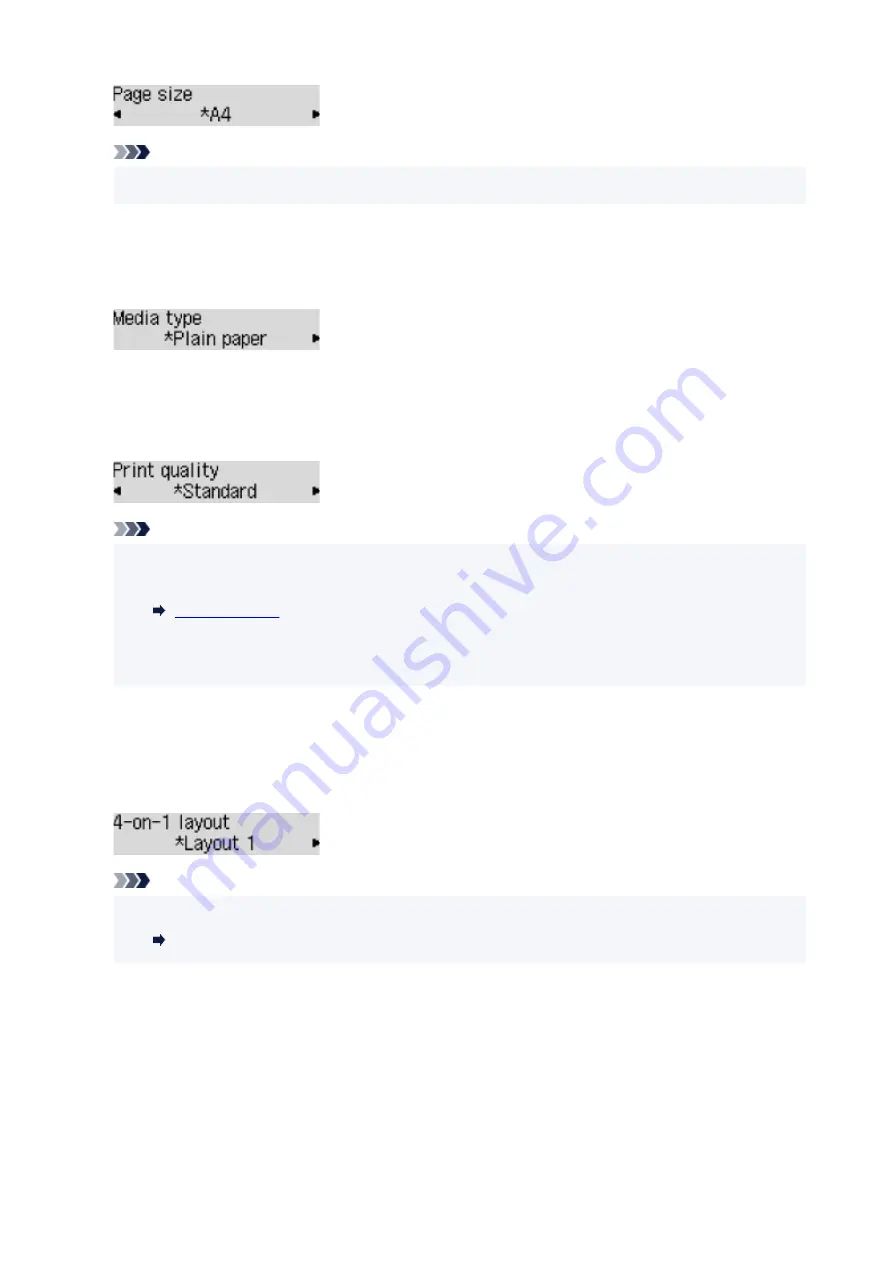
Note
• Some of setting items are not available depending on the country or region of purchase.
•
Media type
Select the media type of the loaded paper.
Ex:
•
Print quality
Select the print quality according to the original.
Ex:
Note
• If you use
Economy
with the media type set to
Plain paper
and the quality is not as good as
expected, select
Standard
or
High
and try copying again.
• Select
High
to copy in grayscale. Grayscale renders tones in a range of grays instead of black or
white.
•
4-on-1 layout
Select the layout when copying four original pages onto a single sheet of paper by reducing each image.
Four different layouts are available.
Ex:
Note
• This setting item is displayed only when
4-on-1 copy
is selected for
Special copy
.
Copying Four Pages onto Single Page
228
Содержание PIXMA G2020 Series
Страница 1: ...G2020 series Online Manual English ...
Страница 29: ...Handling Paper Originals Ink Tanks etc Loading Paper Loading Originals Refilling Ink Tanks 29 ...
Страница 30: ...Loading Paper Loading Plain Paper Photo Paper Loading Envelopes 30 ...
Страница 40: ...Note Do not load envelopes higher than the load limit mark F 8 Close feed slot cover gently 40 ...
Страница 50: ...50 ...
Страница 51: ...Refilling Ink Tanks Refilling Ink Tanks Checking Ink Level Ink Tips 51 ...
Страница 62: ...Adjusting Print Head Position 62 ...
Страница 79: ...10 Turn the printer on 79 ...
Страница 82: ...Safety Safety Precautions Regulatory Information WEEE EU EEA 82 ...
Страница 107: ...Main Components and Their Use Main Components Power Supply LCD and Operation Panel 107 ...
Страница 108: ...Main Components Front View Rear View Inside View Operation Panel 108 ...
Страница 110: ...I Platen Load an original here 110 ...
Страница 146: ...Information about Paper Supported Media Types Paper Load Limit Unsupported Media Types Handling Paper Print Area 146 ...
Страница 155: ...Printing Printing from Computer Printing Using Operation Panel Using PIXMA MAXIFY Cloud Link Paper Settings 155 ...
Страница 187: ...In such cases take the appropriate action as described Related Topic Canon IJ Status Monitor Description 187 ...
Страница 218: ...Related Topic Canon IJ Status Monitor 218 ...
Страница 220: ...Printing Using Canon Application Software Easy PhotoPrint Editor Guide 220 ...
Страница 224: ...Copying Making Copies Basics Reducing Enlarging Copies Special Copy Menu 224 ...
Страница 229: ...Scanning Scanning from Computer Windows Scanning from Computer macOS Scanning from Operation Panel 229 ...
Страница 233: ...Note To set the applications to integrate with see Settings Dialog Box 233 ...
Страница 246: ...ScanGear Scanner Driver Screens Basic Mode Tab Advanced Mode Tab 246 ...
Страница 263: ...Scanning Tips Positioning Originals Scanning from Computer 263 ...
Страница 279: ...Back of Paper Is Smudged Uneven or Streaked Colors 279 ...
Страница 294: ...Scanning Problems Windows Scanning Problems 294 ...
Страница 295: ...Scanning Problems Scanner Does Not Work ScanGear Scanner Driver Does Not Start 295 ...
Страница 301: ...Scanner Tab 301 ...
Страница 305: ...Installation and Download Problems Failed to MP Drivers Installation Windows 305 ...
















































