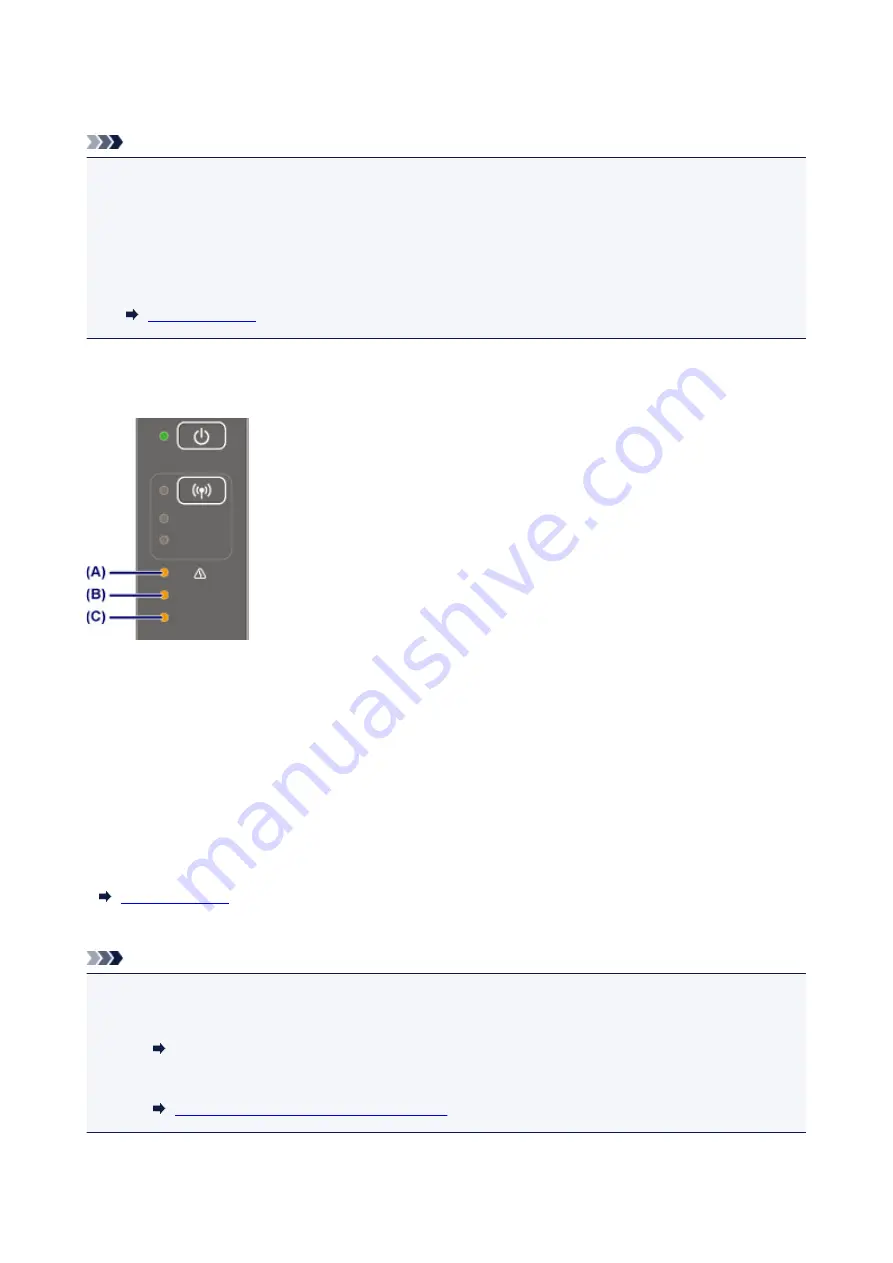
Checking the Ink Status with the Ink Lamps on the Operation Panel
Note
• The ink level detector is mounted on the printer to detect the remaining ink level. The printer considers
as ink is full when a new FINE cartridge is installed, and then starts to detect a remaining ink level. If
you install a used FINE cartridge, the indicated ink level of it may not be correct. In such case, refer to
the ink level information only as a guide.
• When remaining ink cautions or errors occur, the ink lamps and the
Alarm
lamp will flash to inform you
of the error. Count the number of flashes and take appropriate action.
In the copy standby mode, you can check the ink status with the
Color Ink
lamp and
Black Ink
lamp.
* All the lamps on the operation panel are shown lit in the figure below for explanatory purposes.
(A)
Alarm
lamp
(B)
Black Ink
lamp
(C)
Color Ink
lamp
Color Ink lamp or Black Ink lamp lights
The ink is running low. Prepare a new ink cartridge. The resulting print quality may not be satisfactory, if
printing is continued under this condition.
Color Ink lamp or Black Ink lamp flashes, while Alarm lamp flashes
An error has occurred.
* For some types of errors, the
Alarm
lamp may not flash.
Note
• You can also check the ink status on the computer screen.
• For Windows:
Checking Ink Status from Your Computer
• For Mac OS:
Checking Ink Status from Your Computer
43
Содержание PIXMA E474
Страница 1: ...E470 series Online Manual Overview Printing Scanning Frequently Asked Questions English ...
Страница 18: ...Basic Operation Printing Photos from a Computer Copying 18 ...
Страница 24: ...Handling Paper Originals FINE Cartridges etc Loading Paper Loading Originals Replacing a FINE Cartridge 24 ...
Страница 25: ...Loading Paper Loading Plain Paper Photo Paper Loading Envelopes 25 ...
Страница 32: ...Loading Originals Loading Originals on the Platen Glass Supported Originals 32 ...
Страница 62: ...Specifications 62 ...
Страница 63: ...Safety Safety Precautions Regulatory Information WEEE EU EEA 63 ...
Страница 76: ...Main Components and Their Use Main Components Power Supply 76 ...
Страница 77: ...Main Components Front View Rear View Inside View Operation Panel 77 ...
Страница 102: ...Network Connection Network Connection Tips 102 ...
Страница 119: ...Information about Paper Supported Media Types Paper Load Limit Unsupported Media Types Handling Paper Print Area 119 ...
Страница 128: ...5 From the pop up menu select Quality Media 6 Select media type Select the media type that is loaded in the printer 128 ...
Страница 159: ...Scanning Using Scanner Driver ICA Driver Using IJ Scan Utility Using Scanner Driver ICA Driver 159 ...
Страница 192: ...Scanning Tips Positioning Originals Scanning from Computer Network Scan Settings 192 ...
Страница 204: ...Network Communication Problems Cannot Find Printer on Network Network Connection Problems Other Network Problems 204 ...
Страница 238: ...Back of Paper Is Smudged Uneven or Streaked Colors 238 ...
Страница 239: ...Paper Is Blank Printing Is Blurry Colors Are Wrong White Streaks Appear Printing Is Blurry Colors Are Wrong 239 ...
Страница 247: ...Scanning Problems Mac OS Scanning Problems IJ Scan Utility Error Messages Scanner Driver ICA Driver Error Messages 247 ...
Страница 248: ...Scanning Problems Scanner Does Not Work Scanner Driver Does Not Start 248 ...
Страница 256: ...Installation and Download Problems Cannot Install MP Drivers Updating MP Drivers in Network Environment Windows 256 ...
Страница 260: ...Errors and Messages An Error Occurs Message Appears 260 ...
Страница 296: ...5B00 Cause Printer error has occurred What to Do Contact your nearest Canon service center to request a repair 296 ...






























