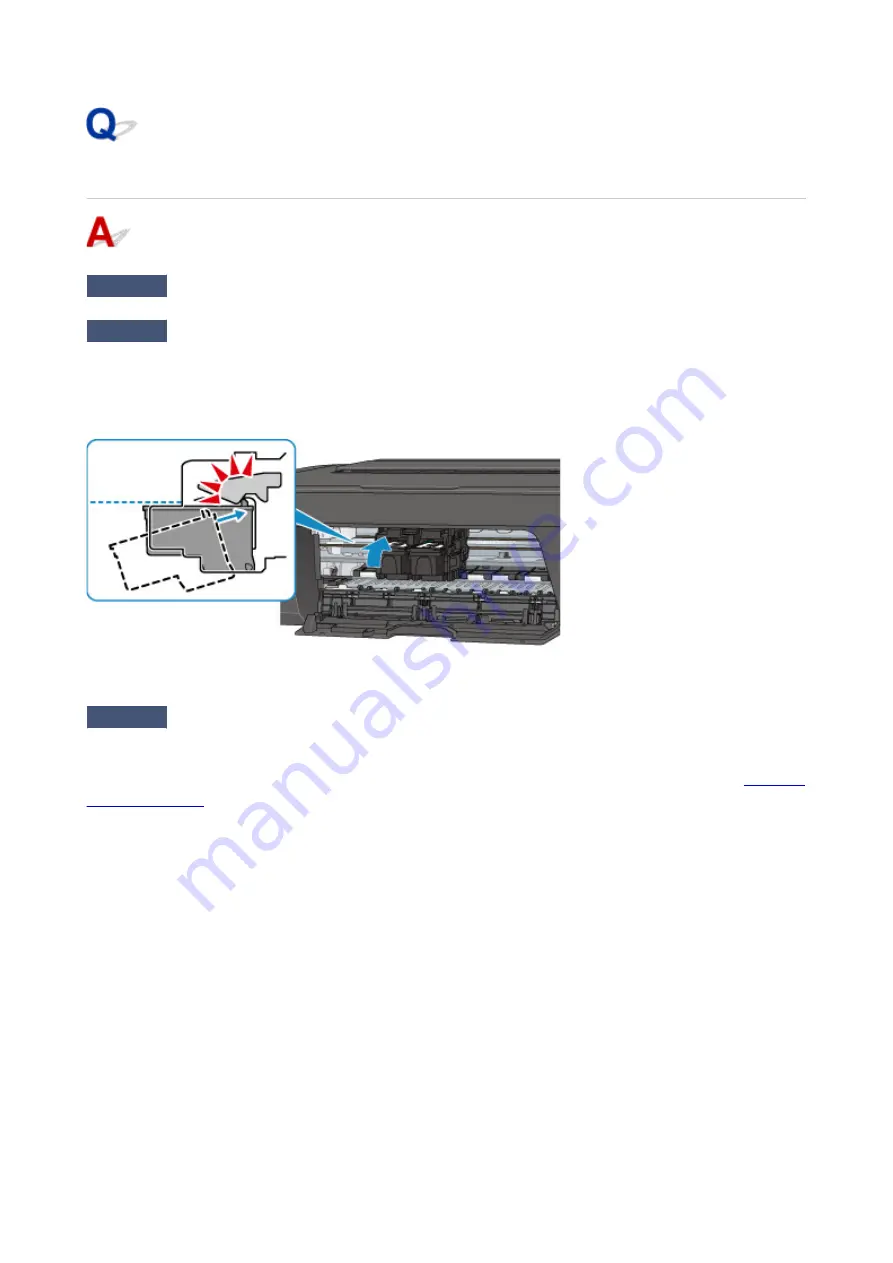
No Ink Comes Out
Check1
When a FINE cartridge runs out of ink, replace it with a new one.
Check2
Is the FINE cartridge installed properly?
If the FINE cartridge is not installed securely, ink may not be ejected correctly.
Retract the output tray extension and the paper output tray, open the cover, then remove the FINE cartridges.
Then install the FINE cartridges again. Push up the FINE cartridge until it clicks into place.
After confirming that the FINE cartridge is installed properly, close the cover.
Check3
Are the print head nozzles clogged?
Print the nozzle check pattern to determine whether the ink ejects properly from the print head nozzles.
For details on printing the nozzle check pattern, print head cleaning, and print head deep cleaning, see
.
• If nozzle check pattern is not printed correctly:
After performing the print head cleaning, print the nozzle check pattern and examine the pattern.
• If problem is not resolved after performing print head cleaning twice:
Perform print head deep cleaning.
If the problem is not resolved after performing print head deep cleaning, turn off the printer and perform
print head deep cleaning again 24 hours later.
• If problem is not resolved after performing print head deep cleaning twice:
Ink may have run out. Replace the FINE cartridge.
234
Содержание PIXMA E474
Страница 1: ...E470 series Online Manual Overview Printing Scanning Frequently Asked Questions English ...
Страница 18: ...Basic Operation Printing Photos from a Computer Copying 18 ...
Страница 24: ...Handling Paper Originals FINE Cartridges etc Loading Paper Loading Originals Replacing a FINE Cartridge 24 ...
Страница 25: ...Loading Paper Loading Plain Paper Photo Paper Loading Envelopes 25 ...
Страница 32: ...Loading Originals Loading Originals on the Platen Glass Supported Originals 32 ...
Страница 62: ...Specifications 62 ...
Страница 63: ...Safety Safety Precautions Regulatory Information WEEE EU EEA 63 ...
Страница 76: ...Main Components and Their Use Main Components Power Supply 76 ...
Страница 77: ...Main Components Front View Rear View Inside View Operation Panel 77 ...
Страница 102: ...Network Connection Network Connection Tips 102 ...
Страница 119: ...Information about Paper Supported Media Types Paper Load Limit Unsupported Media Types Handling Paper Print Area 119 ...
Страница 128: ...5 From the pop up menu select Quality Media 6 Select media type Select the media type that is loaded in the printer 128 ...
Страница 159: ...Scanning Using Scanner Driver ICA Driver Using IJ Scan Utility Using Scanner Driver ICA Driver 159 ...
Страница 192: ...Scanning Tips Positioning Originals Scanning from Computer Network Scan Settings 192 ...
Страница 204: ...Network Communication Problems Cannot Find Printer on Network Network Connection Problems Other Network Problems 204 ...
Страница 238: ...Back of Paper Is Smudged Uneven or Streaked Colors 238 ...
Страница 239: ...Paper Is Blank Printing Is Blurry Colors Are Wrong White Streaks Appear Printing Is Blurry Colors Are Wrong 239 ...
Страница 247: ...Scanning Problems Mac OS Scanning Problems IJ Scan Utility Error Messages Scanner Driver ICA Driver Error Messages 247 ...
Страница 248: ...Scanning Problems Scanner Does Not Work Scanner Driver Does Not Start 248 ...
Страница 256: ...Installation and Download Problems Cannot Install MP Drivers Updating MP Drivers in Network Environment Windows 256 ...
Страница 260: ...Errors and Messages An Error Occurs Message Appears 260 ...
Страница 296: ...5B00 Cause Printer error has occurred What to Do Contact your nearest Canon service center to request a repair 296 ...






























