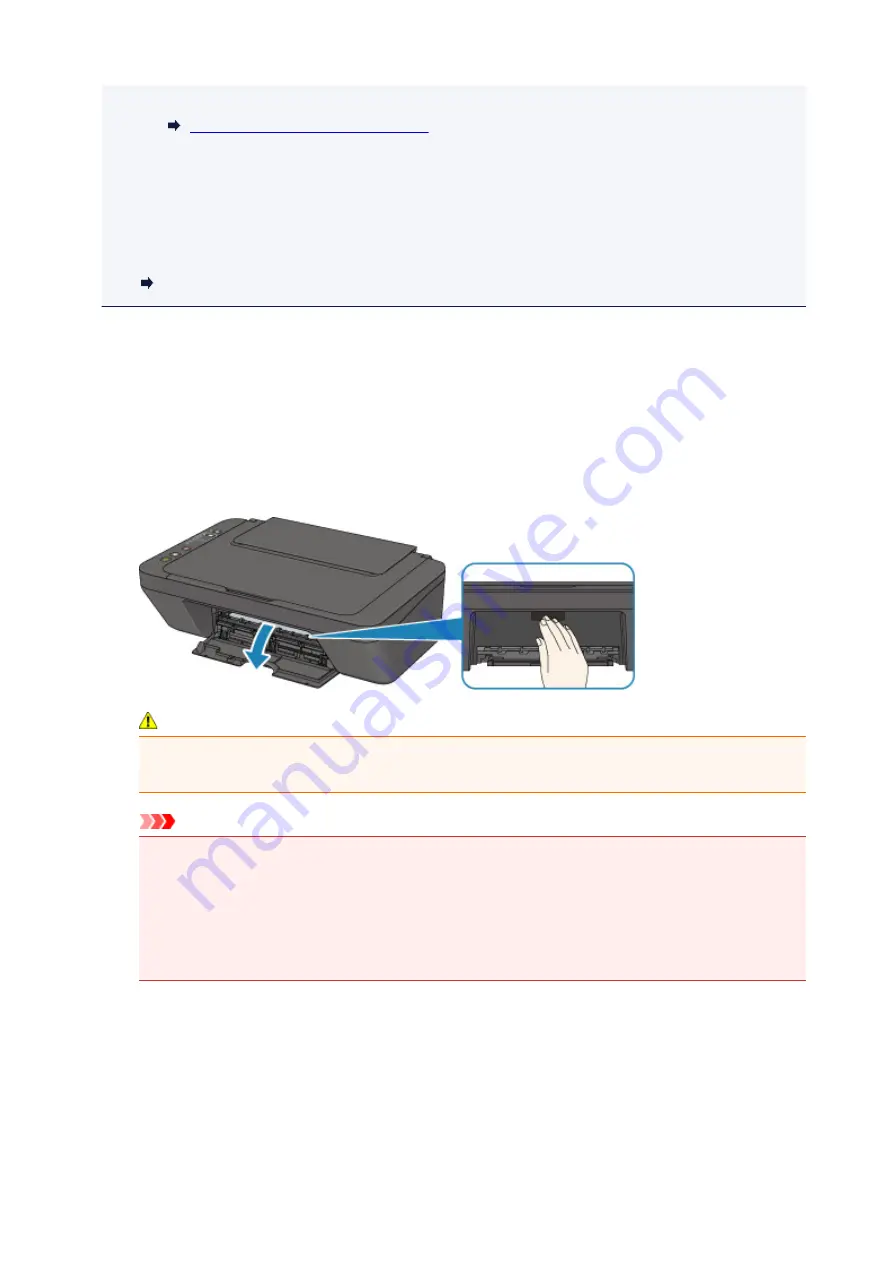
• For Mac OS:
Setting the Ink Cartridge to be Used
• Color ink may be consumed even when printing a black-and-white document or when black-and-
white printing is specified.
Both color ink and black ink are also consumed in the standard cleaning and deep cleaning of the
print head, which may be necessary to maintain the performance of the printer. When ink runs out,
replace the FINE cartridge immediately with a new one.
Ink Tips
1. Make sure that the power is turned on.
2. Retract the paper output tray and the output tray extension.
3. Open the cover.
4. The FINE cartridge holder moves to the replacement position.
Caution
• Do not hold the FINE cartridge holder to stop or move it forcibly. Do not touch the FINE
cartridge holder until it stops completely.
Important
• The inside of the printer may be stained with ink. Be careful not to stain your hands or clothing
when replacing the FINE cartridge. You can easily wipe off the ink from the inside of the printer
with tissue paper or the like.
• Do not touch the metallic parts or other parts inside the printer.
• If the cover is left open for more than 10 minutes, the FINE cartridge holder may move and the
Alarm
lamp light. In this case, close the cover, then open it again.
5. Remove the empty FINE cartridge.
1. Push down the FINE cartridge until it clicks.
38
Содержание PIXMA E474
Страница 1: ...E470 series Online Manual Overview Printing Scanning Frequently Asked Questions English ...
Страница 18: ...Basic Operation Printing Photos from a Computer Copying 18 ...
Страница 24: ...Handling Paper Originals FINE Cartridges etc Loading Paper Loading Originals Replacing a FINE Cartridge 24 ...
Страница 25: ...Loading Paper Loading Plain Paper Photo Paper Loading Envelopes 25 ...
Страница 32: ...Loading Originals Loading Originals on the Platen Glass Supported Originals 32 ...
Страница 62: ...Specifications 62 ...
Страница 63: ...Safety Safety Precautions Regulatory Information WEEE EU EEA 63 ...
Страница 76: ...Main Components and Their Use Main Components Power Supply 76 ...
Страница 77: ...Main Components Front View Rear View Inside View Operation Panel 77 ...
Страница 102: ...Network Connection Network Connection Tips 102 ...
Страница 119: ...Information about Paper Supported Media Types Paper Load Limit Unsupported Media Types Handling Paper Print Area 119 ...
Страница 128: ...5 From the pop up menu select Quality Media 6 Select media type Select the media type that is loaded in the printer 128 ...
Страница 159: ...Scanning Using Scanner Driver ICA Driver Using IJ Scan Utility Using Scanner Driver ICA Driver 159 ...
Страница 192: ...Scanning Tips Positioning Originals Scanning from Computer Network Scan Settings 192 ...
Страница 204: ...Network Communication Problems Cannot Find Printer on Network Network Connection Problems Other Network Problems 204 ...
Страница 238: ...Back of Paper Is Smudged Uneven or Streaked Colors 238 ...
Страница 239: ...Paper Is Blank Printing Is Blurry Colors Are Wrong White Streaks Appear Printing Is Blurry Colors Are Wrong 239 ...
Страница 247: ...Scanning Problems Mac OS Scanning Problems IJ Scan Utility Error Messages Scanner Driver ICA Driver Error Messages 247 ...
Страница 248: ...Scanning Problems Scanner Does Not Work Scanner Driver Does Not Start 248 ...
Страница 256: ...Installation and Download Problems Cannot Install MP Drivers Updating MP Drivers in Network Environment Windows 256 ...
Страница 260: ...Errors and Messages An Error Occurs Message Appears 260 ...
Страница 296: ...5B00 Cause Printer error has occurred What to Do Contact your nearest Canon service center to request a repair 296 ...






























