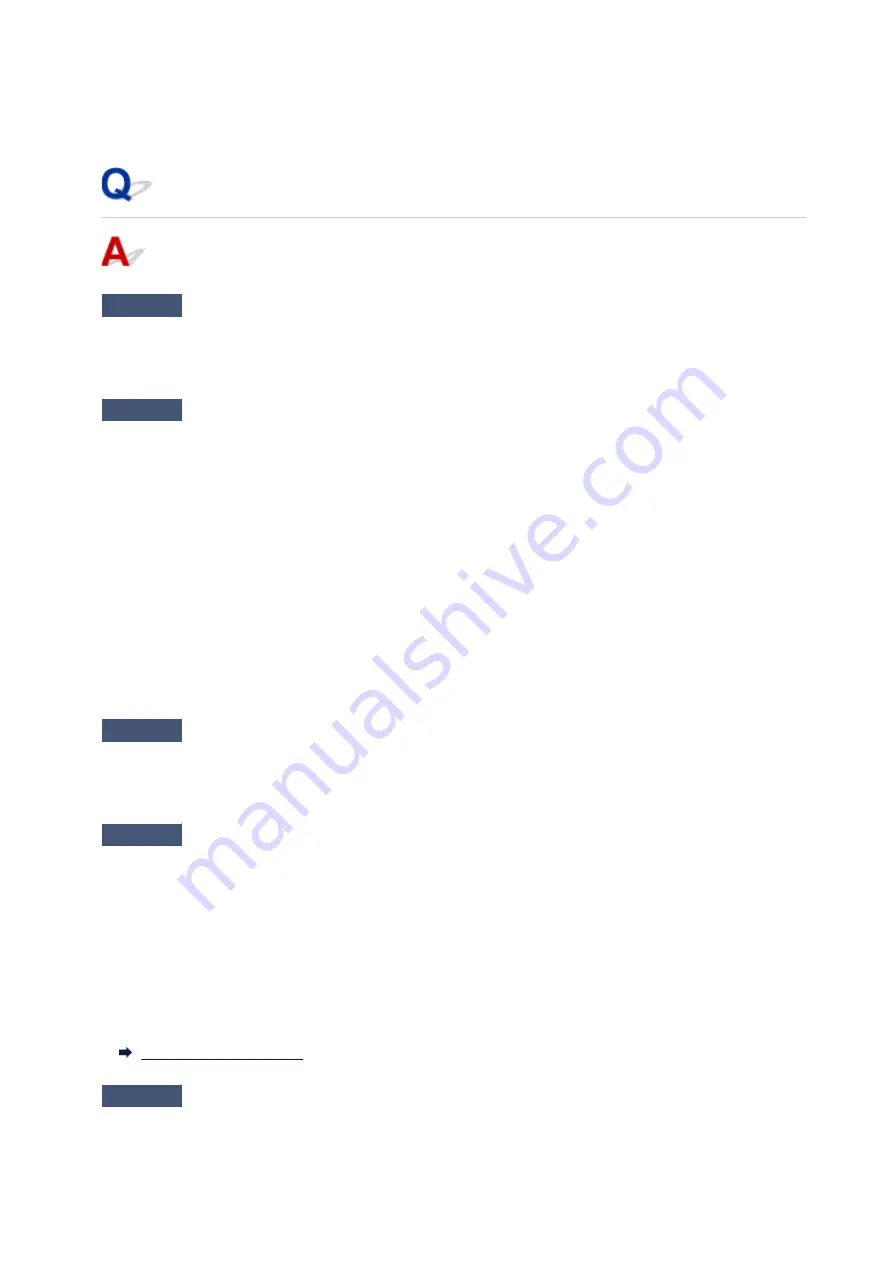
•
Positioning:
Make sure there are no obstacles between the wireless router and the printer.
Cannot Communicate with Printer Using Wireless Direct
Check1
Check the power status of printer and other devices (smartphone or tablet).
Turn on the printer or devices.
If the power is already turned on, turn it off and on again.
Check2
Is Wireless Direct enabled?
Make sure the
Wi-Fi
lamp is lit.
Enable Wireless Direct following the procedure below.
1. Press and hold
Wi-Fi
button and release it when
Wi-Fi
lamp flashes.
2. Press
Black
button.
3. Press
Wi-Fi
button to select a wireless connection method.
When pressing the
Wi-Fi
button once: the
Wi-Fi
lamp and the
Network
lamp light up, and then the
wireless LAN and the Wireless Direct are enabled.
When pressing the
Wi-Fi
button 3 times: only the
Network
lamp lights up, and then only the Wireless
Direct is enabled.
4. Press
Color
button or
Black
button to finalize selection.
Check3
Check the settings of your device (smartphone/tablet).
Make sure wireless LAN is enabled on your device.
For details, refer to your device's instruction manual.
Check4
Make sure printer is selected as connection for device (e.g. smartphone or
tablet).
Select the identifier for Wireless Direct (SSID) specified for the printer as the connection destination for
devices.
Check the destination on your device.
For details, refer to your device's instruction manual or visit the manufacturer's website.
To check the identifier for Wireless Direct (SSID) specified for the printer, print out the network setting
information of the printer.
Check5
Have you entered the proper password specified for the Wireless Direct?
To check the password specified for the printer, print out the network setting information of the printer.
220
Содержание PIXMA E474
Страница 1: ...E470 series Online Manual Overview Printing Scanning Frequently Asked Questions English ...
Страница 18: ...Basic Operation Printing Photos from a Computer Copying 18 ...
Страница 24: ...Handling Paper Originals FINE Cartridges etc Loading Paper Loading Originals Replacing a FINE Cartridge 24 ...
Страница 25: ...Loading Paper Loading Plain Paper Photo Paper Loading Envelopes 25 ...
Страница 32: ...Loading Originals Loading Originals on the Platen Glass Supported Originals 32 ...
Страница 62: ...Specifications 62 ...
Страница 63: ...Safety Safety Precautions Regulatory Information WEEE EU EEA 63 ...
Страница 76: ...Main Components and Their Use Main Components Power Supply 76 ...
Страница 77: ...Main Components Front View Rear View Inside View Operation Panel 77 ...
Страница 102: ...Network Connection Network Connection Tips 102 ...
Страница 119: ...Information about Paper Supported Media Types Paper Load Limit Unsupported Media Types Handling Paper Print Area 119 ...
Страница 128: ...5 From the pop up menu select Quality Media 6 Select media type Select the media type that is loaded in the printer 128 ...
Страница 159: ...Scanning Using Scanner Driver ICA Driver Using IJ Scan Utility Using Scanner Driver ICA Driver 159 ...
Страница 192: ...Scanning Tips Positioning Originals Scanning from Computer Network Scan Settings 192 ...
Страница 204: ...Network Communication Problems Cannot Find Printer on Network Network Connection Problems Other Network Problems 204 ...
Страница 238: ...Back of Paper Is Smudged Uneven or Streaked Colors 238 ...
Страница 239: ...Paper Is Blank Printing Is Blurry Colors Are Wrong White Streaks Appear Printing Is Blurry Colors Are Wrong 239 ...
Страница 247: ...Scanning Problems Mac OS Scanning Problems IJ Scan Utility Error Messages Scanner Driver ICA Driver Error Messages 247 ...
Страница 248: ...Scanning Problems Scanner Does Not Work Scanner Driver Does Not Start 248 ...
Страница 256: ...Installation and Download Problems Cannot Install MP Drivers Updating MP Drivers in Network Environment Windows 256 ...
Страница 260: ...Errors and Messages An Error Occurs Message Appears 260 ...
Страница 296: ...5B00 Cause Printer error has occurred What to Do Contact your nearest Canon service center to request a repair 296 ...






























