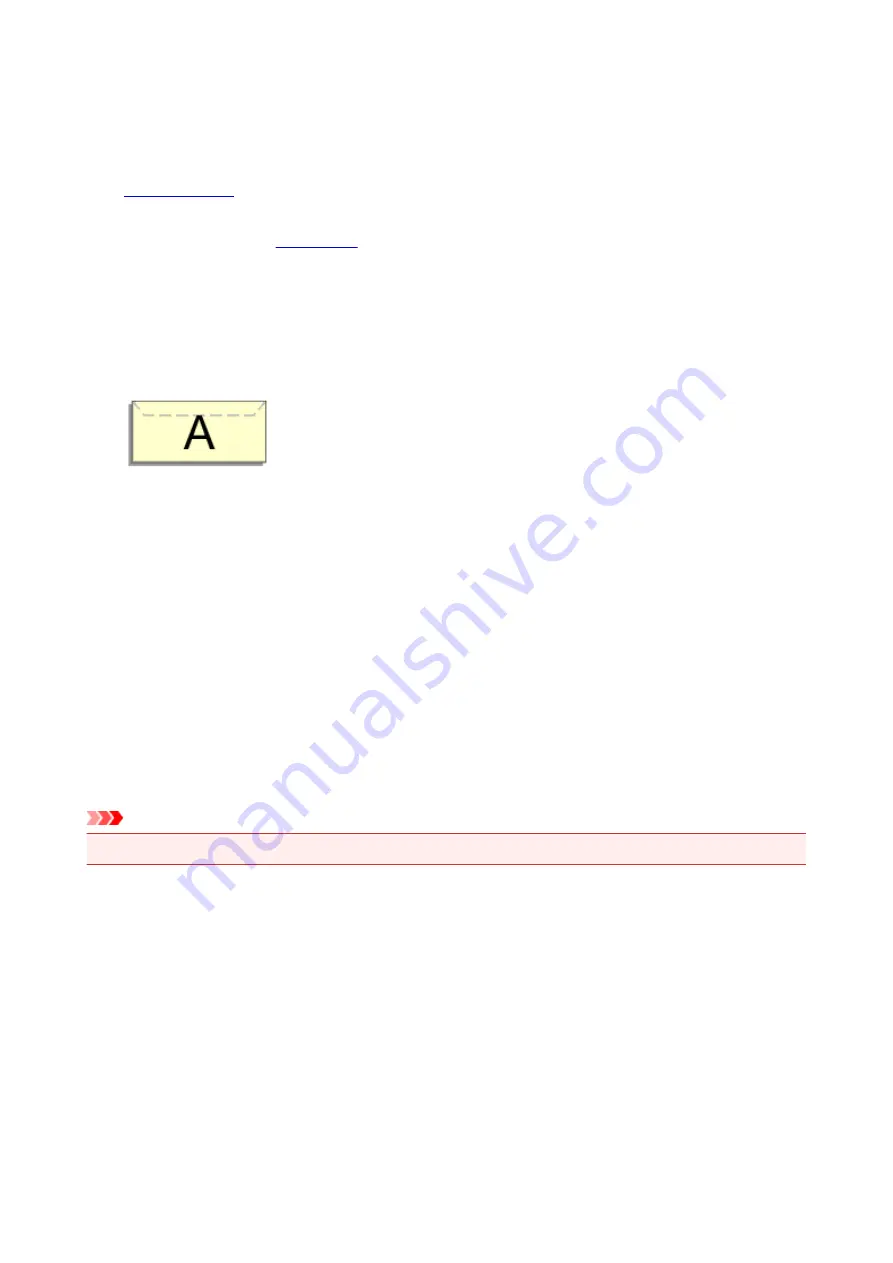
Setting Up Envelope Printing
The procedure for performing envelope printing is as follows:
1.
into printer
2. Select paper size in
For Paper Size, select
Envelope #10
, or
Envelope DL
.
3. Set printing orientation
To print the addressee information horizontally, select Horizontal for
Orientation
. Then check the
Reverse page orientation
from the
Layout
pop-up menu in the Print dialogue.
4. From pop-up menu, select
Quality & Media
5. Select media type
For
Media Type
, select
Envelope
.
6. Select print quality
For
Print Quality
, select
High
or
Standard
, whichever matches your purpose.
7. Complete settings
Click
.
When you execute printing, the information is printed on the envelope.
Important
• When printing on an envelope, always select the print settings from the print dialog.
138
Содержание PIXMA E474
Страница 1: ...E470 series Online Manual Overview Printing Scanning Frequently Asked Questions English ...
Страница 18: ...Basic Operation Printing Photos from a Computer Copying 18 ...
Страница 24: ...Handling Paper Originals FINE Cartridges etc Loading Paper Loading Originals Replacing a FINE Cartridge 24 ...
Страница 25: ...Loading Paper Loading Plain Paper Photo Paper Loading Envelopes 25 ...
Страница 32: ...Loading Originals Loading Originals on the Platen Glass Supported Originals 32 ...
Страница 62: ...Specifications 62 ...
Страница 63: ...Safety Safety Precautions Regulatory Information WEEE EU EEA 63 ...
Страница 76: ...Main Components and Their Use Main Components Power Supply 76 ...
Страница 77: ...Main Components Front View Rear View Inside View Operation Panel 77 ...
Страница 102: ...Network Connection Network Connection Tips 102 ...
Страница 119: ...Information about Paper Supported Media Types Paper Load Limit Unsupported Media Types Handling Paper Print Area 119 ...
Страница 128: ...5 From the pop up menu select Quality Media 6 Select media type Select the media type that is loaded in the printer 128 ...
Страница 159: ...Scanning Using Scanner Driver ICA Driver Using IJ Scan Utility Using Scanner Driver ICA Driver 159 ...
Страница 192: ...Scanning Tips Positioning Originals Scanning from Computer Network Scan Settings 192 ...
Страница 204: ...Network Communication Problems Cannot Find Printer on Network Network Connection Problems Other Network Problems 204 ...
Страница 238: ...Back of Paper Is Smudged Uneven or Streaked Colors 238 ...
Страница 239: ...Paper Is Blank Printing Is Blurry Colors Are Wrong White Streaks Appear Printing Is Blurry Colors Are Wrong 239 ...
Страница 247: ...Scanning Problems Mac OS Scanning Problems IJ Scan Utility Error Messages Scanner Driver ICA Driver Error Messages 247 ...
Страница 248: ...Scanning Problems Scanner Does Not Work Scanner Driver Does Not Start 248 ...
Страница 256: ...Installation and Download Problems Cannot Install MP Drivers Updating MP Drivers in Network Environment Windows 256 ...
Страница 260: ...Errors and Messages An Error Occurs Message Appears 260 ...
Страница 296: ...5B00 Cause Printer error has occurred What to Do Contact your nearest Canon service center to request a repair 296 ...






























