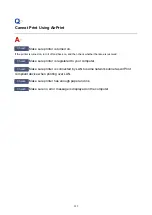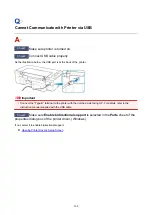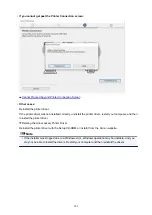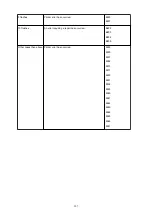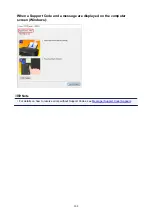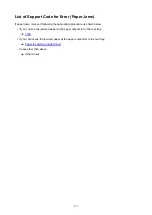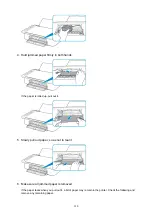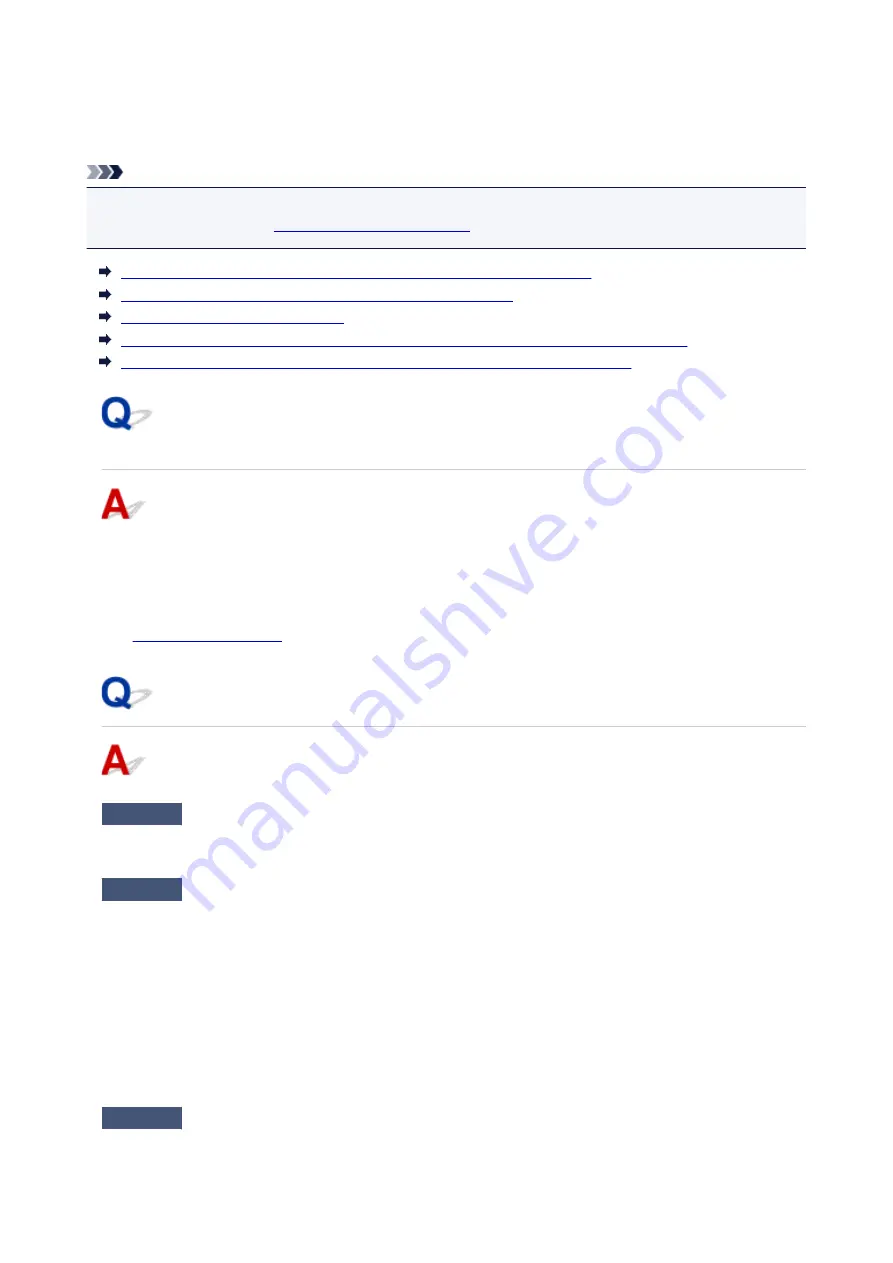
Message (Support Code) Appears
This section describes some of the errors and messages that may appear.
Note
• A support code (error number) is displayed on the computer for some errors. For details on errors that
have support code, see
List of Support Code for Error
Error Regarding Power Cord Being Unplugged Is Displayed (Windows)
Writing Error/Output Error/Communication Error (Windows)
Other Error Messages (Windows)
Inkjet Printer/Scanner/Fax Extended Survey Program Screen Is Displayed (Windows)
Inkjet Printer/Scanner/Fax Extended Survey Program Icon Appears (macOS)
Error Regarding Power Cord Being Unplugged Is Displayed
(Windows)
The printer may have been unplugged while it was on.
Check the error message that appears on the computer and click
OK
.
The printer starts printing.
See
for unplugging the power cord.
Writing Error/Output Error/Communication Error (Windows)
Check1
If the
ON
lamp is off, make sure printer is plugged in and turn it on.
The
ON
lamp flashes while the printer is initializing. Wait until the
ON
lamp stops flashing and remains lit.
Check2
Make sure printer is properly connected to computer.
If you are using a USB cable, make sure it is securely connected to both the printer and the computer. When
the USB cable is securely plugged in, check the following:
• If you are using a relay device such as a USB hub, disconnect it, connect the printer directly to the
computer, and retry the printing. If printing starts normally, there is a problem with the relay device.
Contact the vendor of the relay device.
• There could also be a problem with the USB cable. Replace the USB cable and retry the printing.
If you use the printer over a LAN, make sure the printer is correctly set up for network use.
Check3
Make sure printer driver is installed correctly.
309
Содержание PIXMA E304
Страница 8: ...4102 334 4103 335 5100 336 5200 337 5B00 338 6000 339...
Страница 23: ...Basic Operation Printing Photos from a Computer Printing Photos from a Smartphone Tablet 23...
Страница 45: ...Handling Paper FINE Cartridges etc Loading Paper Replacing a FINE Cartridge 45...
Страница 46: ...Loading Paper Loading Plain Paper Photo Paper 46...
Страница 51: ...Replacing a FINE Cartridge Replacing a FINE Cartridge Ink Tips 51...
Страница 72: ...72...
Страница 74: ...Safety Safety Precautions Regulatory Information WEEE EU EEA 74...
Страница 93: ...Main Components and Their Use Main Components Power Supply 93...
Страница 94: ...Main Components Front View Rear View Inside View Operation Panel 94...
Страница 121: ...Information about Paper Supported Media Types Paper Load Limit Unsupported Media Types Handling Paper Print Area 121...
Страница 127: ...Printing Printing from Computer Printing from Smartphone Tablet Printing from Digital Camera Paper Settings 127...
Страница 143: ...Note Selecting Scaled changes the printable area of the document 143...
Страница 156: ...In such cases take the appropriate action as described 156...
Страница 191: ...Printing Using Canon Application Software Easy PhotoPrint Guide My Image Garden Guide Quick Menu Guide 191...
Страница 193: ...Printing Using a Web Service Using PIXMA MAXIFY Cloud Link Printing with Google Cloud Print 193...
Страница 211: ...Network Communication Problems Cannot Find Printer on Network Network Connection Problems Other Network Problems 211...
Страница 245: ...Other Network Problems Checking Network Information Restoring to Factory Defaults 245...
Страница 261: ...Problems while Printing from Smartphone Tablet Cannot Print from Smartphone Tablet 261...
Страница 278: ...Paper Is Blank Printing Is Blurry Colors Are Wrong White Streaks Appear Printing Is Blurry Colors Are Wrong 278...
Страница 304: ...Errors and Messages An Error Occurs Message Support Code Appears 304...
Страница 316: ...A000 to ZZZZ B202 B203 B204 B205 For paper jam support codes see also List of Support Code for Error Paper Jams 316...
Страница 338: ...5B00 Cause Printer error has occurred What to Do Contact your nearest Canon service center to request a repair 338...