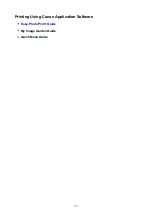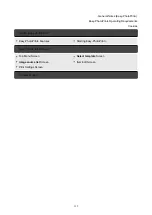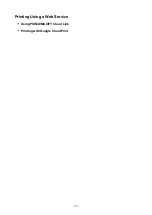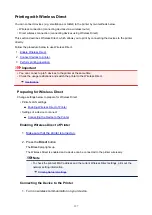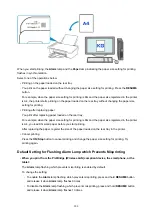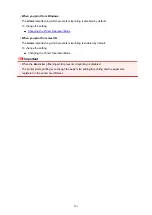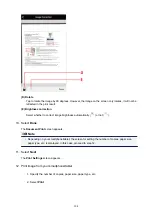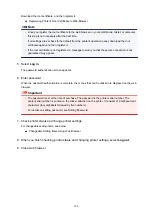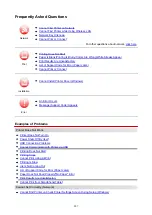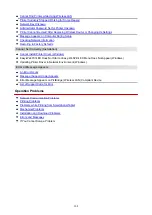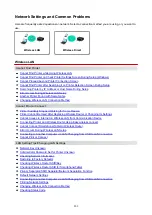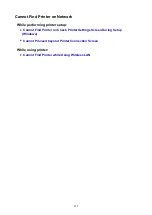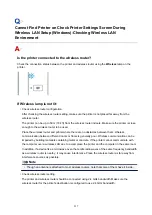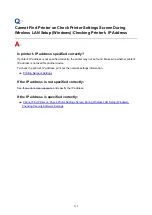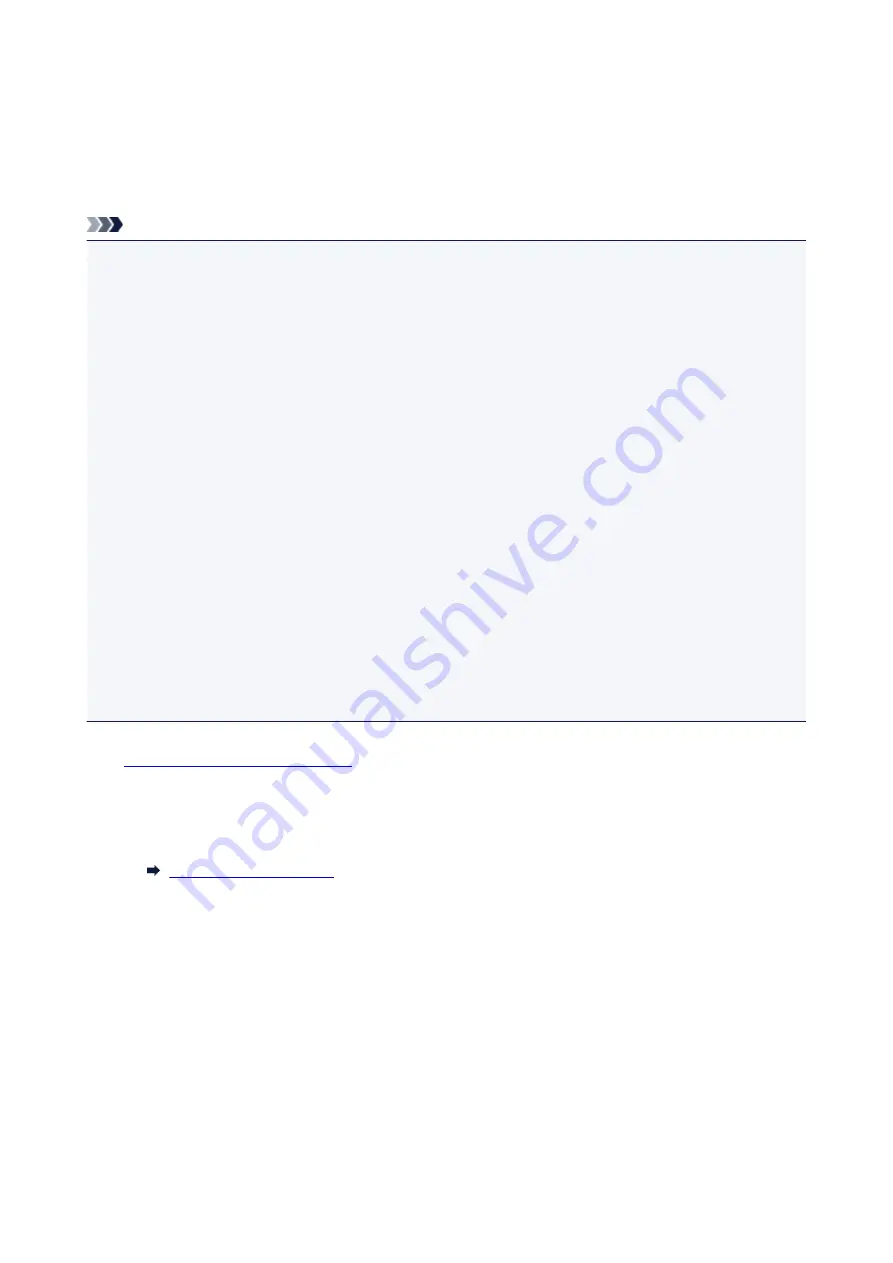
Changing Settings Using Web Browser
You can check the printer status and change the printer settings using the web browser on your
smartphone, tablet, or computer.
To check the printer status and to change the printer settings, display "Remote UI" on the web browser.
Note
• Remote UI is a software that enables you to perform operations, which are usually performed on the
printer's operation panel, using a Web browser over a network.
LAN connection with the printer is required to use Remote UI.
• You can use Remote UI on the following OS and the web browser.
• iOS device
OS: iOS 8.0 or later
Web browser: iOS standard Web browser (Mobile Safari)
• Android device
OS: Android 4.1 or later
Web browser: Android standard Web browser (Browser or Chrome)
• macOS device
OS: Mac OS X 10.9 or later
Web browser: Safari 7.0 or later
• Windows device
OS: Windows 7 SP1 or later
Web browser: Internet Explorer 11 or later, Google Chrome, or Mozilla Firefox
1.
Make sure printer is turned on.
2. Check printer's IP address.
Check the printer's IP address by printing network settings information.
3. Open web browser on your smartphone, tablet, or computer and enter IP address.
Enter as following in the URL field of the web browser.
http://XXX.XXX.XXX.XXX
Enter the IP address in "XXX.XXX.XXX.XXX".
When you access, "Remote UI" will be displayed on the web browser on your smartphone, tablet, or
computer.
4. If you display Remote UI for the first time on your smartphone, tablet, or computer, select
For secure communication
.
205
Содержание PIXMA E304
Страница 8: ...4102 334 4103 335 5100 336 5200 337 5B00 338 6000 339...
Страница 23: ...Basic Operation Printing Photos from a Computer Printing Photos from a Smartphone Tablet 23...
Страница 45: ...Handling Paper FINE Cartridges etc Loading Paper Replacing a FINE Cartridge 45...
Страница 46: ...Loading Paper Loading Plain Paper Photo Paper 46...
Страница 51: ...Replacing a FINE Cartridge Replacing a FINE Cartridge Ink Tips 51...
Страница 72: ...72...
Страница 74: ...Safety Safety Precautions Regulatory Information WEEE EU EEA 74...
Страница 93: ...Main Components and Their Use Main Components Power Supply 93...
Страница 94: ...Main Components Front View Rear View Inside View Operation Panel 94...
Страница 121: ...Information about Paper Supported Media Types Paper Load Limit Unsupported Media Types Handling Paper Print Area 121...
Страница 127: ...Printing Printing from Computer Printing from Smartphone Tablet Printing from Digital Camera Paper Settings 127...
Страница 143: ...Note Selecting Scaled changes the printable area of the document 143...
Страница 156: ...In such cases take the appropriate action as described 156...
Страница 191: ...Printing Using Canon Application Software Easy PhotoPrint Guide My Image Garden Guide Quick Menu Guide 191...
Страница 193: ...Printing Using a Web Service Using PIXMA MAXIFY Cloud Link Printing with Google Cloud Print 193...
Страница 211: ...Network Communication Problems Cannot Find Printer on Network Network Connection Problems Other Network Problems 211...
Страница 245: ...Other Network Problems Checking Network Information Restoring to Factory Defaults 245...
Страница 261: ...Problems while Printing from Smartphone Tablet Cannot Print from Smartphone Tablet 261...
Страница 278: ...Paper Is Blank Printing Is Blurry Colors Are Wrong White Streaks Appear Printing Is Blurry Colors Are Wrong 278...
Страница 304: ...Errors and Messages An Error Occurs Message Support Code Appears 304...
Страница 316: ...A000 to ZZZZ B202 B203 B204 B205 For paper jam support codes see also List of Support Code for Error Paper Jams 316...
Страница 338: ...5B00 Cause Printer error has occurred What to Do Contact your nearest Canon service center to request a repair 338...