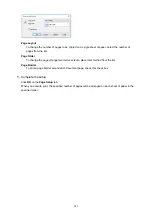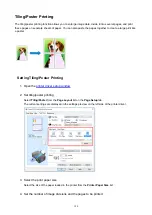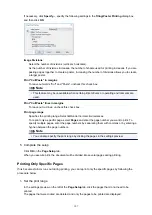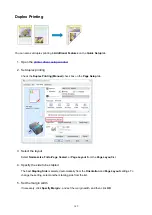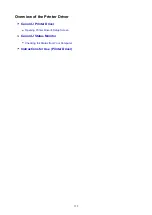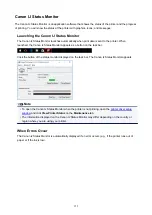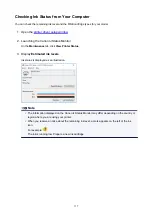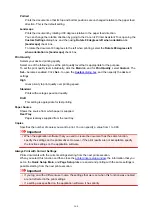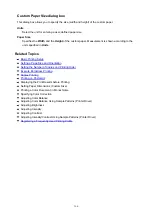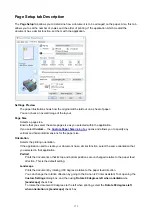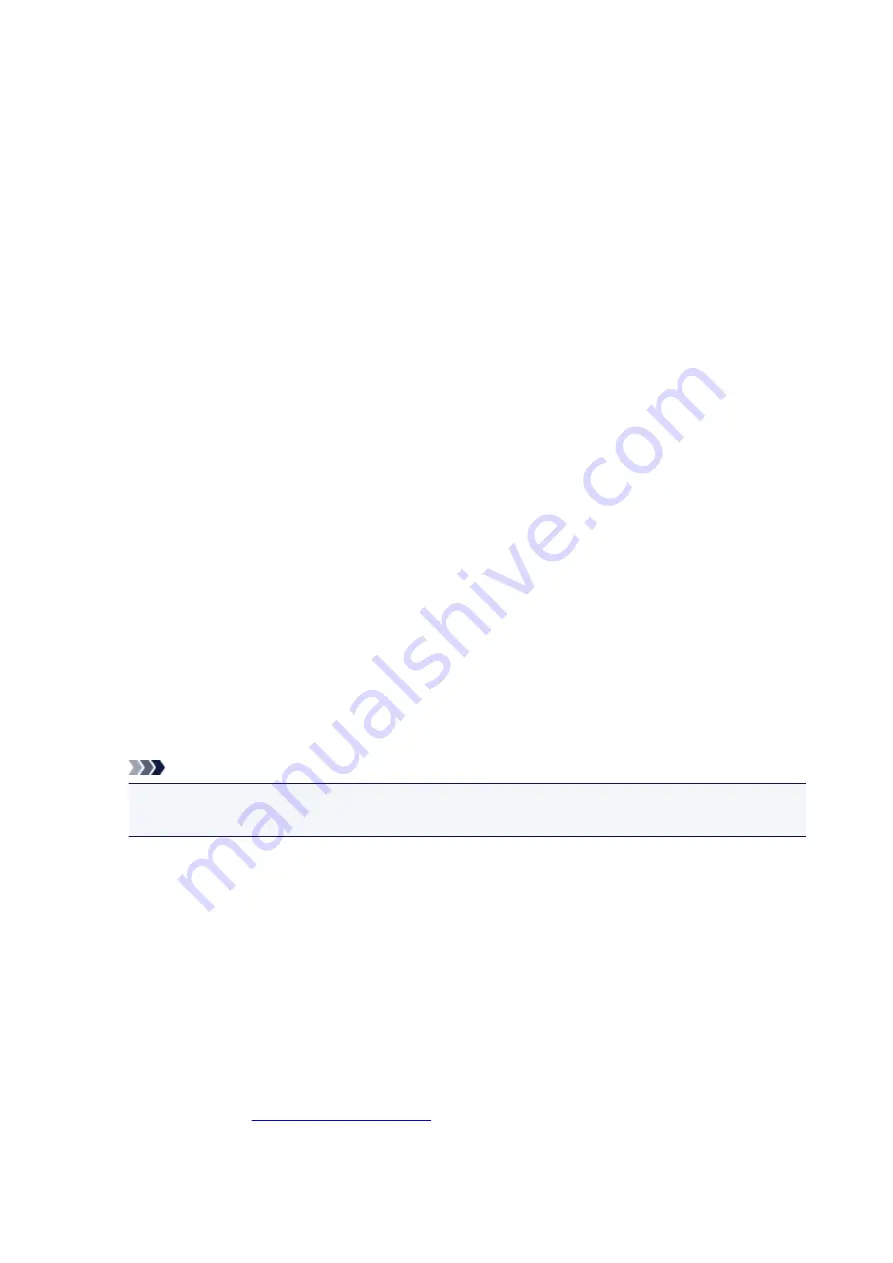
Instructions for Use (Printer Driver)
This printer driver is subject to the following restrictions. Keep the following points in mind when using the
printer driver.
Restrictions on the Printer Driver
• With some applications, the
Copies
setting in the
Page Setup
tab of the printer driver may not be
enabled.
In this case, use the copies setting in the
dialog box of the application software.
• If the selected
Language
in the
About
dialog box of the
Maintenance
tab does not match the
operating system interface language, the printer driver setup window may not be displayed properly.
• Do not change the
Advanced
tab items of the printer properties. If you change any of the items, you
will not be able to use the following functions correctly.
Also, if
Print to file
is selected in the
dialog box of the application software and with applications
that prohibit EMF spooling, such as Adobe Photoshop LE and MS Photo Editor, the following
functions will not operate.
◦
Preview before printing
on the
Main
tab
◦
Prevention of Print Data Loss
in the
Print Options
dialog box on the
Page Setup
tab
◦
Page Layout
,
Tiling/Poster
,
Booklet
,
Duplex Printing (Manual)
,
Specify Margin...
,
Print from
Last Page
,
Collate
, and
Stamp/Background...
(
Stamp...
) on the
Page Setup
tab
◦
Print a pattern for color adjustment
on the
Color Adjustment
tab in the
Manual Color
Adjustment
dialog box
• Since the resolution in the preview display differs from the printing resolution, text and lines in the
preview display may appear different from the actual print result.
• With some applications, the printing is divided into multiple print jobs.
To cancel printing, delete all divided print jobs.
• If image data is not printed correctly, display the
Print Options
dialog box from the
Page Setup
tab
and change the setting of
Disable ICM required from the application software
. This may solve the
problem.
Note
•
Disable ICM required from the application software
cannot be used when the XPS printer
driver is used.
Points to Note About Applications with Restrictions
• There are following restrictions in Microsoft Word (Microsoft Corporation).
◦ When Microsoft Word has the same printing functions as the printer driver, use Word to specify
them.
◦ When
Fit-to-Page
,
Scaled
, or
Page Layout
is used for
Page Layout
on the
Page Setup
tab of
the printer driver, the document may not print normally in certain versions of Word.
◦ When
Page Size
in Word is set to "XXX Enlarge/Reduce", the document may not print normally in
certain versions of Word.
If this happens, follow the procedure below.
1. Open Word's
dialog box.
2. Open the
Page Setup
tab, set
Page Size
to the same
paper size that you specified in Word.
158
Содержание PIXMA E304
Страница 8: ...4102 334 4103 335 5100 336 5200 337 5B00 338 6000 339...
Страница 23: ...Basic Operation Printing Photos from a Computer Printing Photos from a Smartphone Tablet 23...
Страница 45: ...Handling Paper FINE Cartridges etc Loading Paper Replacing a FINE Cartridge 45...
Страница 46: ...Loading Paper Loading Plain Paper Photo Paper 46...
Страница 51: ...Replacing a FINE Cartridge Replacing a FINE Cartridge Ink Tips 51...
Страница 72: ...72...
Страница 74: ...Safety Safety Precautions Regulatory Information WEEE EU EEA 74...
Страница 93: ...Main Components and Their Use Main Components Power Supply 93...
Страница 94: ...Main Components Front View Rear View Inside View Operation Panel 94...
Страница 121: ...Information about Paper Supported Media Types Paper Load Limit Unsupported Media Types Handling Paper Print Area 121...
Страница 127: ...Printing Printing from Computer Printing from Smartphone Tablet Printing from Digital Camera Paper Settings 127...
Страница 143: ...Note Selecting Scaled changes the printable area of the document 143...
Страница 156: ...In such cases take the appropriate action as described 156...
Страница 191: ...Printing Using Canon Application Software Easy PhotoPrint Guide My Image Garden Guide Quick Menu Guide 191...
Страница 193: ...Printing Using a Web Service Using PIXMA MAXIFY Cloud Link Printing with Google Cloud Print 193...
Страница 211: ...Network Communication Problems Cannot Find Printer on Network Network Connection Problems Other Network Problems 211...
Страница 245: ...Other Network Problems Checking Network Information Restoring to Factory Defaults 245...
Страница 261: ...Problems while Printing from Smartphone Tablet Cannot Print from Smartphone Tablet 261...
Страница 278: ...Paper Is Blank Printing Is Blurry Colors Are Wrong White Streaks Appear Printing Is Blurry Colors Are Wrong 278...
Страница 304: ...Errors and Messages An Error Occurs Message Support Code Appears 304...
Страница 316: ...A000 to ZZZZ B202 B203 B204 B205 For paper jam support codes see also List of Support Code for Error Paper Jams 316...
Страница 338: ...5B00 Cause Printer error has occurred What to Do Contact your nearest Canon service center to request a repair 338...