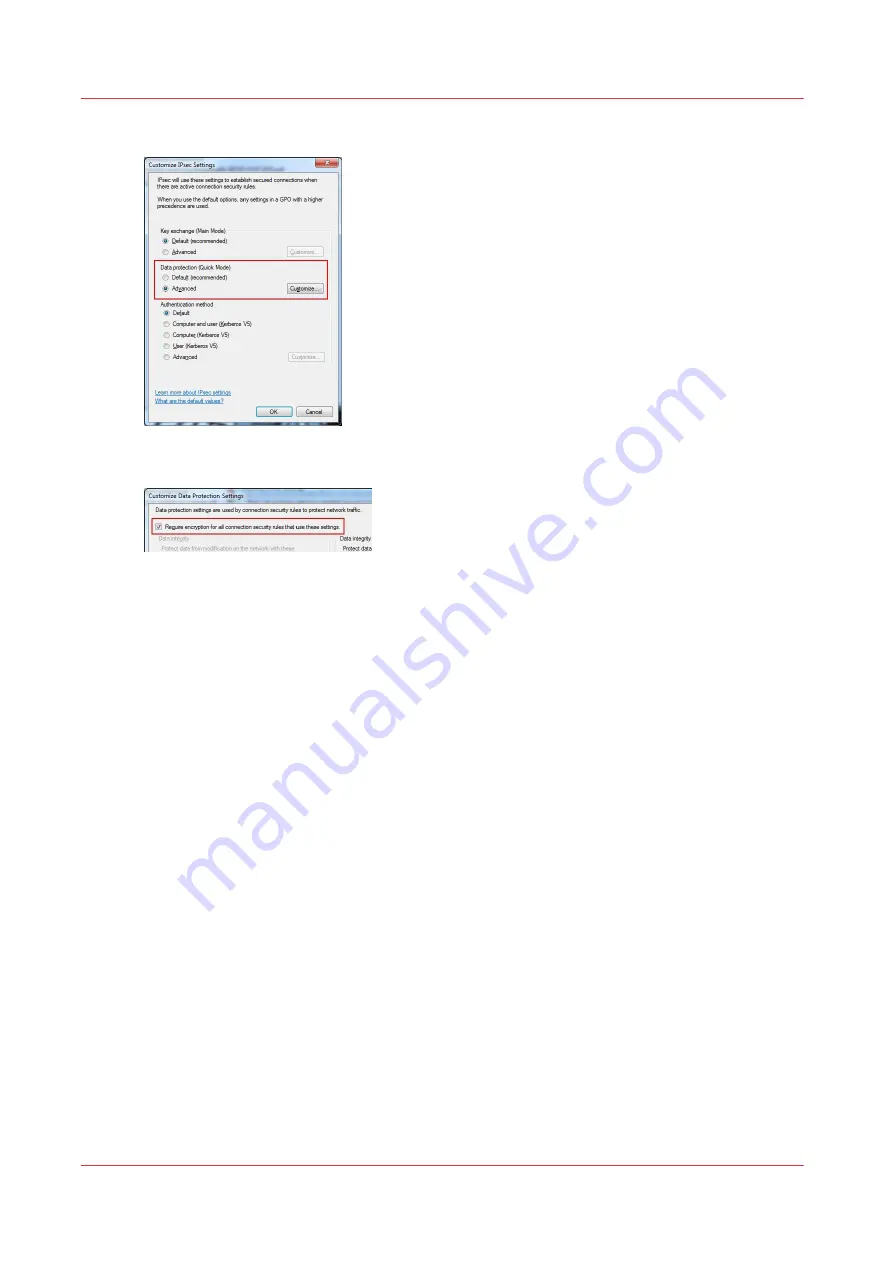
5.
In the 'Data protection (Quick Mode)' select 'Advanced and click on 'Customize...'
6.
Check the 'Require encryption for all connection security rules that use these settings.' box
7.
Click 'OK' on all open windows to validate and close them.
After you finish
For Océ PlotWave 340/345/360/450/500/550, and OcéColorWave 500/550/650/650R3/700
Remove your workstation from the IPsec/Access control configuration when it must not remain in
the list of connected stations.
For all other printers
When the test works properly it is recommended to disable the 'Failsafe mode' on the printer/
scanner controller. So, only the IPsec station is allowed to communicate with the printer/scanner
system.
Customize the IPsec settings
364
Chapter 6 - Security on Océ ColorWave 500 and Océ ColorWave 700
Содержание Oce PlotWave 300
Страница 1: ...Administration guide PlotWave ColorWave Systems Security information ...
Страница 8: ...Contents 8 ...
Страница 9: ...Chapter 1 Océ Security policy ...
Страница 18: ...Overview of the security features available per Océ System 18 Chapter 1 Océ Security policy ...
Страница 19: ...Chapter 2 Security on Océ PlotWave 300 350 PlotWave 750 PlotWave 900 and ColorWave 300 ...
Страница 97: ...Chapter 3 Security on Océ PlotWave 500 and PlotWave 340 360 ...
Страница 147: ...Chapter 4 Security on Océ PlotWave 345 365 and Océ PlotWave 450 550 ...
Страница 235: ...Chapter 5 Security on Océ ColorWave 550 600 650 and Poster Printer ...
Страница 299: ...Chapter 6 Security on Océ ColorWave 500 and Océ ColorWave 700 ...
Страница 382: ...Smart Inbox management and job management 382 Chapter 6 Security on Océ ColorWave 500 and Océ ColorWave 700 ...
Страница 383: ...Chapter 7 Security on Océ ColorWave 810 Océ ColorWave 900 and Océ ColorWave 910 ...
Страница 409: ......
















































