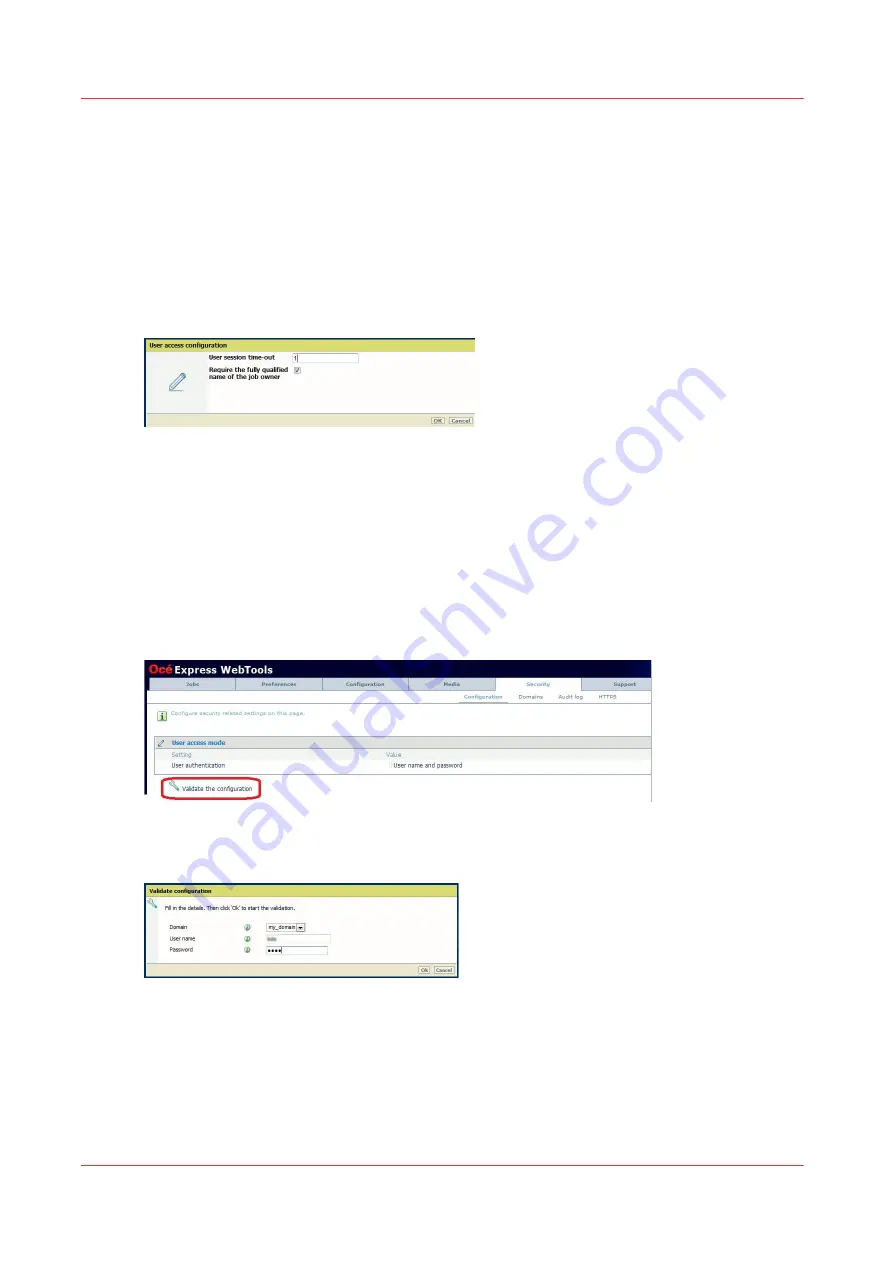
Example: '[email protected]' is logged in on the printer. This user will see only the jobs
that have been submitted by '[email protected]'. So the user must make sure that the
submission process embedded this information.
When this setting is not activated, only the user name (without the suffix) is used for the job
filtering.
Example: 'user1' only is used for filtering the job sent by all 'user1' users, if several. When
logged in on the printer, 'user1' will have access to all jobs submitted by:
• '[email protected]'
• 'user1'
• '[email protected]'
Validate the configuration
When to do
After you configured the authentication by user name and password, validate it.
Procedure
1.
Below the 'User access mode' section, click 'Validate the configuration'.
2.
Select the domain name.
3.
Enter a valid user name and the associated password.
4.
Click 'OK'.
A report is generated:
Validate the configuration
336
Chapter 6 - Security on Océ ColorWave 500 and Océ ColorWave 700
Содержание Oce PlotWave 300
Страница 1: ...Administration guide PlotWave ColorWave Systems Security information ...
Страница 8: ...Contents 8 ...
Страница 9: ...Chapter 1 Océ Security policy ...
Страница 18: ...Overview of the security features available per Océ System 18 Chapter 1 Océ Security policy ...
Страница 19: ...Chapter 2 Security on Océ PlotWave 300 350 PlotWave 750 PlotWave 900 and ColorWave 300 ...
Страница 97: ...Chapter 3 Security on Océ PlotWave 500 and PlotWave 340 360 ...
Страница 147: ...Chapter 4 Security on Océ PlotWave 345 365 and Océ PlotWave 450 550 ...
Страница 235: ...Chapter 5 Security on Océ ColorWave 550 600 650 and Poster Printer ...
Страница 299: ...Chapter 6 Security on Océ ColorWave 500 and Océ ColorWave 700 ...
Страница 382: ...Smart Inbox management and job management 382 Chapter 6 Security on Océ ColorWave 500 and Océ ColorWave 700 ...
Страница 383: ...Chapter 7 Security on Océ ColorWave 810 Océ ColorWave 900 and Océ ColorWave 910 ...
Страница 409: ......






























