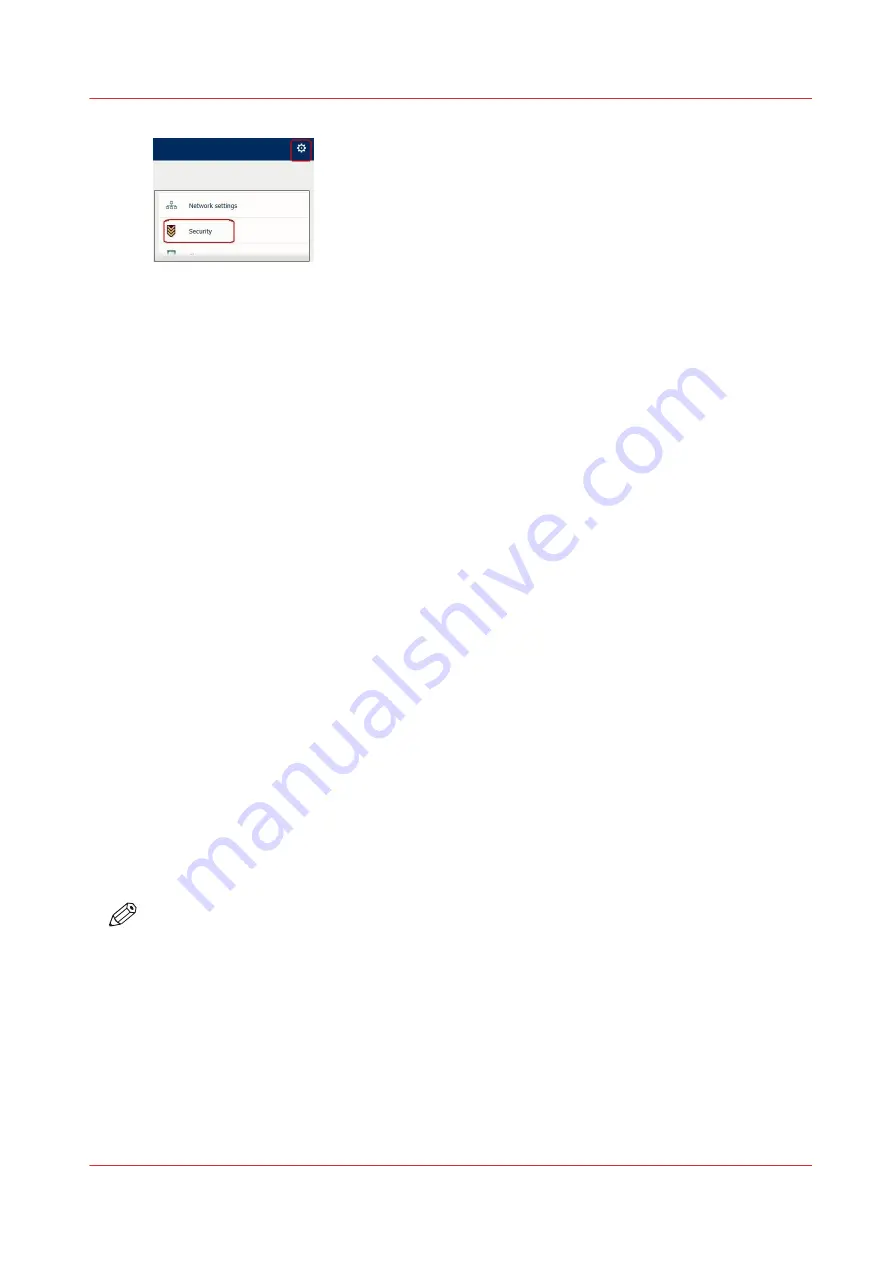
2. In the 'Current Security Configuration' window, check the encryption mode.
The disk encryption status can be:
• 'No encryption'
• 'Full disk encrypted' (Full mode) - AES-128 method
• 'Used space encrypted' (Normal mode) - AES-128 method
How to change the encryption mode
Contact your Service representative to change the encryption mode.
The change of the encryption mode is performed in 4 steps:
1. The Service technician makes a back-up of the system
2. The System Administrator purges the system (see procedure below)
3. The Service technician re-installs the system and set the required encryption mode
4. The Service technician restores the configuration
Purge an encrypted system
The System Administrator can purge the system to decommission the system data and print/scan
data stored in the hard disk.
It is particularly recommended:
• In case of leasing, before the system is given back
• At the system's end of life, before it is recycled
To purge the system from the system user panel:
1. In the system settings, select 'Security'.
2. In the 'Current Security Configuration' window, check the encryption mode and tap 'Next'.
(the 'Next' button is displayed only when an encryption mode is active).
3. In the list of actions, select 'Purge the System' and tap 'Next'.
4. A message ('Purging') is displayed. Wait until the message 'Purge complete / Power off the
system / Power on to reinstall' confirms the purge.
5. Power off the system (by using the black power button at the back of the printer, or by
pushing the button on the front of the printer for a few seconds).
NOTE
Important remark: when the system is purged, the system and the print/scan data are
decommissioned.
To use the system again, it must be completely reinstalled. The reinstallation will start
automatically when the system is powered on again. Contact your Service representative.
Hard disk encryption
Chapter 4 - Security on Océ PlotWave 345/365 and Océ PlotWave 450/550
199
Содержание Oce PlotWave 300
Страница 1: ...Administration guide PlotWave ColorWave Systems Security information ...
Страница 8: ...Contents 8 ...
Страница 9: ...Chapter 1 Océ Security policy ...
Страница 18: ...Overview of the security features available per Océ System 18 Chapter 1 Océ Security policy ...
Страница 19: ...Chapter 2 Security on Océ PlotWave 300 350 PlotWave 750 PlotWave 900 and ColorWave 300 ...
Страница 97: ...Chapter 3 Security on Océ PlotWave 500 and PlotWave 340 360 ...
Страница 147: ...Chapter 4 Security on Océ PlotWave 345 365 and Océ PlotWave 450 550 ...
Страница 235: ...Chapter 5 Security on Océ ColorWave 550 600 650 and Poster Printer ...
Страница 299: ...Chapter 6 Security on Océ ColorWave 500 and Océ ColorWave 700 ...
Страница 382: ...Smart Inbox management and job management 382 Chapter 6 Security on Océ ColorWave 500 and Océ ColorWave 700 ...
Страница 383: ...Chapter 7 Security on Océ ColorWave 810 Océ ColorWave 900 and Océ ColorWave 910 ...
Страница 409: ......






























