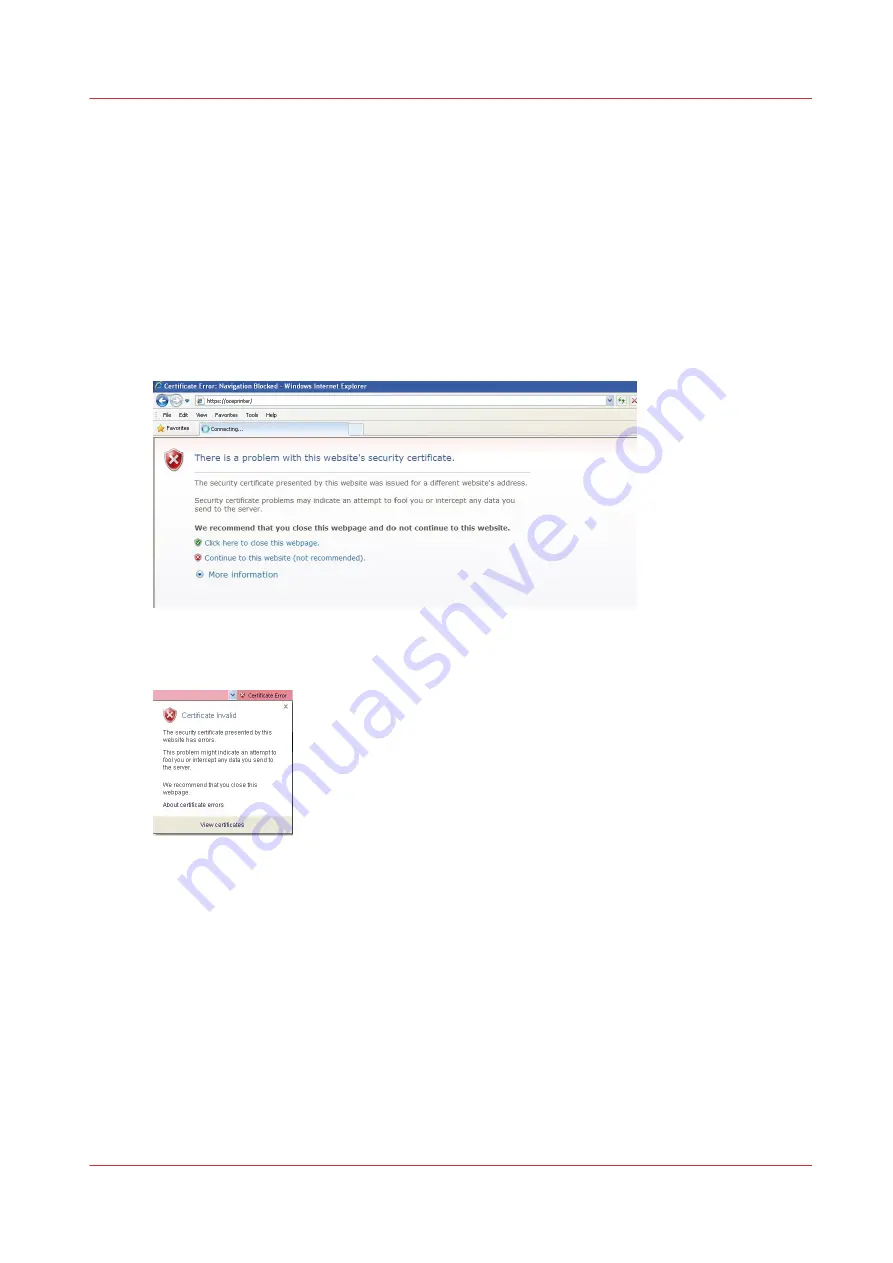
- Configure your web browser to trust the self-signed certificate
Use the Océ self-signed certificate with Internet Explorer
Procedure
1.
On a workstation, type the URL address of your printer in Internet Explorer: https://[common
Name or PrinterHostname or PrinterIPaddress]
A warning window opens. It displays 2 errors:
• The certificate is not issued by a trusted certificate authority.
• The Common Name in the certificate does not match the printer hostname (or IP Address) you
typed in the address bar.
2.
In order to view and check the self-signed certificate, continue to the website
3.
Click on 'Certificate error':
4.
Click 'View certificates'
5.
The certificate is issued to 'OcéExpress WebTools' by 'Océ Express WebTools'
6.
Click 'Install Certificate...'
7.
Follow the Wizard's instructions to import the certificate into your web browser:
Use the Océ self-signed certificate with Internet Explorer
Chapter 4 - Security on Océ PlotWave 345/365 and Océ PlotWave 450/550
221
Содержание Oce PlotWave 300
Страница 1: ...Administration guide PlotWave ColorWave Systems Security information ...
Страница 8: ...Contents 8 ...
Страница 9: ...Chapter 1 Océ Security policy ...
Страница 18: ...Overview of the security features available per Océ System 18 Chapter 1 Océ Security policy ...
Страница 19: ...Chapter 2 Security on Océ PlotWave 300 350 PlotWave 750 PlotWave 900 and ColorWave 300 ...
Страница 97: ...Chapter 3 Security on Océ PlotWave 500 and PlotWave 340 360 ...
Страница 147: ...Chapter 4 Security on Océ PlotWave 345 365 and Océ PlotWave 450 550 ...
Страница 235: ...Chapter 5 Security on Océ ColorWave 550 600 650 and Poster Printer ...
Страница 299: ...Chapter 6 Security on Océ ColorWave 500 and Océ ColorWave 700 ...
Страница 382: ...Smart Inbox management and job management 382 Chapter 6 Security on Océ ColorWave 500 and Océ ColorWave 700 ...
Страница 383: ...Chapter 7 Security on Océ ColorWave 810 Océ ColorWave 900 and Océ ColorWave 910 ...
Страница 409: ......
















































