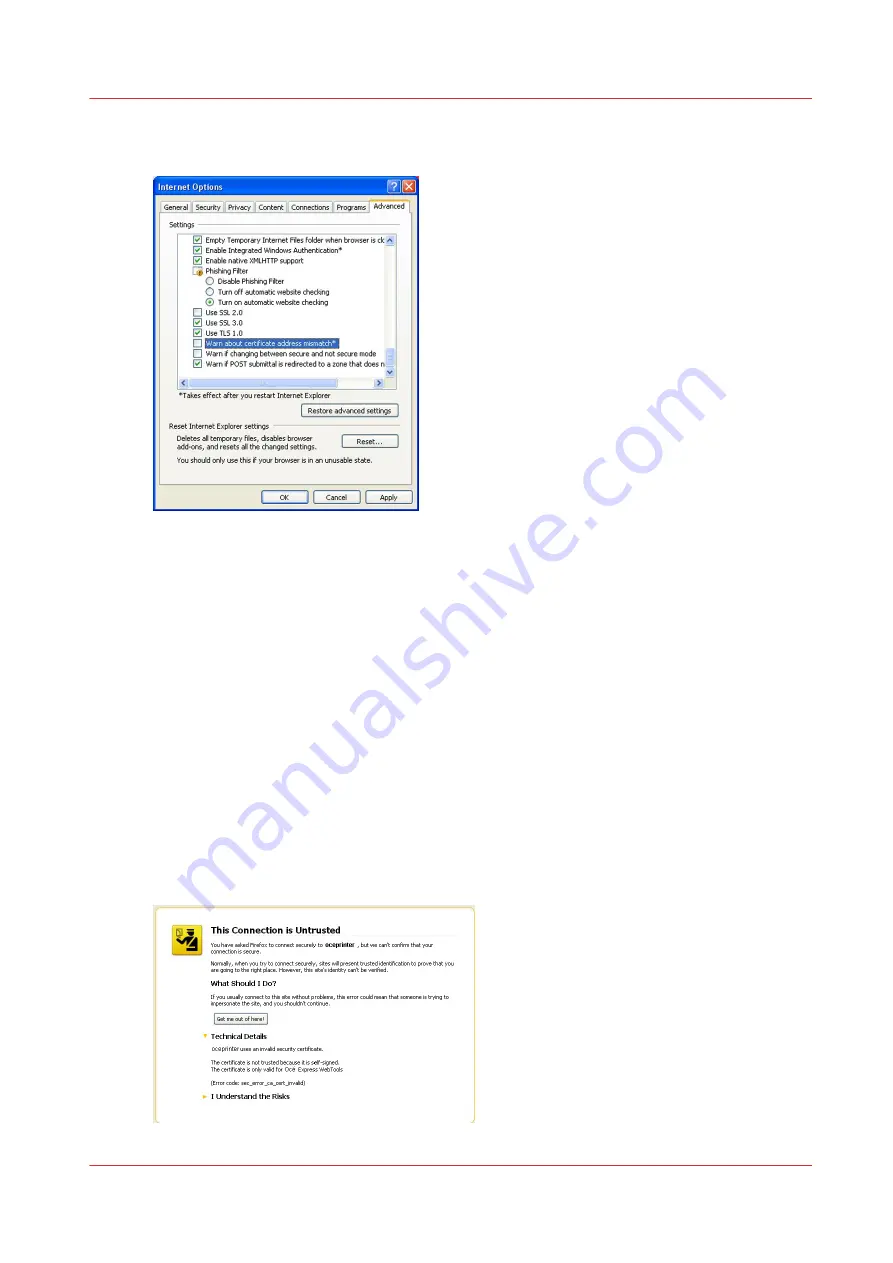
8.
Open the Tools menu\Internet options\Advanced tab. In the Security section, uncheck the option
"Warn about certificate address mismatch"
9.
Close ALL instances of Internet Explorer
10.
Restart the browser and type the URL of your printer in Internet Explorer (https://[common Name
or PrinterHostname or PrinterIPaddress]).
Result
The padlock is displayed on the address bar, Océ self-signed certificate guarantees:
• The identity of the remote computer (controller)
• The encryption of the print data on the network
Use the Océ self-signed certificate with Mozilla Firefox
Procedure
1.
On a workstation, type the URL address of your printer in Mozilla Firefox (https://[common Name
or PrinterHostname or PrinterIPaddress]).
A warning window opens. It displays 2 errors:
• The certificate is not trusted because it is self-signed
Use the Océ self-signed certificate with Mozilla Firefox
Chapter 4 - Security on Océ PlotWave 345/365 and Océ PlotWave 450/550
223
Содержание Oce PlotWave 300
Страница 1: ...Administration guide PlotWave ColorWave Systems Security information ...
Страница 8: ...Contents 8 ...
Страница 9: ...Chapter 1 Océ Security policy ...
Страница 18: ...Overview of the security features available per Océ System 18 Chapter 1 Océ Security policy ...
Страница 19: ...Chapter 2 Security on Océ PlotWave 300 350 PlotWave 750 PlotWave 900 and ColorWave 300 ...
Страница 97: ...Chapter 3 Security on Océ PlotWave 500 and PlotWave 340 360 ...
Страница 147: ...Chapter 4 Security on Océ PlotWave 345 365 and Océ PlotWave 450 550 ...
Страница 235: ...Chapter 5 Security on Océ ColorWave 550 600 650 and Poster Printer ...
Страница 299: ...Chapter 6 Security on Océ ColorWave 500 and Océ ColorWave 700 ...
Страница 382: ...Smart Inbox management and job management 382 Chapter 6 Security on Océ ColorWave 500 and Océ ColorWave 700 ...
Страница 383: ...Chapter 7 Security on Océ ColorWave 810 Océ ColorWave 900 and Océ ColorWave 910 ...
Страница 409: ......
















































