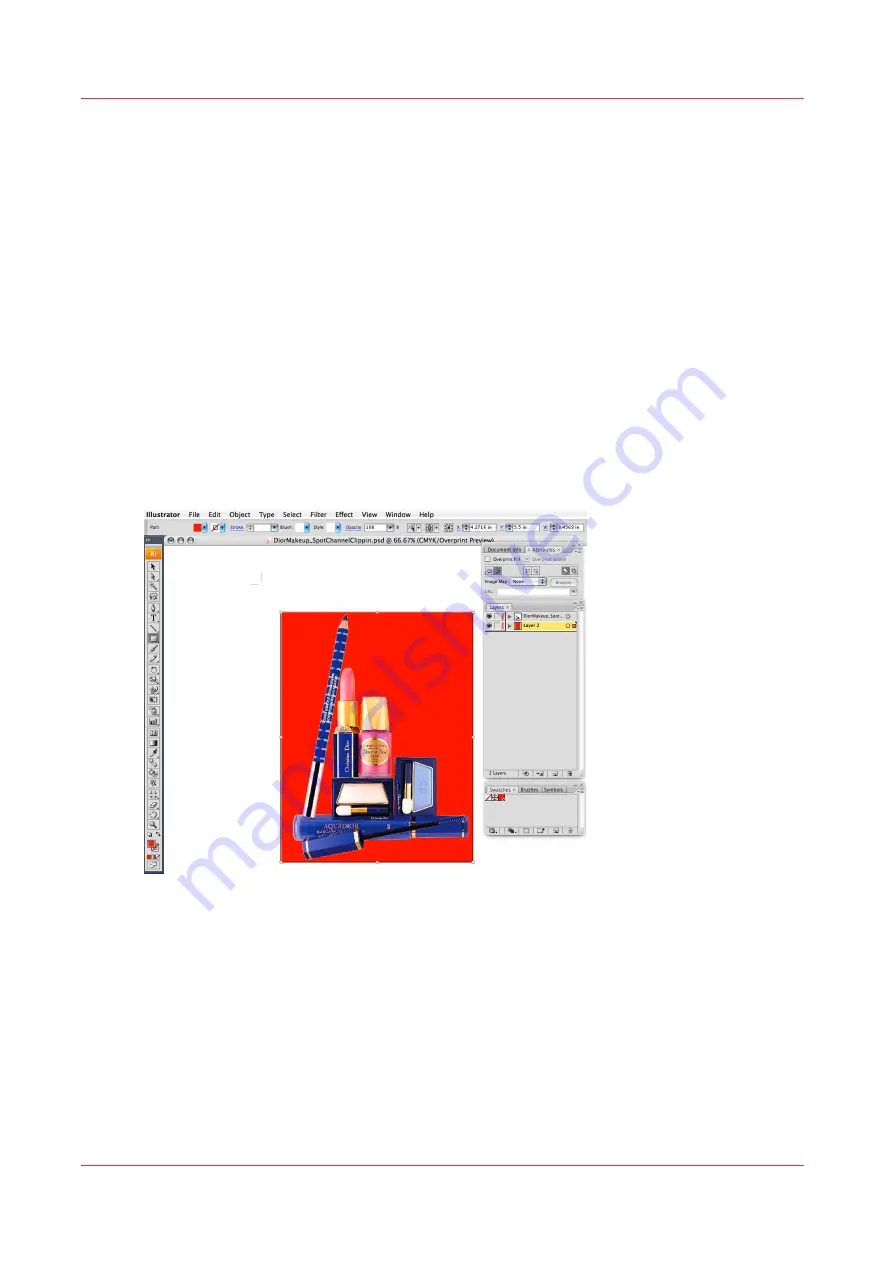
How to Set Up a File for Preflight's Spot Layer Tool
The Spot Layer Tool in Preflight can also make masks for data, and in some cases may be the
preferred method of spot layer creation. To ensure that mask selection is made in Preflight
without selecting those parts of your image that are of the same color, it is necessary to create a
layer in Illustrator to serve as the mask.
Procedure
1.
Create a box around your image using the Rectangle Tool or other appropriately shaped box tool.
2.
Make sure this new box is selected and select Fill swatch located at the bottom of the Illustrator
toolbar. This will fill the box with color. By double clicking on this swatch a dialog box will open
allowing for color changes. Ensure that the chosen color does not appear anywhere in your
image. For this example we have used red (composed of 100% Cyan and 100% Yellow).
3.
Place this rectangle behind your image data, either underneath or in a new layer below. It is not
necessary to choose Overprint attributes for this layer.
Result
The prepared file should look similar to the example below.
[85] Red Mask
How to Set Up a File for Preflight's Spot Layer Tool
144
Chapter 9 - How to Manage a White Ink Workflow
Océ Arizona 1200 Series
Содержание Oce Arizona 1200 Series
Страница 1: ...Operation guide Oc Arizona 1200 Series User Manual...
Страница 6: ...Contents 6 Oc Arizona 1200 Series...
Страница 7: ...Chapter 1 Introduction...
Страница 11: ...Chapter 2 Product Compliance...
Страница 14: ...Product Compliance 14 Chapter 2 Product Compliance Oc Arizona 1200 Series...
Страница 15: ...Chapter 3 Safety Information...
Страница 39: ...Chapter 4 How to Navigate the User Interface...
Страница 60: ...Software Update Module 60 Chapter 4 How to Navigate the User Interface Oc Arizona 1200 Series...
Страница 61: ...Chapter 5 How to Operate Your Oc Arizona Printer...
Страница 82: ...Media Registration 82 Chapter 5 How to Operate Your Oc Arizona Printer Oc Arizona 1200 Series...
Страница 83: ...Chapter 6 Operating the Oc Arizona 1200 XT...
Страница 89: ...Chapter 7 Roll Media Option...
Страница 113: ...Chapter 8 Static Suppression Option...
Страница 117: ...Chapter 9 How to Manage a White Ink Workflow...
Страница 161: ...Chapter 10 Ink System Management...
Страница 165: ...Chapter 11 Troubleshooting...
Страница 167: ...Chapter 12 Printer Maintenance...
Страница 212: ...How to Remove Uncured Ink on the Capstan 212 Chapter 12 Printer Maintenance Oc Arizona 1200 Series...
Страница 213: ...Chapter 13 Regulation Notices...
Страница 219: ...Appendix A Application Information...
Страница 225: ......
















































