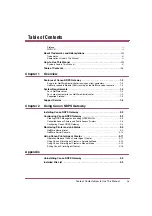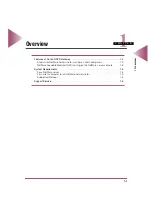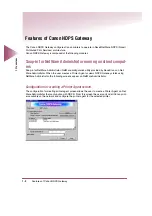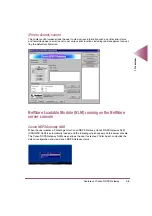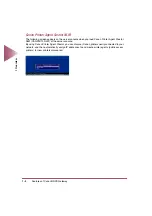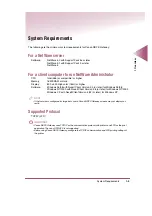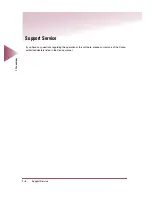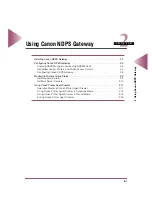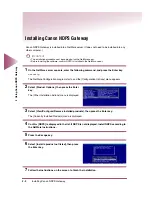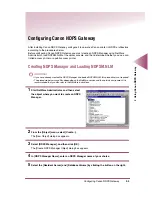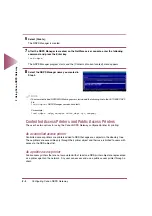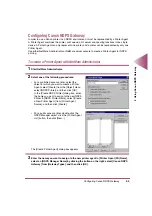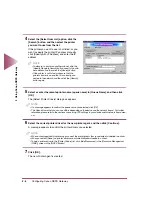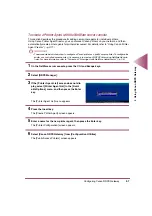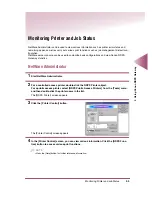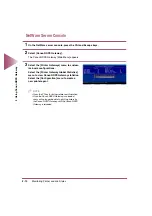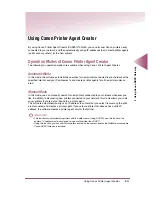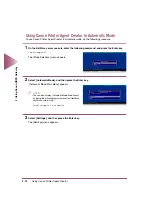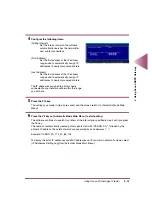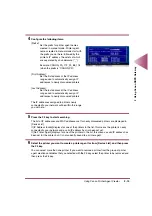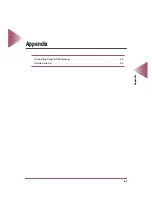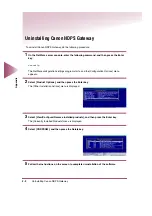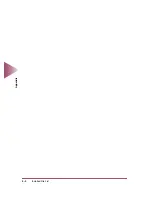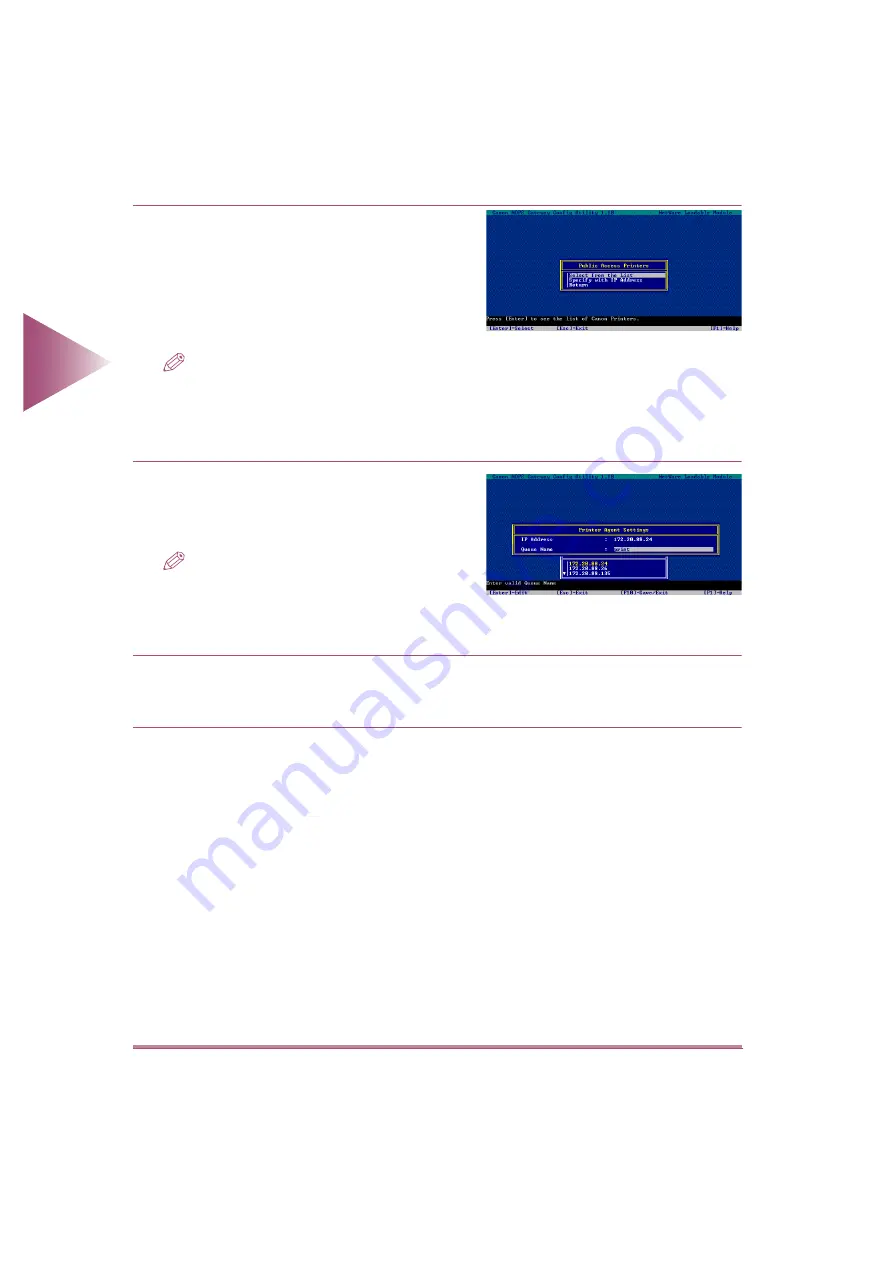
Configuring Canon NDPS Gateway
2-8
2 Using Canon NDPS Gateway
7
Select a printer with one of the following pro-
cedures:
• [Select from the List], select the IP Address of
the printer you want to use from the list, and
then press Enter.
• Select [Specify with IP Address], and enter the
printer IP Address
NOTE
• If you want to use the printer on another subnet,
select [Specify with IP Address].
• If the printer is not listed, make sure that the
printer’s power is on and that it is correctly con-
nected to the network.
8
Enter the remote printer name (queue name) in
[Queue Name], and then press the F10 key.
NOTE
• The Queue Name that you can use differs depend-
ing on the device and the network board. For fur-
ther reference, please refer to the sections
concerning LPD settings in your device and/or net-
work board manual.
9
A message appears asking if you want to save. Select [Yes] to save the settings.
The [Printer Configuration] screen appears.
10
Configure other settings, and then press the Escape key.
The Printer Agent is created and configured, and the [Printer Agent List] menu appears.