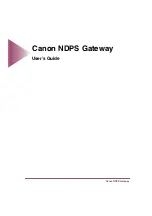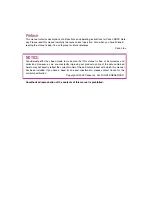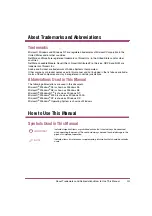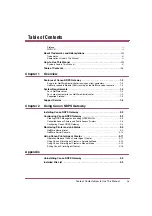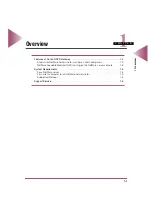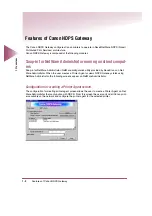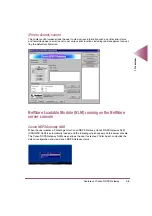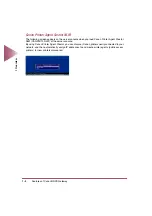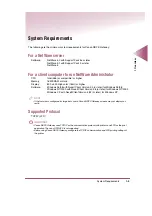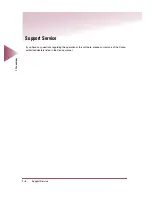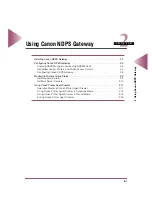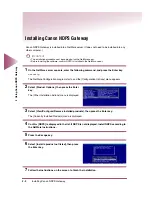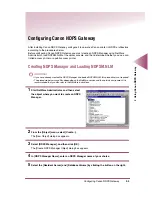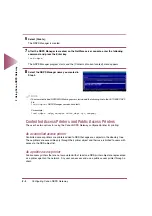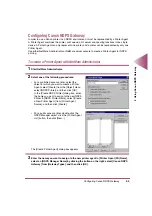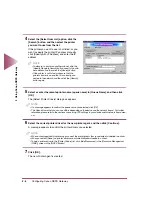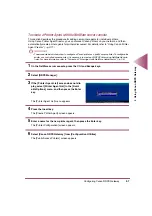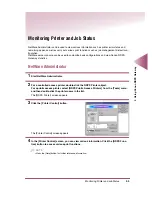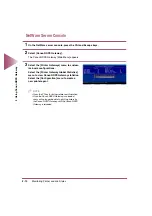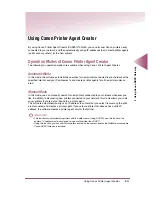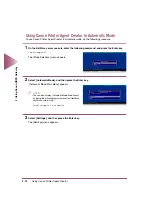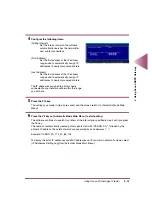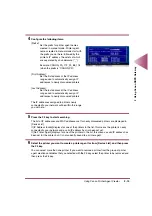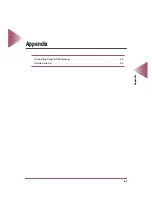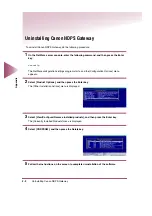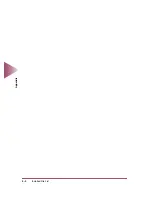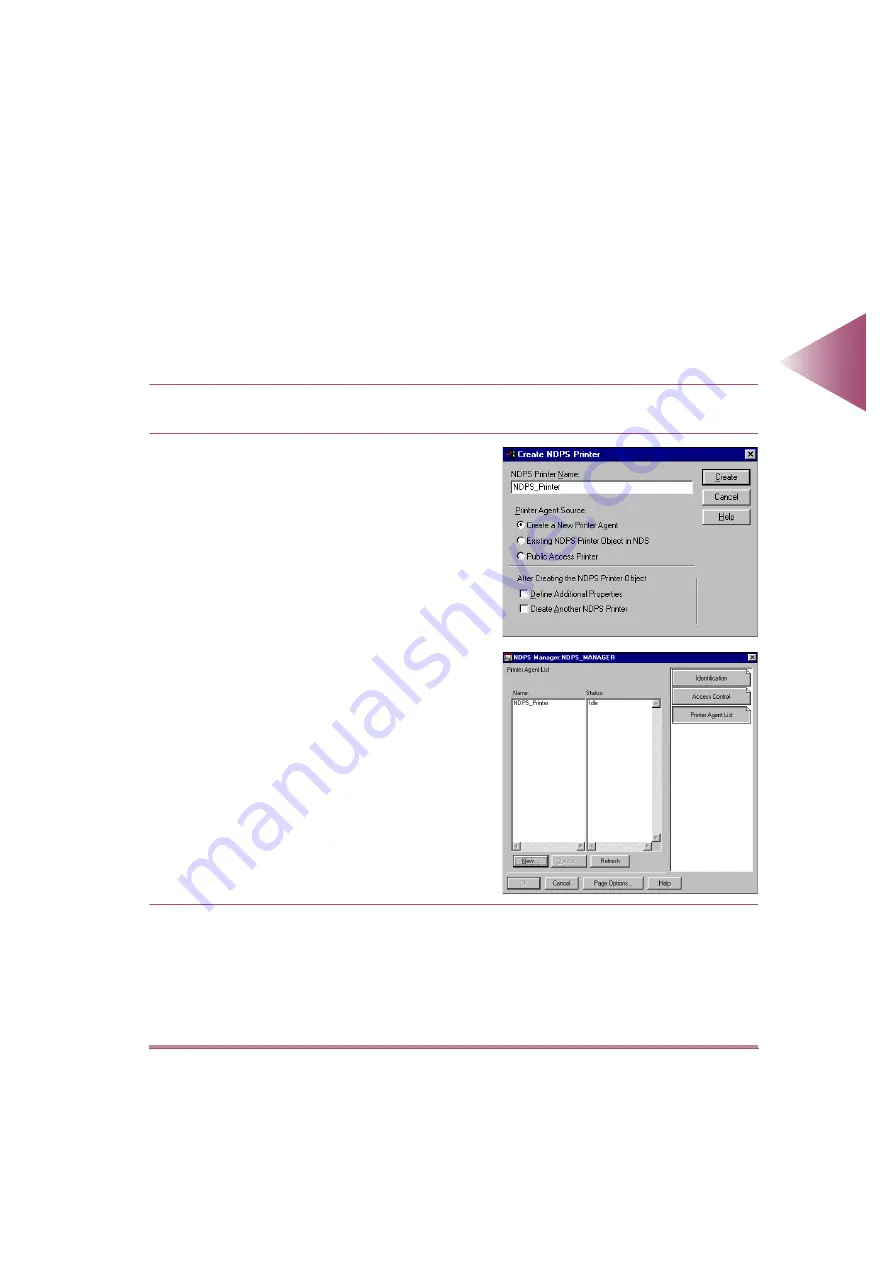
Configuring Canon NDPS Gateway
2-5
2 Using Canon NDPS Gateway
Configuring Canon NDPS Gateway
In order to use a Canon printer in an NDPS environment, it must be represented by a Printer Agent.
A Printer Agent combines the printer, print queue, print server and spooling functions into a single
device. A Printer Agent can only represent one printer, and a printer can be represented by only one
Printer Agent.
Use either NetWare Administrator or NetWare server console to create a Printer Agent for NDPS
printing.
To create a Printer Agent with NetWare Administrator
1
Start NetWare Administrator.
2
Select one of the following procedures:
• For a controlled access printer, select the
object for which you want to create a Printer
Agent, select [Create] from the [Object] menu,
select [NDPS Printer], and then click [OK].
In the [Create NDPS Printer] dialog box, enter
the name you want to assign to the new NDPS
Printer in [NDPS Printer Name], select [Create
a New Printer Agent] from [Printer Agent
Source], and then click [Create].
• For a public access printer, double-click the
NDPS Manager object, click the [Printer Agent
List] button, then click [New...].
The [Create Printer Agent] dialog box appears.
3
Enter the name you want to assign to the new printer agent in [Printer Agent (PA) Name],
select an [NDPS Manager Name] by clicking the button on the right, select [Canon NDPS
Gateway] from [Gateway Types], and then click [OK].