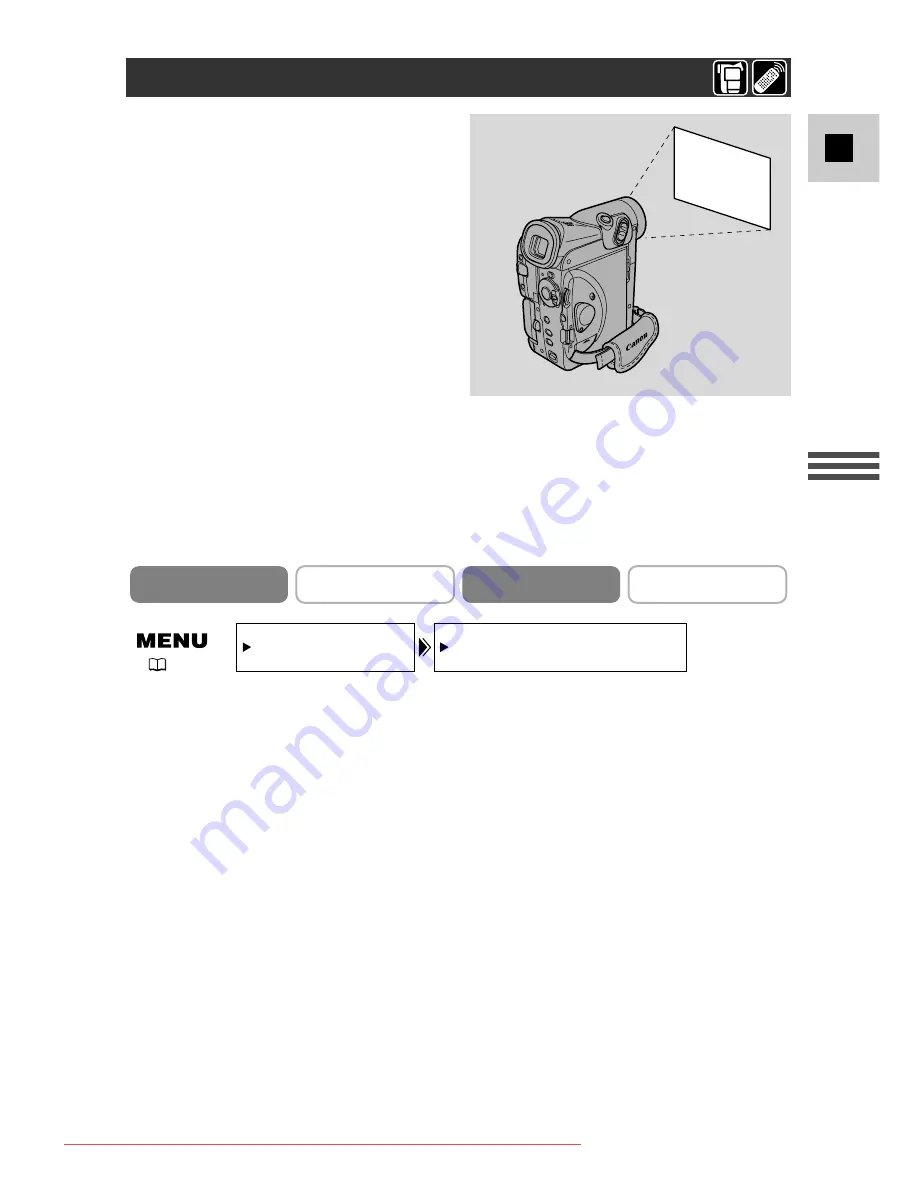
77
E
Using the Full
Range of Features
1. Make sure the camcorder is set to the
Q
(program AE) mode.
2. Open the menu and select CAM.SET UP.
3. Select WHITE BAL.
4. a) For the indoor, outdoor or auto settings, press the SET button to
choose the setting.
•
T
/
U
appears in the display when you set the white balance to
indoor/outdoor mode.
b) To set the white balance yourself, point the camcorder at a white
object (such as a sheet of paper) and zoom in until it fills the
display. Then press the SET button to select SET
W
.
• Make sure to continue pointing the camcorder at the white object until
you have finished setting the white balance.
• The
W
display flashes then remains lit.
• Depending on the light source, the flashing may at times continue. The
result will remain better than with the auto setting and you can continue
recording.
5. Close the menu.
The camcorder’s auto white balance
system compensates for a wide range of
lighting conditions. Although slight
variations are unavoidable, colours will
appear natural in virtually every
situation.
In some cases, you will get better
results by setting the white balance
yourself, or using one of the two preset
modes:
T
Indoor Mode
• Under halogen or studio/video
lighting
• Subject is of one dominant colour
• Close-ups
U
Outdoor mode
• In daylight, especially for close-
ups and where the subject is of
one dominant colour
WHITE BAL.••AUTO
CAM.SET UP
(
39)
Setting the White Balance
CAMERA
PLAY (VCR)
CARD CAMERA
CARD PLAY (VCR)
Downloaded From VideoCamera-Manual.com Manuals
















































