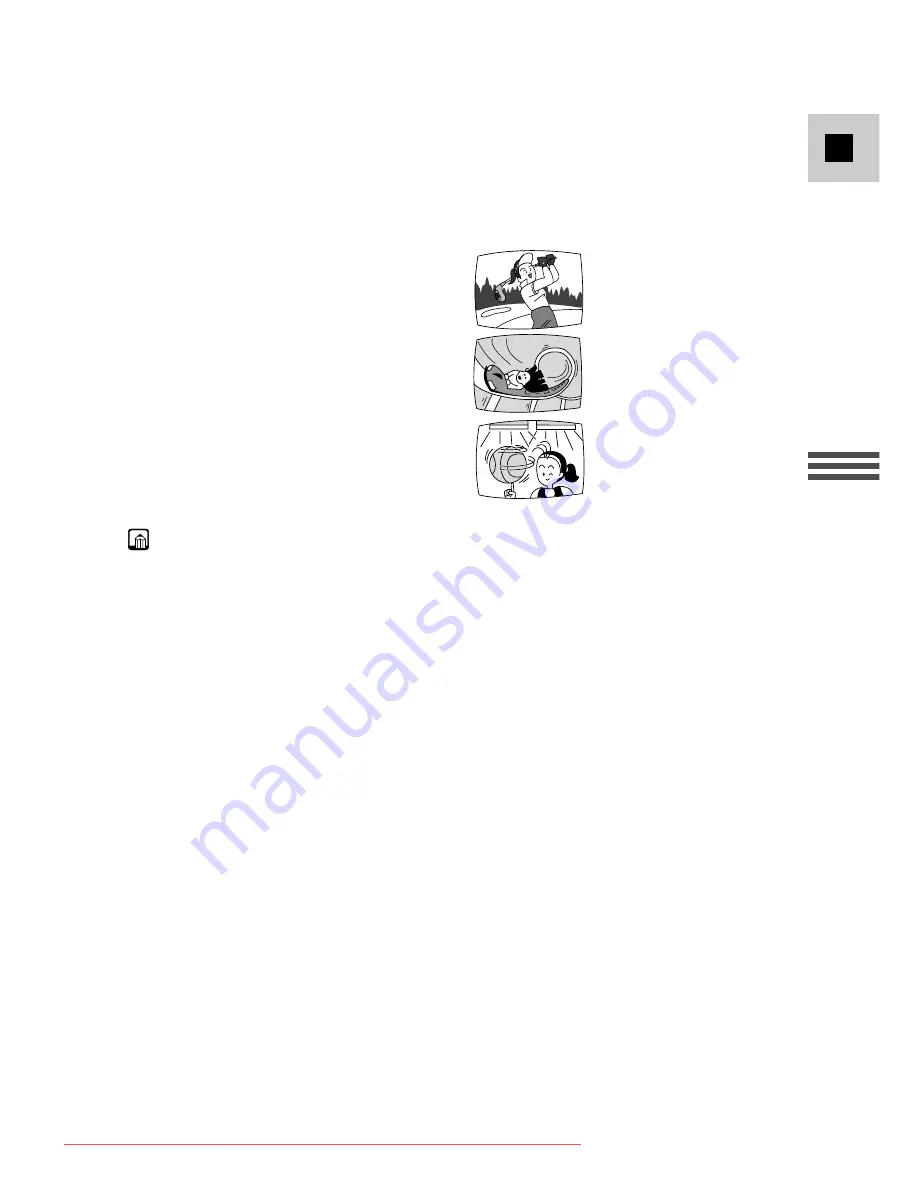
75
E
Using the Full
Range of Features
Guidelines for shooting using high shutter speeds
• When shooting with a shutter speed of 1/1000 or higher, do not shoot the sun
directly.
Recommended shutter speeds when shooting:
• People doing outdoor sports such as
golf or tennis
• Moving cars or trains or other
rapidly moving vehicles such as
roller coasters
• People doing indoor sports such as
basketball
1/1000, 1/500 or
1/250
1/120
Notes:
• You are unable to set the shutter speed in any recording program other than
AUTO.
• The image may not appear smooth when a high shutter speed is set.
• The camcorder returns to the auto shutter setting when you slide the program
selector to
[
(Easy Recording), or change the recording program.
• If you set the shutter speed to 1/500 or above in CAMERA mode and then
switch the camcorder to CARD CAMERA mode, the shutter speed will
automatically change to 1/250.
1/2000
Downloaded From VideoCamera-Manual.com Manuals
















































