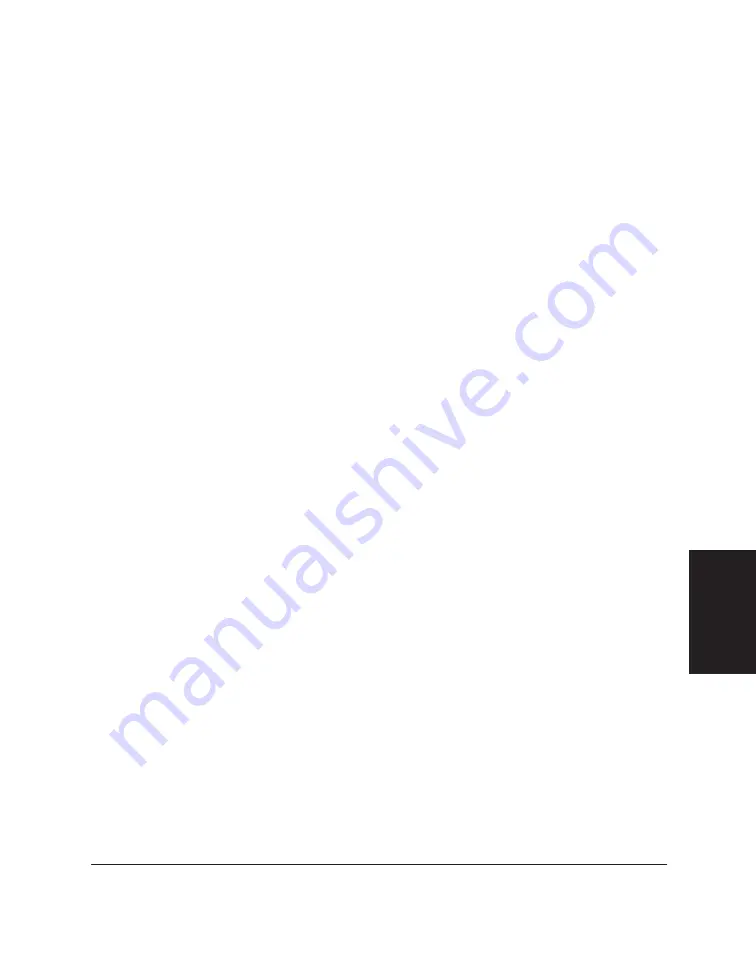
Chapter 5
PC Faxing 5-5
PC Faxing
•
To close the dialog box without sending the fax, canceling any
fax options, click Cancel.
The MultiPASS Desktop Manager places the PC fax in the Out Box folder,
where its progress is tracked. The fax job is automatically provided a
unique system-assigned name. If you specified multiple recipients, an
individual fax job is placed in the Out Box folder for each recipient.
Specifying a Fax Recipient
You must specify at least one fax recipient—the individual and/or group
to whom you want to send the fax. When specifying a recipient for your
fax, you can enter a one-time recipient and/or include one or more
recipients from the Address Book.
A one-time recipient is specified by entering the recipient’s name,
company, and fax number in the corresponding boxes in the dialog box.
In some office environments, you may need to enter a prefix for the fax
number, which represents the number required to connect your system to
an outside phone line (often, the number 9).
You can remove the recipient prior to sending the fax. If not yet set up,
you can add a recipient to the Address Book from the Send Fax dialog
box.
When you enter the fax number, you use the applicable numeric
characters and any valid characters that separate the different segments
of the fax number. For example, you can use 0 through 9, dash (-), or
parentheses (). Other characters are also available for entering a fax
number. For a complete list of the characters that are valid in the Desktop
Manager, refer to Appendix A.
Including a Fax Recipient from the Address Book
The Address Book list box displays all recipients set up with fax numbers
in the Address Book. You can include one or more of the recipients, which
then display in the Recipients list box.
A recipient included in the Recipients list box appears disabled in the
Address Book list box. This is to prevent the same recipient from being
included twice.
Содержание MultiPASS L60
Страница 1: ......
Страница 2: ...CanonMultiPASS L60 MultiPASS DesktopManagerforWindows Version2 61 SoftwareUser sGuide...
Страница 15: ...1 8 Introduction Chapter 1...
Страница 39: ...3 16 Printing with the L60 Chapter 3...
Страница 51: ...4 12 Using the Desktop Manager Chapter 4...
Страница 87: ...5 36 PC Faxing Chapter 5...
Страница 147: ...7 34 Working with Documents in the Desktop Manager Chapter 7...
Страница 177: ...8 30 L60 Setup and Other Utilities in the Desktop Manager Chapter 8...
Страница 185: ...9 8 Frequently Asked Questions Chapter 9...
Страница 187: ...A 2 Fax Phone Characters Appendix A...
Страница 191: ...G 4 Glossary...
Страница 199: ...I 8 Index Volume setup 8 5 W Whiteout concealing a region of a document 7 25...
Страница 200: ......






























