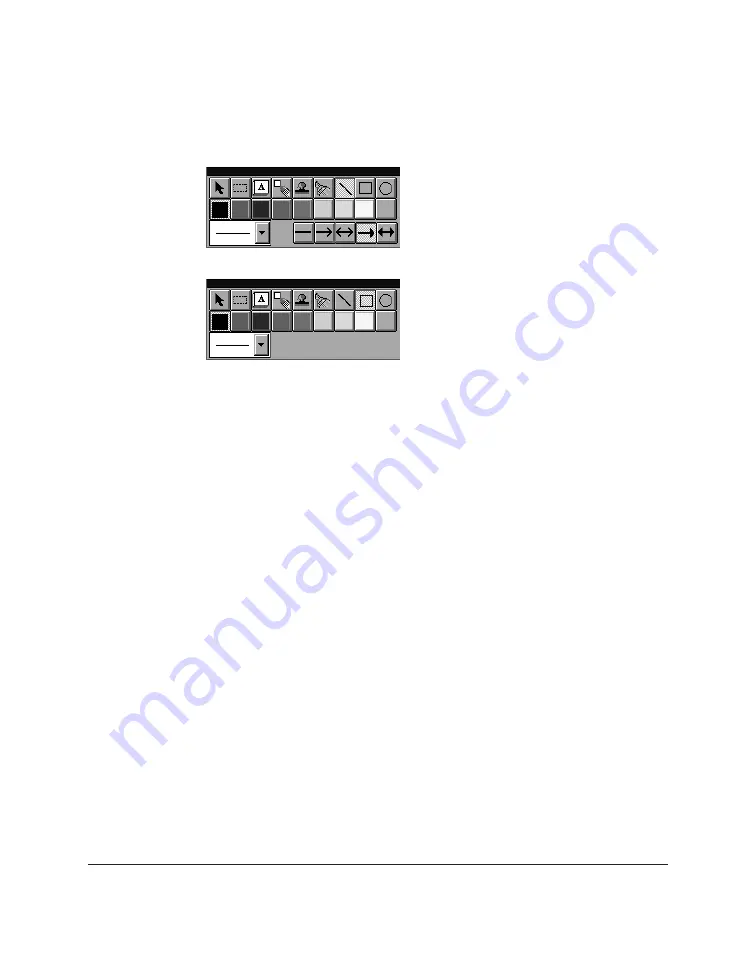
7-28 Working with Documents in the Desktop Manager
Chapter 7
To create a drawing object:
1. On the annotation panel, click the drawing object tool : Arrow/Line,
Rectangle, or Circle.
2. Select the colour and width of the line for the object you are drawing.
For an arrow or line, also select the particular style you want to use.
3. At the desired location on the displayed page, drag the cursor to draw
the object. A dotted line displays to show you where the draw object
will be placed. When you release the mouse button, the object is
created.
Showing and Hiding Your Annotations
As you add annotations to your document, you can turn the display of
the annotations on and off for viewing.
To show or hide your annotations, on the View menu, point to
Annotations. On the Annotations menu, click the command to hide or
show your annotations. For colour annotations, click B&W Preview to
display the annotations in black and white.
Annotation panel
for an arrow or
line: select
colour, line
thickness, style.
Annotation
panel for a
rectangle or
circle: select
border colour,
thickness.
Содержание MultiPASS L60
Страница 1: ......
Страница 2: ...CanonMultiPASS L60 MultiPASS DesktopManagerforWindows Version2 61 SoftwareUser sGuide...
Страница 15: ...1 8 Introduction Chapter 1...
Страница 39: ...3 16 Printing with the L60 Chapter 3...
Страница 51: ...4 12 Using the Desktop Manager Chapter 4...
Страница 87: ...5 36 PC Faxing Chapter 5...
Страница 147: ...7 34 Working with Documents in the Desktop Manager Chapter 7...
Страница 177: ...8 30 L60 Setup and Other Utilities in the Desktop Manager Chapter 8...
Страница 185: ...9 8 Frequently Asked Questions Chapter 9...
Страница 187: ...A 2 Fax Phone Characters Appendix A...
Страница 191: ...G 4 Glossary...
Страница 199: ...I 8 Index Volume setup 8 5 W Whiteout concealing a region of a document 7 25...
Страница 200: ......






























