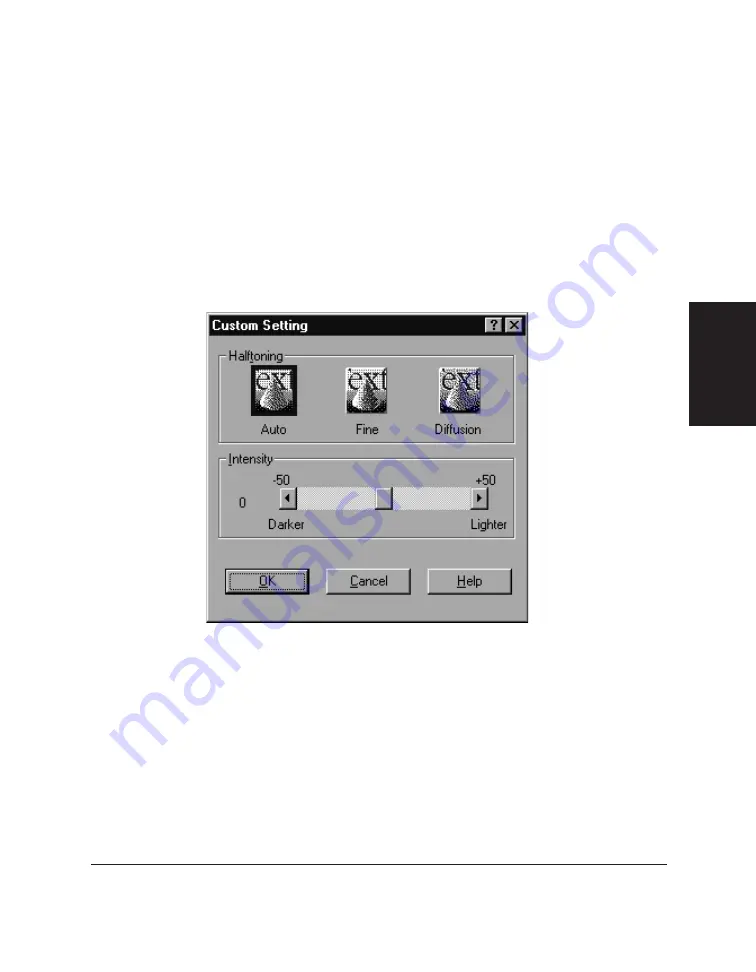
Chapter 3
Printing with the L60 3-11
Printing with the
L60
4. If you selected Custom as your print model, click Option. For detailed
instructions, refer to the next section.
Defining a Custom Print Model
For a custom print model, you set the halftoning and intensity option for
your graphics. You set these options after having selected the custom
print model and clicking Option on the Graphics tab (as described in the
previous section).
1. Under Halftoning, click one of the following settings to determine the
number, size, and pattern of toner dots projected onto the print media
to create the text and images:
•
Auto
To have the printer automatically select the best halftoning
pattern.
Содержание MultiPASS L60
Страница 1: ......
Страница 2: ...CanonMultiPASS L60 MultiPASS DesktopManagerforWindows Version2 61 SoftwareUser sGuide...
Страница 15: ...1 8 Introduction Chapter 1...
Страница 39: ...3 16 Printing with the L60 Chapter 3...
Страница 51: ...4 12 Using the Desktop Manager Chapter 4...
Страница 87: ...5 36 PC Faxing Chapter 5...
Страница 147: ...7 34 Working with Documents in the Desktop Manager Chapter 7...
Страница 177: ...8 30 L60 Setup and Other Utilities in the Desktop Manager Chapter 8...
Страница 185: ...9 8 Frequently Asked Questions Chapter 9...
Страница 187: ...A 2 Fax Phone Characters Appendix A...
Страница 191: ...G 4 Glossary...
Страница 199: ...I 8 Index Volume setup 8 5 W Whiteout concealing a region of a document 7 25...
Страница 200: ......






























