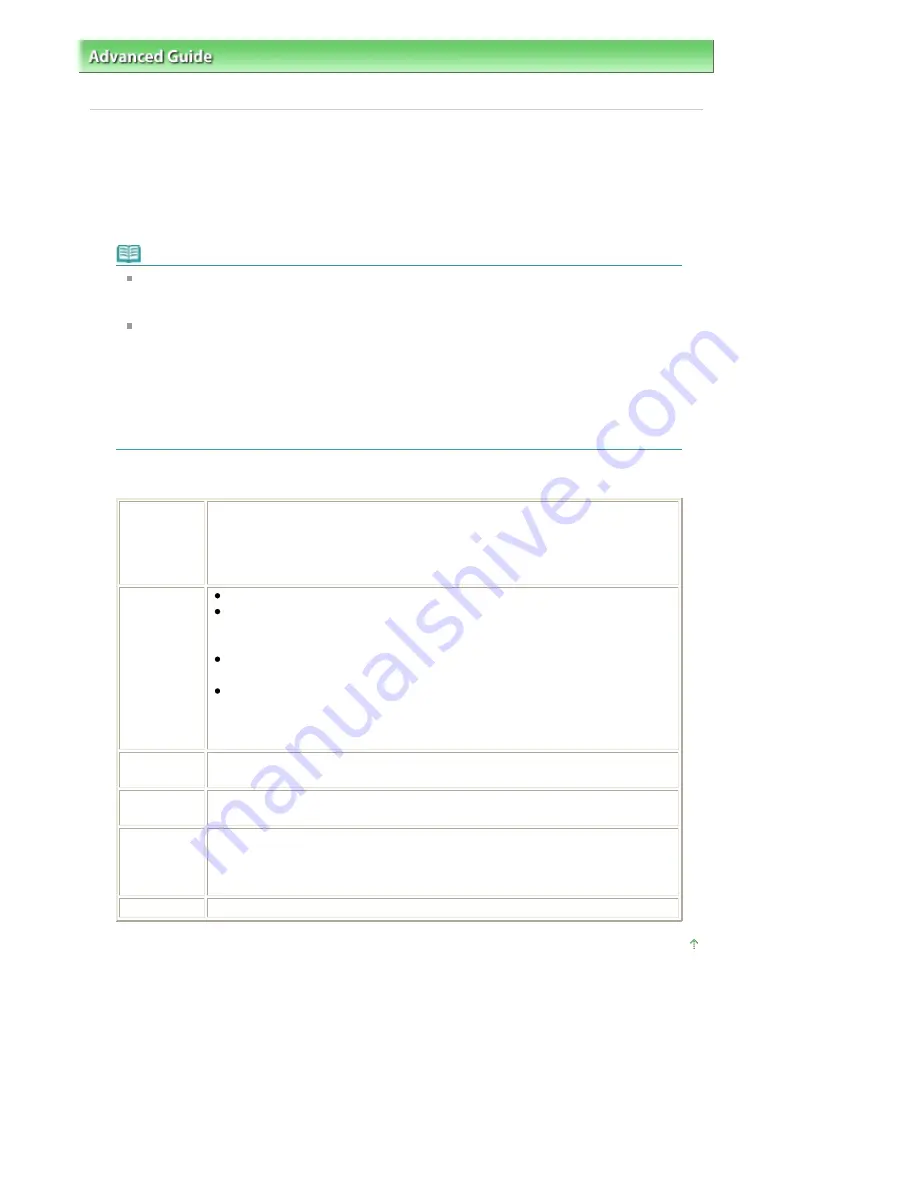
Advanced Guide
>
Printing Photographs Directly from a Compliant Device (MP240 series)
>
Printing Photographs Directly
from a Compliant Device
> About PictBridge Print Settings
About PictBridge Print Settings
Settings on a PictBridge Compliant Device
This section describes the PictBridge function of the machine. For the print settings on a
PictBridge compliant device, refer to the instructions given in the device's instruction manual.
Note
In the following description, names of setting items are given according to those used in
Canon-brand PictBridge compliant devices. Setting item names may be different depending
on the brand or model of your device.
Some setting items explained below may not be available on some devices. When you
cannot change print settings on a device, the machine prints images as follows:
Paper size: 4" x 6" / 101.6 x 152.4 mm
Paper type: Photo
Bordered/Borderless: Follow camera's setting
Layout: 1-up
Print quality: Standard
Image Optimize: On (the shooting information will be used for optimized printing)
This section describes the print settings on a PictBridge compliant device. When operating the
device, be sure to follow the instructions given in the device's instruction manual.
Paper size
4" x 6"/10 x 15 cm, 5" x 7"*1, 8" x 10"/ 20 x 25 cm, A4, 8.5" x 11"(Letter), 4" x 7.1"/
10.1 x 18 cm*2
*1 Can be selected only on certain Canon-brand PictBridge compliant devices.
(May not be selected depending on the device.)
*2 Hi Vision may appear on a non-Canon brand PictBridge compliant device.
Paper type
Default: Photo Paper Plus Glossy II PP-201
Photo:
Photo Paper Plus Glossy II PP-201/Glossy Photo Paper "Everyday Use" GP-
501/Photo Paper Glossy GP-502/Photo Paper Plus Semi-gloss SG-201
Fast Photo:
Photo Paper Pro PR-201
Plain:
A4
When Paper type is set to Plain, borderless printing will be disabled even
when Layout is set to Borderless.
Layout
Default (Borderless), Index, Bordered, Borderless, 4-up *
* Layout compatible with A4 sized paper
Print date &
file no.
Default (Off: No printing), Date, File No., Both, Off
Image
optimize
Default (Exif Print), On*1, Off, Face*2, Red-Eye*2
*1 Photos are optimized for printing using the Photo optimizer pro function.
*2 Can be selected only on certain Canon-brand PictBridge compliant devices.
(May not be selected depending on the device.)
Trimming
Default (Off: No trimming), On (follow camera's setting), Off
Page top
Page 504 of 628 pages
About PictBridge Print Settings
Содержание MP360 SERIES
Страница 11: ...Page top Page 11 of 628 pages LED Display and Basic Operations ...
Страница 17: ...Page top Page 17 of 628 pages Printing Photos Saved on the Memory Card ...
Страница 32: ...Page top Page 32 of 628 pages Fit to Page Copying ...
Страница 44: ...position See Aligning the Print Head Page top Page 44 of 628 pages Printing Documents Windows ...
Страница 65: ...Page top Page 65 of 628 pages Loading Originals ...
Страница 85: ...Page top Page 85 of 628 pages Cleaning the Paper Feed Roller ...
Страница 131: ...Page top Page 131 of 628 pages Selecting a Photo ...
Страница 133: ...Page top Page 133 of 628 pages Editing ...
Страница 135: ...Page top Page 135 of 628 pages Printing ...
Страница 207: ...Page top Page 207 of 628 pages Attaching Comments to Photos ...
Страница 211: ...See Help for details on each dialog box Page top Page 211 of 628 pages Setting Holidays ...
Страница 247: ...Page top Page 247 of 628 pages Setting Paper Dimensions Custom Size ...
Страница 260: ...Page top Page 260 of 628 pages Printing with ICC Profiles ...
Страница 335: ...Printing Photos Sending via E mail Editing Files Top of Page Page 335 of 628 pages Saving ...
Страница 417: ...installed Top of Page Page 417 of 628 pages Custom Dialog Box ...
Страница 538: ...Page top Page 538 of 628 pages Print Results Not Satisfactory ...
Страница 559: ...Page top Page 559 of 628 pages Paper Jams ...






























