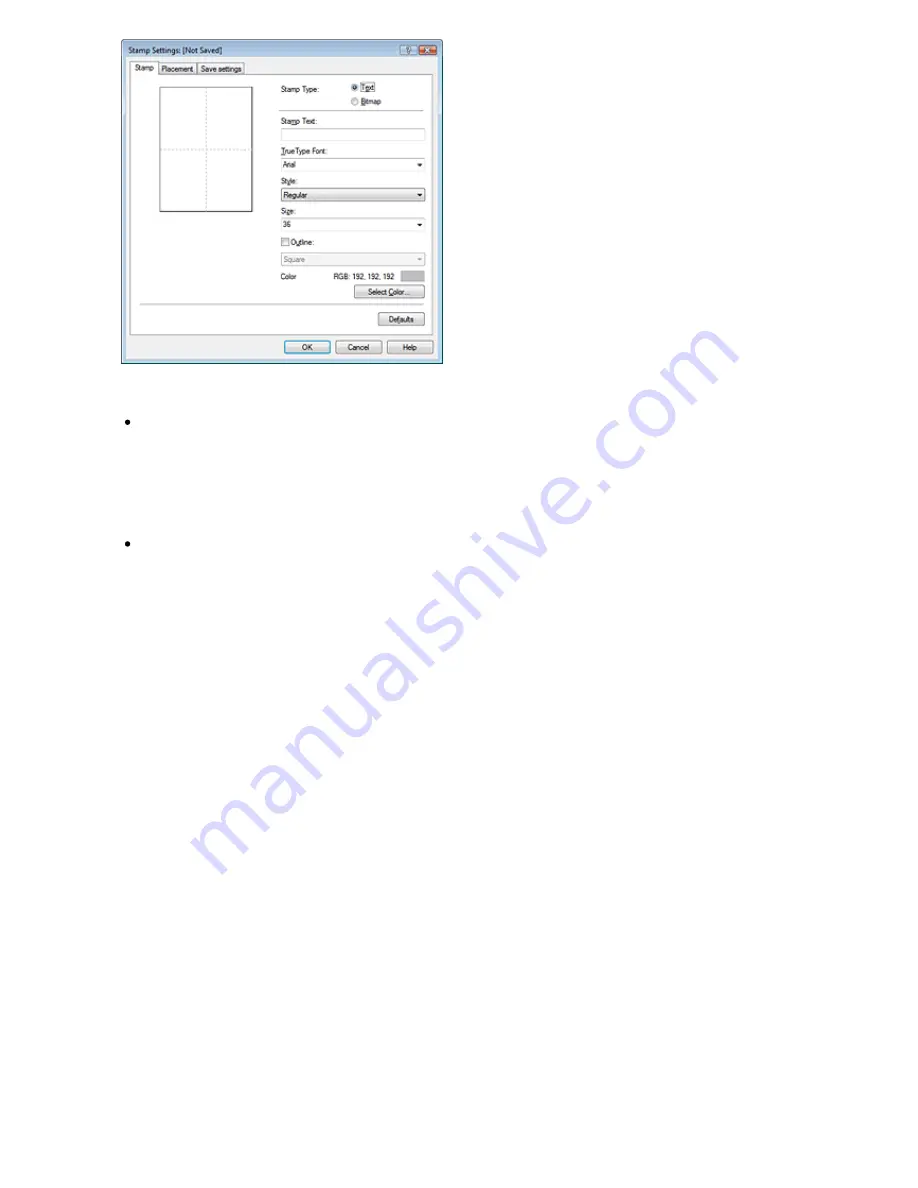
4.
Configure the stamp while viewing the preview window
Stamp tab
Select Text or Bitmap with Stamp Type.
When registering a text, the characters must already be entered in Stamp Text. Change the True
Type Font, Style, Size, and Outline settings, as necessary. You can select the color of the stamp
by clicking Select Color....
For Bitmap, click Select File... and select the bitmap file (.bmp) to be used. Change the settings
of the Size and Transparent white area if necessary.
Placement tab
Select the stamp position from the Position list. You can also select Custom from the Position
list and specify coordinates for X-Position and Y-Position.
You can also change the stamp position by dragging the stamp in the preview window.
To change the stamp position angle, type a value in the Orientation box directly.
5.
Save the stamp
Click the Save settings tab and enter a new stamp title in the Title box, and then click Save.
Click OK when the confirmation message appears.
6.
Complete the setup
Click OK. The Stamp/Background dialog box opens again.
The registered title appears in the Stamp list.
Changing and registering some of stamp settings
1.
Select the stamp for which the settings are to be changed
Check the Stamp check box in the Stamp/Background dialog box, and then select the title of the
stamp to be changed from the Stamp list.
2.
Click Define Stamp...
The Stamp Settings dialog box opens.
3.
Configure the stamp while viewing the preview window
4.
Save the stamp
Click Save overwrite on the Save settings tab.
If you want to save the stamp with a different title, type a new title in the Title box and click Save.
Click OK when the confirmation message appears.
5.
Complete the setup
Page 239 of 628 pages
Saving a Stamp Setting
Содержание MP360 SERIES
Страница 11: ...Page top Page 11 of 628 pages LED Display and Basic Operations ...
Страница 17: ...Page top Page 17 of 628 pages Printing Photos Saved on the Memory Card ...
Страница 32: ...Page top Page 32 of 628 pages Fit to Page Copying ...
Страница 44: ...position See Aligning the Print Head Page top Page 44 of 628 pages Printing Documents Windows ...
Страница 65: ...Page top Page 65 of 628 pages Loading Originals ...
Страница 85: ...Page top Page 85 of 628 pages Cleaning the Paper Feed Roller ...
Страница 131: ...Page top Page 131 of 628 pages Selecting a Photo ...
Страница 133: ...Page top Page 133 of 628 pages Editing ...
Страница 135: ...Page top Page 135 of 628 pages Printing ...
Страница 207: ...Page top Page 207 of 628 pages Attaching Comments to Photos ...
Страница 211: ...See Help for details on each dialog box Page top Page 211 of 628 pages Setting Holidays ...
Страница 247: ...Page top Page 247 of 628 pages Setting Paper Dimensions Custom Size ...
Страница 260: ...Page top Page 260 of 628 pages Printing with ICC Profiles ...
Страница 335: ...Printing Photos Sending via E mail Editing Files Top of Page Page 335 of 628 pages Saving ...
Страница 417: ...installed Top of Page Page 417 of 628 pages Custom Dialog Box ...
Страница 538: ...Page top Page 538 of 628 pages Print Results Not Satisfactory ...
Страница 559: ...Page top Page 559 of 628 pages Paper Jams ...






























