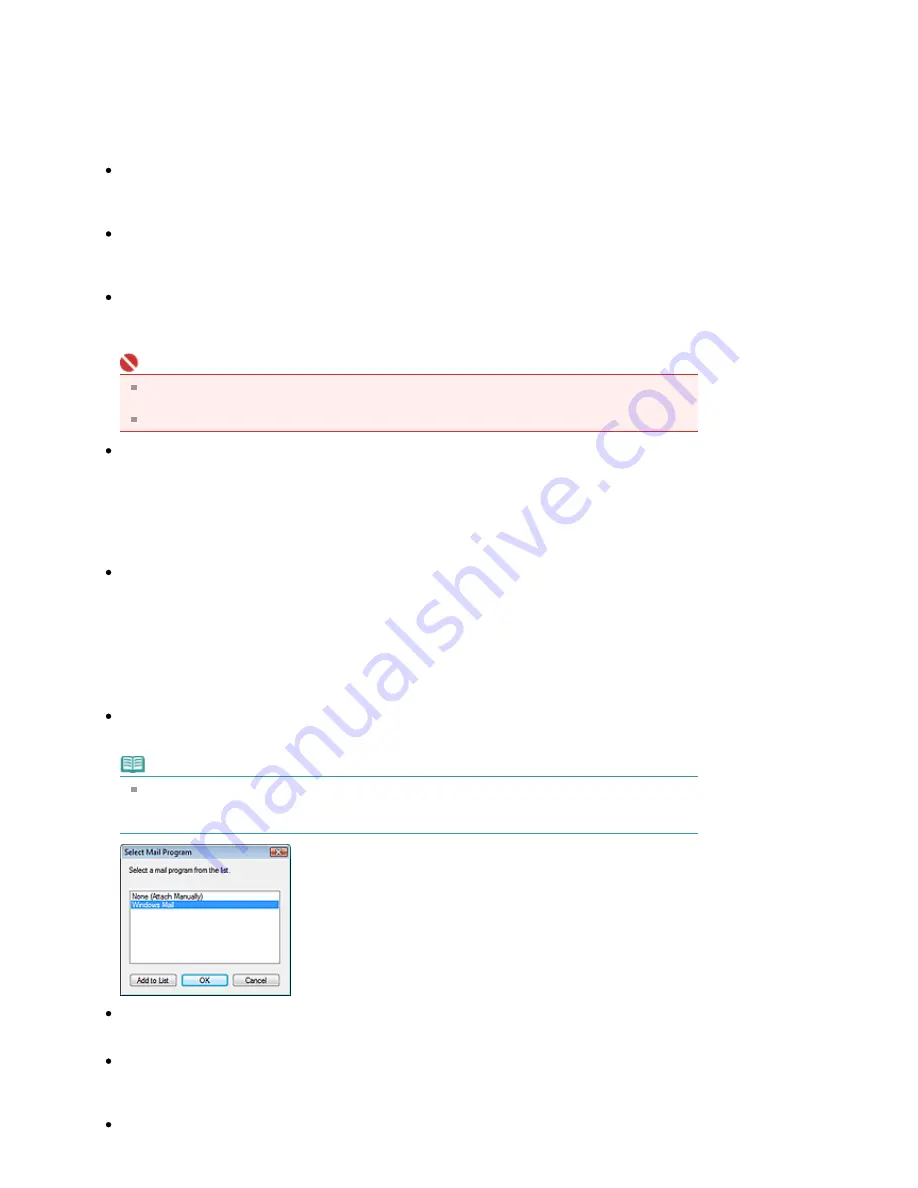
For Document Type, Color Mode, Document Size and Scanning Resolution, the settings specified in
the Mail dialog box are displayed.
For Descreen, Unsharp Mask, etc., see the corresponding descriptions in "
Scan Settings Dialog
Box
."
Save Settings
File Size
Select a size from Small (fits in a 640 by 480 window), Medium (fits in a 800 by 600 window), Large
(fits in a 1024 by 768 window) and Original.
File name
Enter the file name of the image to be saved (up to 32 characters). When saving multiple files, 4
digits are appended to each file name.
Save as type
Select a file type to save the scanned images.
Select JPEG/Exif, PDF or PDF(Multiple Pages).
Important
For JPEG/Exif images, click Set... to open a dialog box in which you can select a compression
type from High(Low Compression), Standard and Low(High Compression).
You cannot set passwords for PDF files.
Save in
Displays the folder in which to save the scanned images. To change the folder, click Browse... to
specify another one.
The following folders are specified by default.
Windows Vista: MP Navigator EX folder in Picture folder
Windows XP: MP Navigator EX folder in My Pictures folder
Windows 2000: MP Navigator EX folder in My Pictures folder
Save to a Subfolder with Current Date
Select this checkbox to create a subfolder in the folder specified in Save in with the current date and
save imported files in it. A subfolder with a name such as "2008_01_01" (Year_Month_Date) will be
created.
If this checkbox is not selected, files are saved directly in the folder specified in Save in.
Attachment Settings
Mail Program
Specify an e-mail software program.
Note
Select Add... to open the Select Mail Program dialog box in which you can select an e-mail
software program. If the e-mail software program you want to use is not listed, click Add to List
and select it.
Start scanning by clicking the one-click button
Select this checkbox to start scanning when you click an icon.
Apply
Saves and applies the specified settings.
Click Cancel instead of Apply to cancel the specified settings.
Cancel
Page 409 of 628 pages
Mail Dialog Box
Содержание MP360 SERIES
Страница 11: ...Page top Page 11 of 628 pages LED Display and Basic Operations ...
Страница 17: ...Page top Page 17 of 628 pages Printing Photos Saved on the Memory Card ...
Страница 32: ...Page top Page 32 of 628 pages Fit to Page Copying ...
Страница 44: ...position See Aligning the Print Head Page top Page 44 of 628 pages Printing Documents Windows ...
Страница 65: ...Page top Page 65 of 628 pages Loading Originals ...
Страница 85: ...Page top Page 85 of 628 pages Cleaning the Paper Feed Roller ...
Страница 131: ...Page top Page 131 of 628 pages Selecting a Photo ...
Страница 133: ...Page top Page 133 of 628 pages Editing ...
Страница 135: ...Page top Page 135 of 628 pages Printing ...
Страница 207: ...Page top Page 207 of 628 pages Attaching Comments to Photos ...
Страница 211: ...See Help for details on each dialog box Page top Page 211 of 628 pages Setting Holidays ...
Страница 247: ...Page top Page 247 of 628 pages Setting Paper Dimensions Custom Size ...
Страница 260: ...Page top Page 260 of 628 pages Printing with ICC Profiles ...
Страница 335: ...Printing Photos Sending via E mail Editing Files Top of Page Page 335 of 628 pages Saving ...
Страница 417: ...installed Top of Page Page 417 of 628 pages Custom Dialog Box ...
Страница 538: ...Page top Page 538 of 628 pages Print Results Not Satisfactory ...
Страница 559: ...Page top Page 559 of 628 pages Paper Jams ...






























