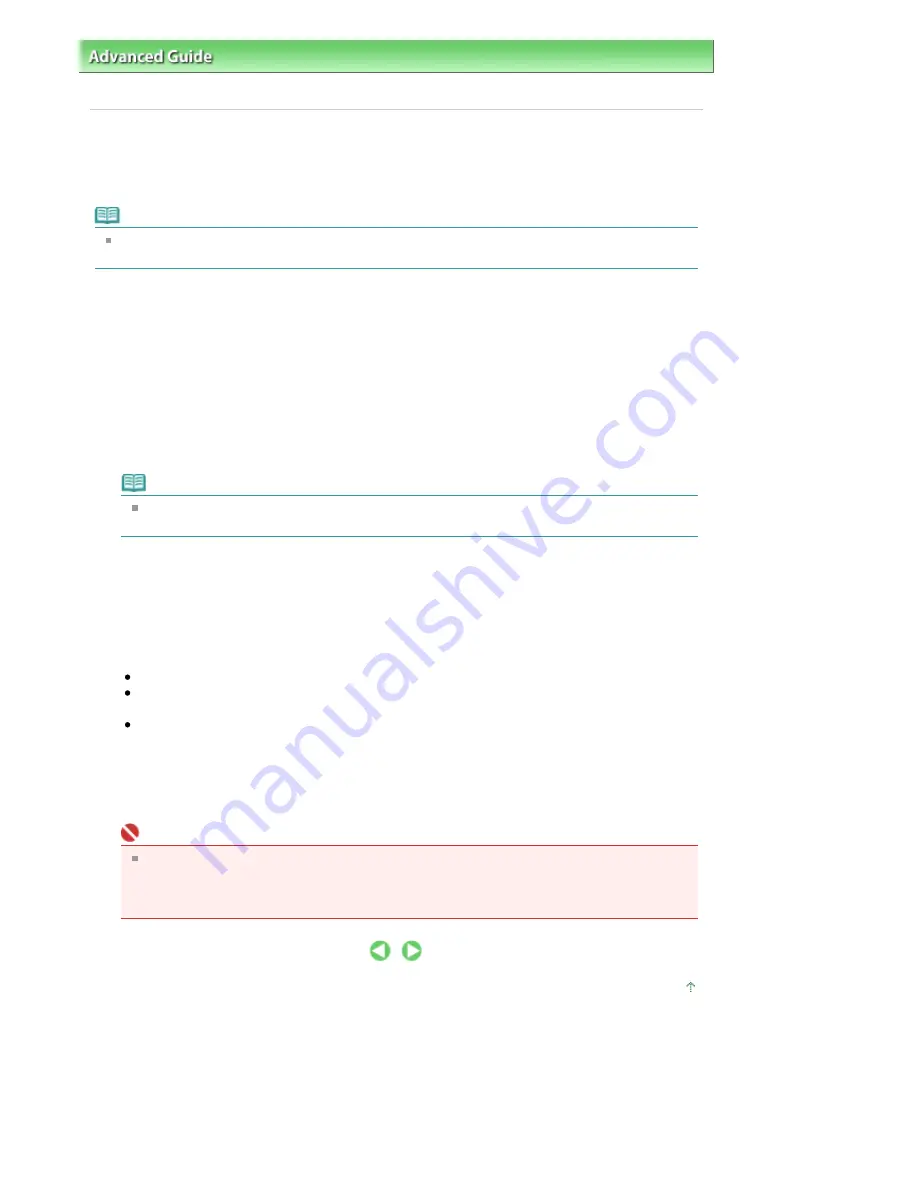
Advanced Guide
>
Printing from a Computer
>
Printing with Other Application Software
>
Overview of the Printer Driver
>
Canon IJ Printer Driver
> How to Open the Printer Driver Setup Window
How to Open the Printer Driver Setup Window
The printer driver setup window can be displayed through the application software in use or the Start
menu of the Windows.
Note
This guide mainly describes operations on the Windows Vista. Operations may differ depending on
versions of the Windows.
Open the Printer Driver Setup Window through the Application Software
Follow the procedure below to configure print settings when printing.
1.
Select the command you perform printing on the application software in use
In general, select Print on the File menu to open the Print dialog box.
2.
Select your model name and click Preferences (or Properties)
The printer driver setup window appears.
Note
Depending on application software you use, command names or menu names may vary and
there may be more steps. For details, refer to the user's manual of your application software.
Open the Printer Driver Setup Window through the Start Menu
Follow the procedure below to perform maintenance operations such as print head cleaning, or to
configure print settings that are common for all application software.
1.
Select items from the Start menu as shown below:
In Windows Vista, select the Start menu -> Control Panel -> Hardware and Sound -> Printers.
In Windows XP, select the Start menu -> Control Panel -> Printers and Other Hardware ->
Printers and Faxes.
In Windows 2000, select the Start menu -> Settings -> Printers.
2.
Right-click your model name icon, and then select Printing Preferences from the
displayed menu.
The printer driver setup window appears.
Important
Opening the printer driver setup window through Properties displays such tabs regarding the
Windows functions as the Ports (or Advanced) tab. Those tabs do not appear when opening
through Printing Preferences or application software. About tabs regarding Windows functions,
refer to the user's manual for the Windows.
Page top
Page 278 of 628 pages
How to Open the Printer Driver Setup Window
Содержание MP360 SERIES
Страница 11: ...Page top Page 11 of 628 pages LED Display and Basic Operations ...
Страница 17: ...Page top Page 17 of 628 pages Printing Photos Saved on the Memory Card ...
Страница 32: ...Page top Page 32 of 628 pages Fit to Page Copying ...
Страница 44: ...position See Aligning the Print Head Page top Page 44 of 628 pages Printing Documents Windows ...
Страница 65: ...Page top Page 65 of 628 pages Loading Originals ...
Страница 85: ...Page top Page 85 of 628 pages Cleaning the Paper Feed Roller ...
Страница 131: ...Page top Page 131 of 628 pages Selecting a Photo ...
Страница 133: ...Page top Page 133 of 628 pages Editing ...
Страница 135: ...Page top Page 135 of 628 pages Printing ...
Страница 207: ...Page top Page 207 of 628 pages Attaching Comments to Photos ...
Страница 211: ...See Help for details on each dialog box Page top Page 211 of 628 pages Setting Holidays ...
Страница 247: ...Page top Page 247 of 628 pages Setting Paper Dimensions Custom Size ...
Страница 260: ...Page top Page 260 of 628 pages Printing with ICC Profiles ...
Страница 335: ...Printing Photos Sending via E mail Editing Files Top of Page Page 335 of 628 pages Saving ...
Страница 417: ...installed Top of Page Page 417 of 628 pages Custom Dialog Box ...
Страница 538: ...Page top Page 538 of 628 pages Print Results Not Satisfactory ...
Страница 559: ...Page top Page 559 of 628 pages Paper Jams ...






























