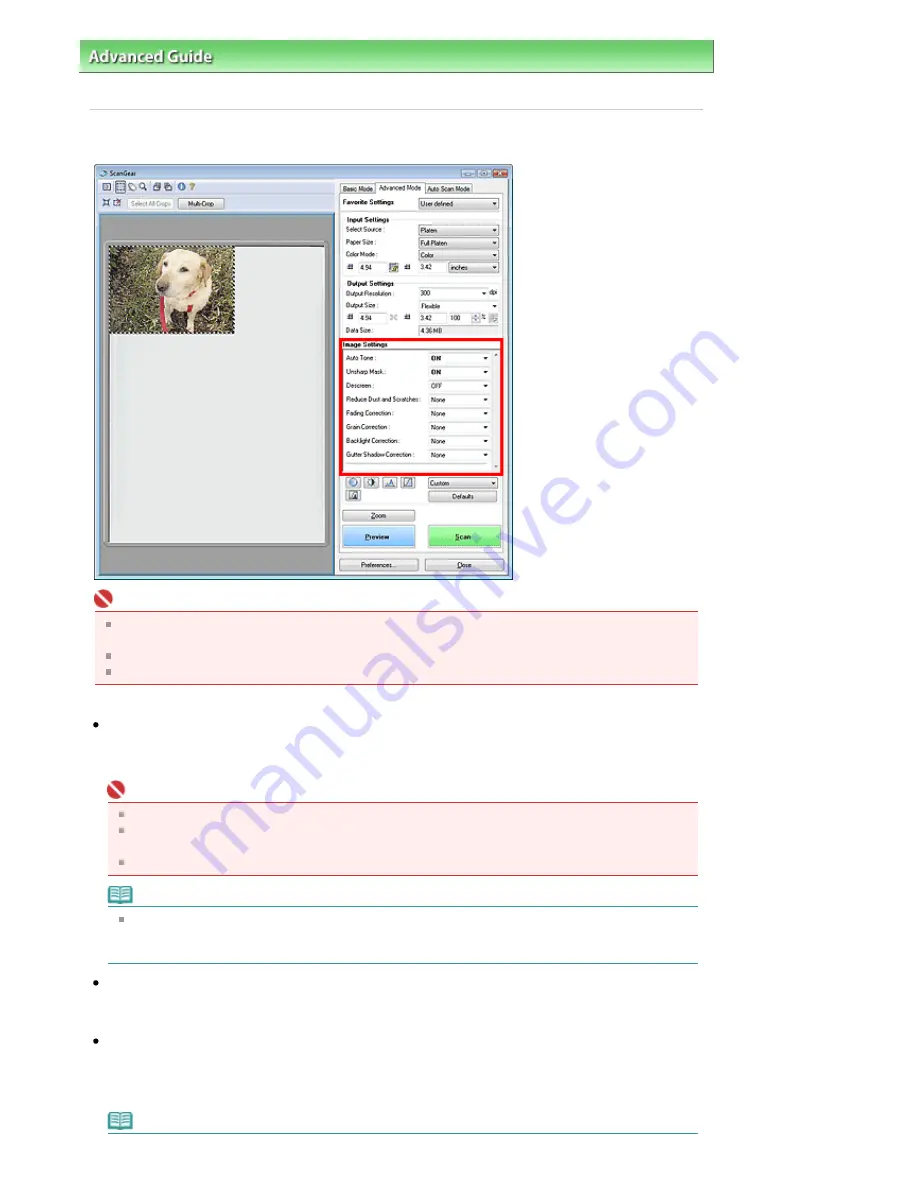
Advanced Guide
>
Scanning
>
Scanning with Other Application Software
>
ScanGear (Scanner Driver) Screens
>
Image Settings
Image Settings
Important
Do not apply these functions to images without moire, dust/scratches or faded colors. The color
tone may be adversely affected.
Selectable settings depend on color mode settings.
Scanning may take longer when you use Image Settings.
Image Settings allows you to set the following items:
Auto Tone
When this is set to ON, the brightness of the specified portion of the image is automatically optimized.
The result of the color adjustment will be reflected in the entire image. This setting is ON by default.
Important
You can set Auto Tone after preview.
You can set this setting when Recommended is selected on the Color Settings tab of the
Preferences dialog box.
When you click Multi-Crop, this setting turns to ON and you cannot change it.
Note
When previewing or scanning images with consistent color tone (such as the sky), the color tone
may change from the source image due to the Auto Tone function. In that case, set Auto Tone to
OFF.
Unsharp Mask
When this is set to ON, the outline of the subjects is emphasized to sharpen the image. This setting is
ON by default.
Descreen
Printed photos and pictures are displayed as a collection of fine dots. Moire is a phenomenon where
dots may interfere with each other and cause uneven gradation and a stripe pattern in the image.
Descreen is the function for reducing this moire effect. This setting is OFF by default.
Note
Page 472 of 628 pages
Image Settings
Содержание MP360 SERIES
Страница 11: ...Page top Page 11 of 628 pages LED Display and Basic Operations ...
Страница 17: ...Page top Page 17 of 628 pages Printing Photos Saved on the Memory Card ...
Страница 32: ...Page top Page 32 of 628 pages Fit to Page Copying ...
Страница 44: ...position See Aligning the Print Head Page top Page 44 of 628 pages Printing Documents Windows ...
Страница 65: ...Page top Page 65 of 628 pages Loading Originals ...
Страница 85: ...Page top Page 85 of 628 pages Cleaning the Paper Feed Roller ...
Страница 131: ...Page top Page 131 of 628 pages Selecting a Photo ...
Страница 133: ...Page top Page 133 of 628 pages Editing ...
Страница 135: ...Page top Page 135 of 628 pages Printing ...
Страница 207: ...Page top Page 207 of 628 pages Attaching Comments to Photos ...
Страница 211: ...See Help for details on each dialog box Page top Page 211 of 628 pages Setting Holidays ...
Страница 247: ...Page top Page 247 of 628 pages Setting Paper Dimensions Custom Size ...
Страница 260: ...Page top Page 260 of 628 pages Printing with ICC Profiles ...
Страница 335: ...Printing Photos Sending via E mail Editing Files Top of Page Page 335 of 628 pages Saving ...
Страница 417: ...installed Top of Page Page 417 of 628 pages Custom Dialog Box ...
Страница 538: ...Page top Page 538 of 628 pages Print Results Not Satisfactory ...
Страница 559: ...Page top Page 559 of 628 pages Paper Jams ...






























